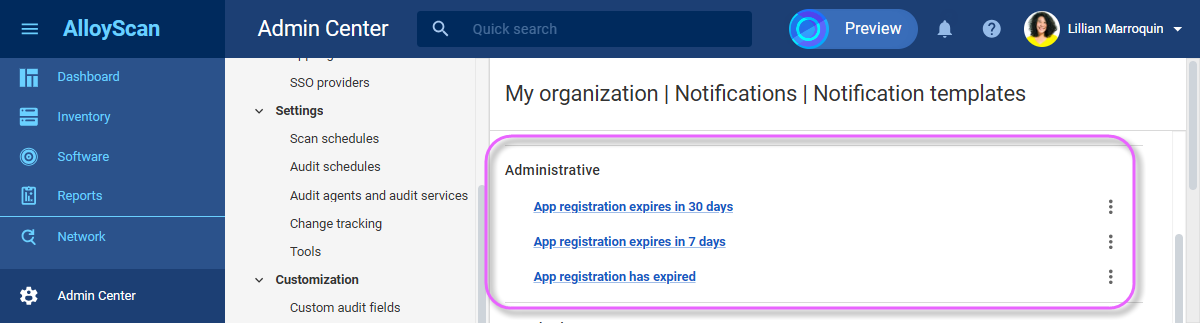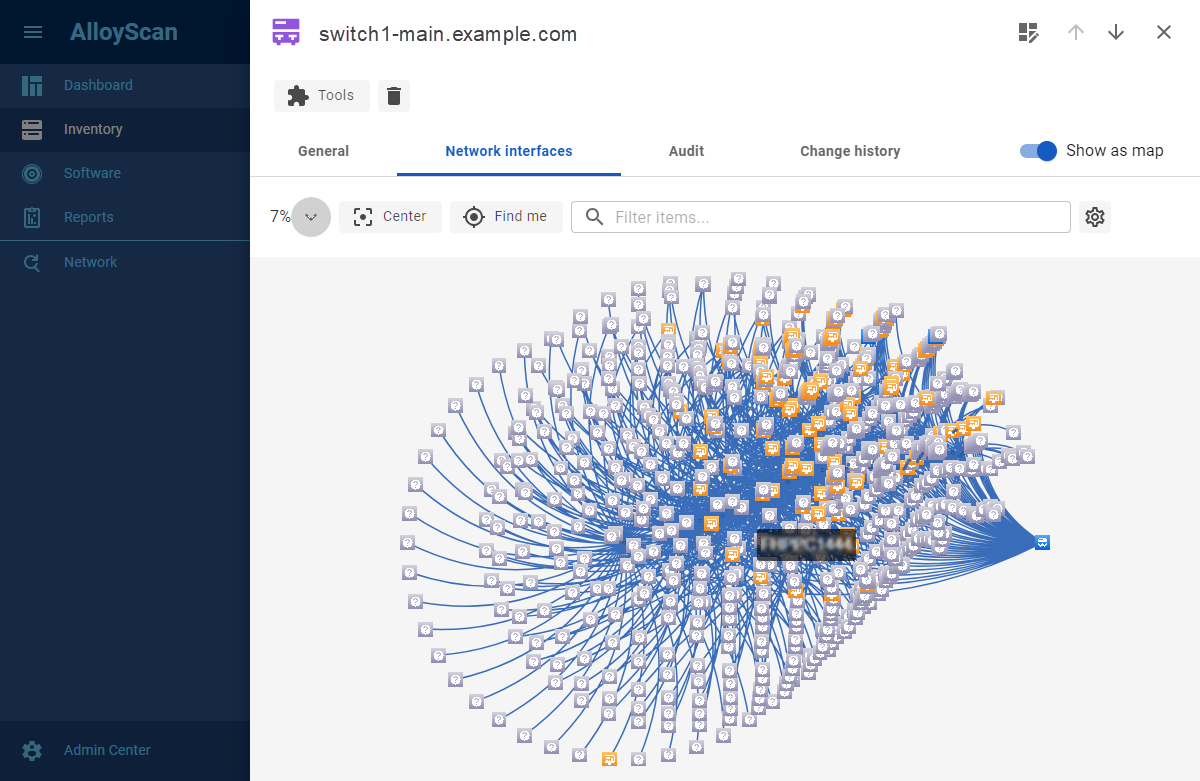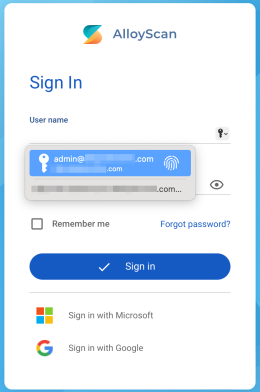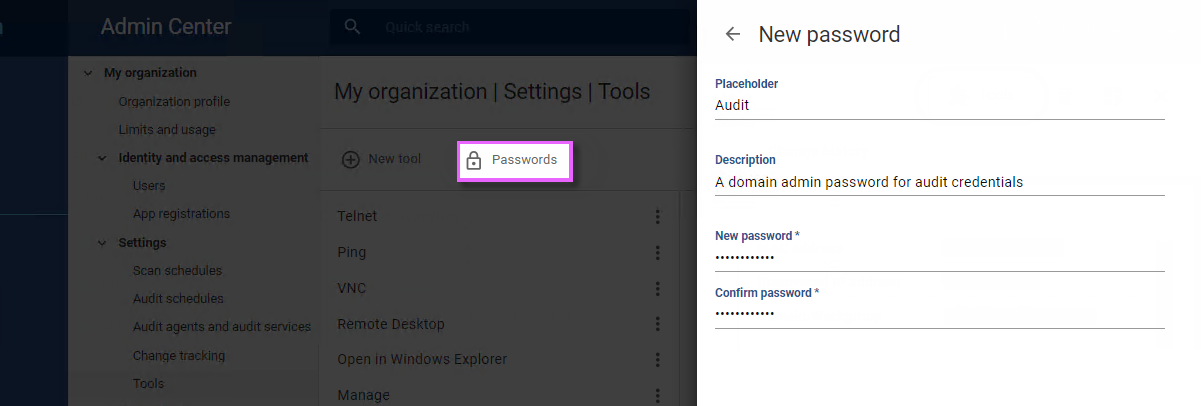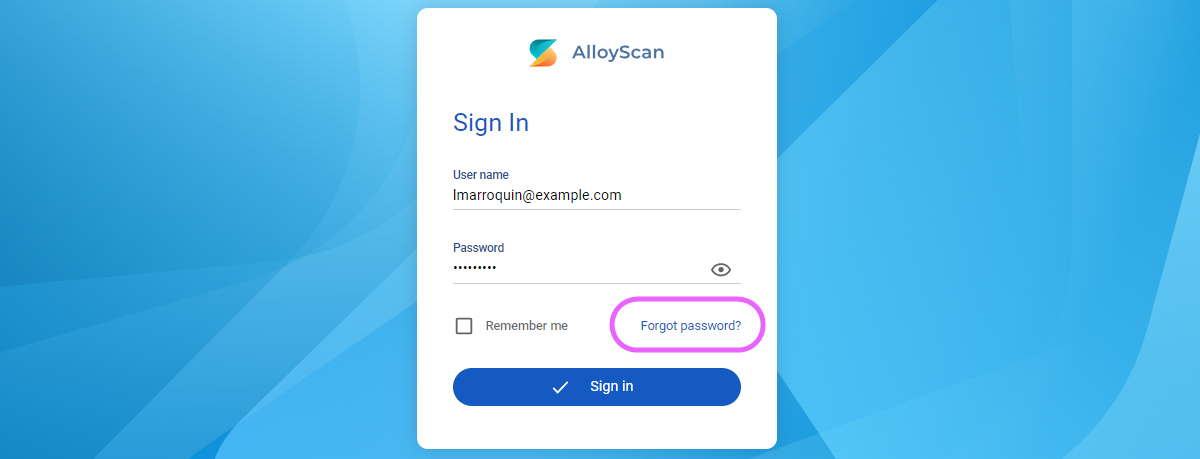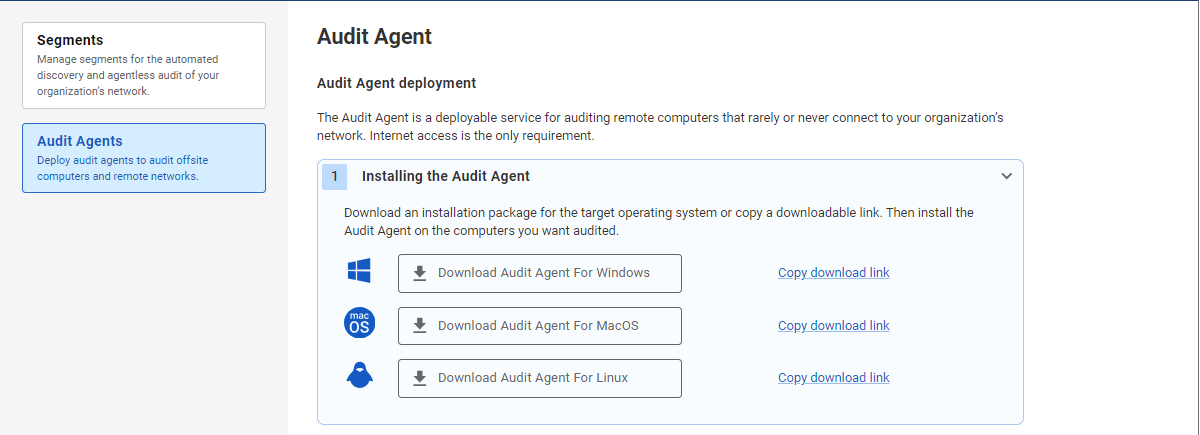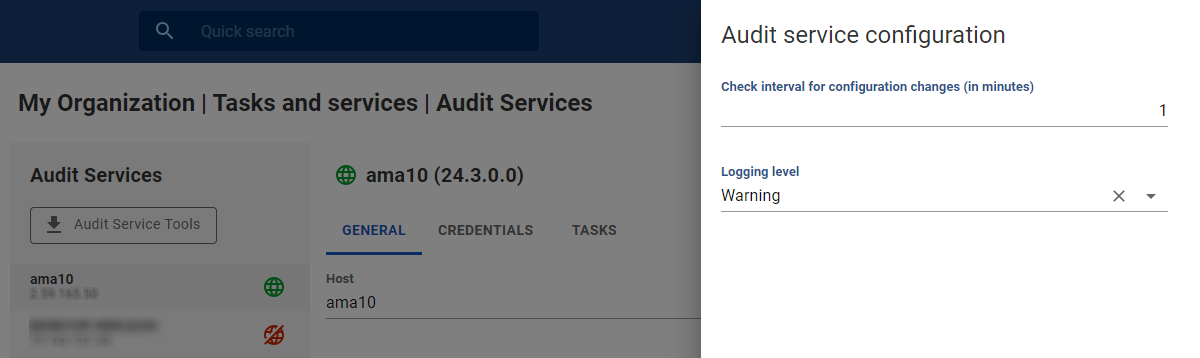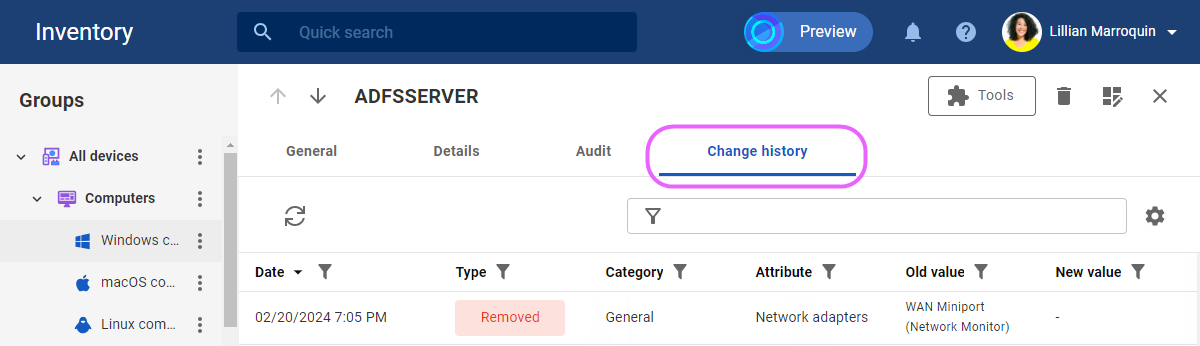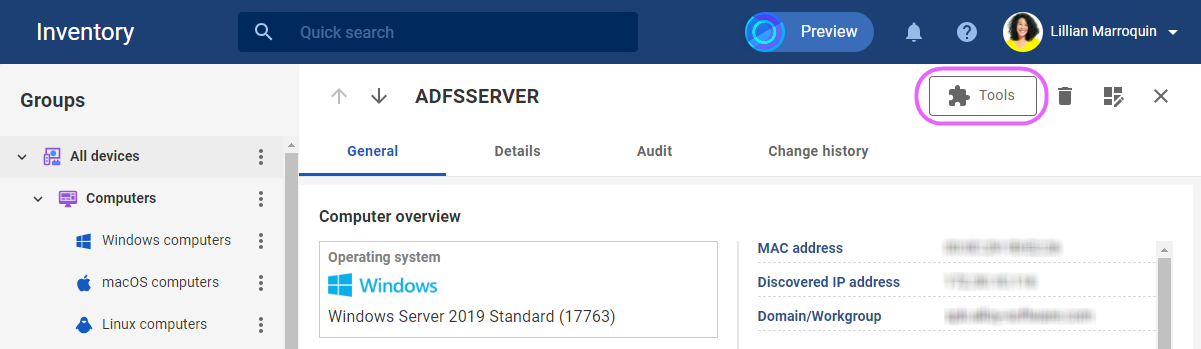What's new in AlloyScan 24
Check out the summary of changes we made to AlloyScan in 2024.
24.18 |
December 30, 2024 |
|
|
Custom SNMP attributes for network devicesYou can now capture additional information for network devices. In the Admin Center, create a custom field for SNMP devices, specify the device subtype (printers or switches), provide an OID for the SNMP attribute you want to collect, and define the field’s properties, including the name, label, data type, and description. AlloyScan will gather the attribute values from audited devices and store them in the custom field. You can then display this field on device cards or include it in data views. NOTE: Keep in mind that OIDs may vary across vendors, as each manufacturer may use their own MIB to define device-specific attributes and functions.
INFO: For details, see Help: Custom fields for SNMP devices. |
|
Internal changes to support upcoming features. |
|
|
|
Minor bug fixes and usability improvements. |
24.17 |
October 31, 2024 |
|
|
Prioritizing PowerShell remoting for Windows computers detectionWe've optimized the process for auto-detecting for Windows computers, enhancing both efficiency and security. Now, if audit credentials are specified and PowerShell remoting access is configured from the audit service host to the remote computer, AlloyScan will prioritize PowerShell remoting over other ports. The documentation has been updated to reflect these changes.
INFO: For details, see Help: Required ports for agentless audit. |
|
To prepare for the upcoming 2024.2 release of Alloy Navigator, this version introduces a service that allows viewing AlloyScan’s audit data directly within Navigator, without additional authentication. |
|
|
|
Minor bug fixes and usability improvements. |
24.16 |
October 14, 2024 |
|
|
Stay ahead of app registration expirationNo more unexpected disruptions due to expired ClientIDs! You can now subscribe to notifications that alert you in advance when any app registrations are nearing their expiration date. These new notifications are available exclusively for AlloyScan administrators.
|
|
Internal changes to support upcoming features. |
|
|
|
Minor bug fixes and usability improvements. |
24.15 |
October 2, 2024 |
|
|
Network topology mapsAlloyScan now automatically generates detailed network maps for every switch in the inventory, showing all connected devices—such as computers, servers, virtual machines, printers, and other switches—linked to specific switch ports. Network maps (or network diagrams) enhance understanding of device interconnections, simplifying infrastructure management. You can also quickly access device details directly from the map, allowing for faster troubleshooting and better planning. Plus, you can upload a floor or site plan, position devices accurately, and get a realistic view of your network’s physical layout. This supports informed decisions and optimizes resource allocation, enhancing overall network efficiency. Network maps are available in the Inventory section for switches. Open a switch detail form, navigate to the Network interfaces tab, and turn on the Show as map toggle.
INFO: For details, see Help: Network Mapping. |
Simplified SiteID handling in API requestsWe've improved how |
|
|
Various internal changes to support upcoming features. |
|
|
|
The Alloy Audit Agent now successfully starts on x86 versions of Windows, addressing a compatibility issue that previously prevented the service from launching. |
| Minor bug fixes and usability improvements. | |
24.14 |
September 11, 2024 |
|
|
Previously, a scrolled log in the Admin Center kept jumping back to the top. This behavior has now been fixed. |
|
Minor bug fixes. |
|
|
|
Internal changes to support upcoming features. |
24.13 |
September 2, 2024 |
|
|
Clicking the View Log button in an audit or scan log in the Admin Center while the log is scrolled down no longer causes the page to unexpectedly scroll to the top. The scroll bar now remains in its original position. |
| Resolved some other issues reported in previous versions. | |
24.12 |
August 14, 2024 |
|
|
No zombies allowedPreviously, some audit agents on remote computers could become "zombies"—installed but non-functional—with reinstallation as the only fix. This issue could occur when a computer with an active agent but no audit schedule was deleted from the Inventory. In this update, we've introduced "anti-zombie protection" to ensure all audit agents remain active and functional. Here's how it works:
These improvements enhance the reliability of managing your audit agents (and prevent a zombie apocalypse). |
|
|
Internal improvements and minor bug fixes. |
24.11 |
August 1, 2024 |
|
|
Single Sign-On (SSO) authorizationTo enhance security and user convenience, we have added the ability to log in through Single Sign-On (SSO). Global administrators can now enable SSO using Microsoft, Google, or both.
INFO: For details, see Help: Identity and access management. |
Interrupt scanning task executionIt is now possible to interrupt a segment scanning task if it is taking too long to complete. For example, this can be useful if a network with too many IP addresses was accidentally specified. Any devices that have been discovered up to the point of interruption will remain listed in the segment's device list. |
|
Service updater cross-checkThe update algorithm has been enhanced to include a check ensuring that the corresponding service is running, in addition to verifying the presence of updates on the server. If the service is not running, the system will attempt to start it and log any errors if the service fails to launch. |
|
|
|
Resolved some issues reported in previous versions. |
24.10 |
July 19, 2024 |
|
|
Global audit scheduleNow, every new site comes with a default audit schedule (daily at 1 a.m.). When a site is created, the global administrator can customize that default schedule and activate it, ensuring that all new devices are audited regularly. This change not only simplifies site management but also enhances consistency and ensures timely audits, saving valuable time and reducing administrative effort. |
|
|
We’ve revised the permissions for the "User" role to ensure its members cannot make changes that could impact others. Previously, users could inadvertently add and delete groups in the Inventory section or create audit schedules. The "User" role now allows users to scan and audit segments and devices and view all objects in AlloyScan, but prevents any modifications. In contrast, the "Administrator" role provides full permissions for all actions in AlloyScan, including access to the Admin Center. |
|
Resolved some other issues reported in previous versions. |
|
24.9 |
July 5, 2024 |
|
|
Streamlined avatar setupAssigning avatars to organizations and users is now more intuitive. The avatar editor streamlines customization, offering improved previews that simplify the entire process.
|
Efficient device viewingViewing individual devices in the Inventory section is now more efficient. Device "cards" now overlay the left panel with group trees, maximizing screen space to provide a detailed and comprehensive view of audited devices. |
|
Improved subscription and usage monitoringThe subscription monitoring feature introduced last year has undergone refinement and enhancement. We've revised and improved how the application responds to hitting license limits, fine-tuned the wording of system notifications, and enhanced their display logic. |
|
|
|
Resolved issues reported in previous versions. |
24.8 |
June 14, 2024 |
|
|
Command-line installation for Windows audit agentAdded the ability to install the Windows audit agent from the command line, allowing for silent automatic installation from a script. You can now run the installer directly from the command line by passing the necessary parameters through public properties.
|
|
|
External tools with encrypted credentialsWe've enhanced the External Tools functionality for remote execution of commands, scripts, applications, and utilities on target devices. With this update, you can now pass encrypted passwords to your commands and scripts. This improvement ensures secure and seamless operations, protecting sensitive information during remote executions and streamlining your workflow. First, create a placeholder for a password and specify the value, which will be stored encrypted. Then, use your placeholder when configuring external tools, and the placeholder will be replaced with the actual value at runtime. INFO: For details, see Help: Tools.
|
|
|
Resolved issues reported in previous versions. |
24.6 |
April 26, 2024 |
|
|
Data grid footer redesignTo highlight important information, a new footer design has been implemented in data grids. It now displays the total number of items in the grid (Records) and the number of selected items (Selected), if any. |
|
|
Internal improvements and bug fixes. |
24.5 |
April 9, 2024 |
|
|
Reset forgotten passwordThis release introduces a new feature allowing users to reset their passwords. Click a new Forgot password? link on the Sign In page, and after entering your email address, you'll receive a password reset link with instructions.
|
Admin Center refinementAs part of our ongoing efforts to enhance AlloyScan usability and create a more streamlined and visually cohesive interface, we have implemented a number of improvements in the Admin Center. Notably, data grids now occupy the entire width of the screen, and the navigational tree menu has been enhanced for better distinction. |
|
|
|
Internal improvements and bug fixes. |
24.4 |
March 28, 2024 |
|
|
Audit agents for macOS and LinuxWe're thrilled to introduce audit agents for macOS and Linux machines. Now, you can efficiently audit your entire fleet of computers using the reliable and convenient agent-based method. INFO: For details, see Help: Using the Audit Agent.
|
Improved change trackingWe've enhanced our capabilities for tracking and reporting changes, spanning various types of network devices. Additionally, we've introduced visual enhancements to streamline the fine-tuning process of this feature within the Admin Center. |
|
|
|
Internal improvements and bug fixes. |
24.3 |
March 14, 2024 |
|
|
Recharge date and usage historyYour subscription information now shows the recharge date for your monthly limits and the history of your license limits usage. The new data is available under My Organization | Limits and usage in the Admin Center. |
Last sign-inAdministrators can now monitor users' recent activity using the Last sign-in information. See the new column on the Identity and access management | Users page in the Admin Center. |
|
Configuration updatesWe’ve made improvements to the auto-update mechanism for the configuration of installed Audit Services and Audit Agents. Now, they proactively check for changes before updating, which helps conserve resources. Currently, the only configuration setting available is the logging level, but this is just the beginning. To access the configuration settings, go to My Organization | Tasks and services | Audit Services / Audit Agents in the Admin Center and click Configuration.
|
|
|
|
Internal improvements and bug fixes. |
24.2 |
March 1, 2024 |
|
|
Change historyAlloyScan now tracks change history—computer configuration changes between audits, including hardware, software, and system modifications. You can view this information in the Inventory section, on a new Change history tab within the computer detail form.
IMPORTANT: To activate this feature, enable change tracking in the Admin Center. As an AlloyScan administrator, you may also want to add new categories of changes to track. These and other administrative settings are available under My Organization | Settings | Change tracking. INFO: For details, see Help: Change tracking. |
External toolsNow you can remotely run commands, scripts, apps, and utilities on target computers and other audited devices directly from within AlloyScan. Out-of-the-box, you have access to popular network commands and tools such as Telnet, Ping, VNC, Remote Desktop, Trace Route, Wake on LAN, Reboot, and more.
TIP: AlloyScan administrators can configure new tools and modify existing configurations in the Admin Center, under My Organization | Settings | Tools. INFO: For details, see Help: Tools. |
|
|
|
A number of minor improvements and bug fixes. |
24.1 |
January 26, 2024 |
|
|
Log improvementsThe log viewing in this release has been significantly improved in terms of appearance, convenience, and speed of operation. Audit logs are initially shown collapsed, with only the number of devices indicated. Expanding a log shows the most vital audit details for each device, allowing you to quickly understand the overall situation. For troubleshooting or closer examination, there is also an option to select an individual device to delve into a more detailed log. The new release also includes the ability to maximize the log viewing screen, which is particularly useful when dealing with extensive logs. INFO: For details, see Help: Logs. |
Single audit schedule per deviceFor ease and transparency in audit scheduling, we have implemented a restriction ensuring that each device has no more than one audit schedule. The configuration of an audit schedule for a device is carried out in the Audit tab of the device detail form, under Audit Schedule. This is done by clicking on the Assign schedule button, after which you can apply an existing schedule or create a new one. |
|
|
|
A number of internal improvements and minor bug fixes. |
 NEW
NEW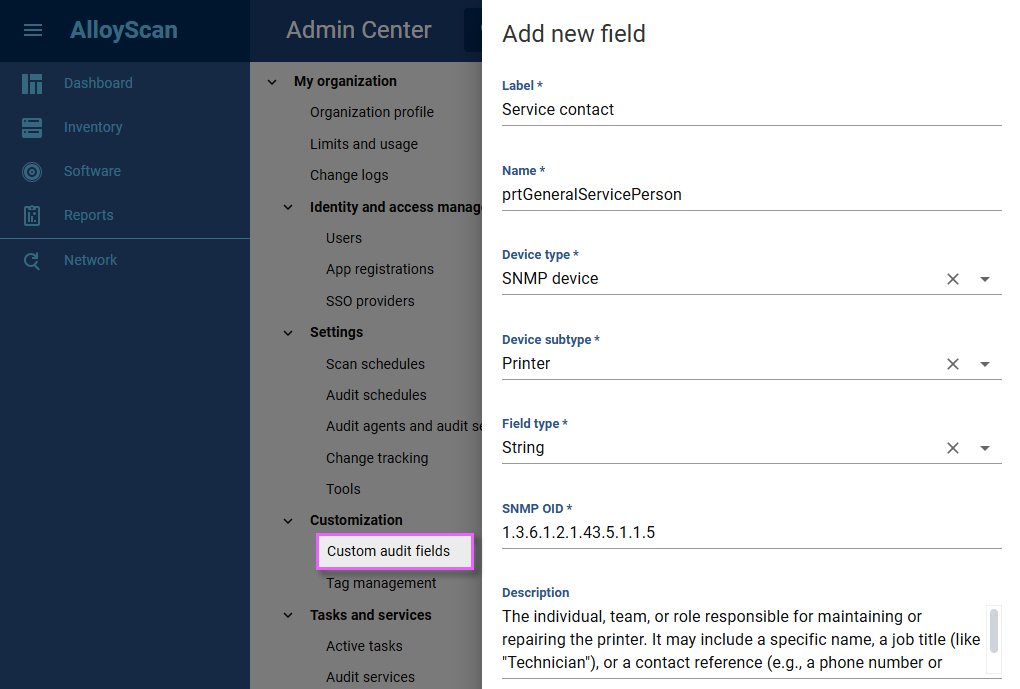
 FIXED
FIXED