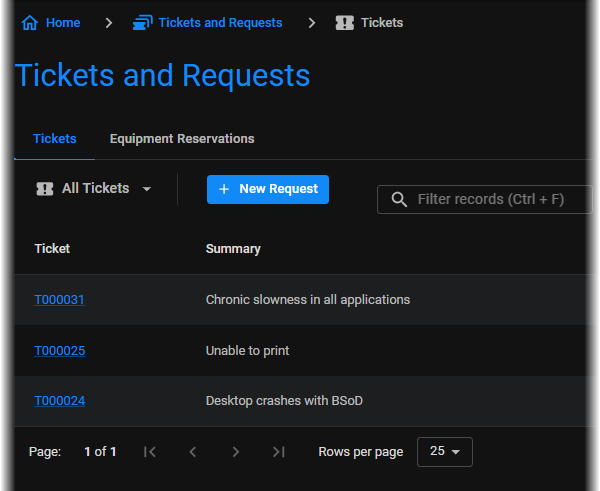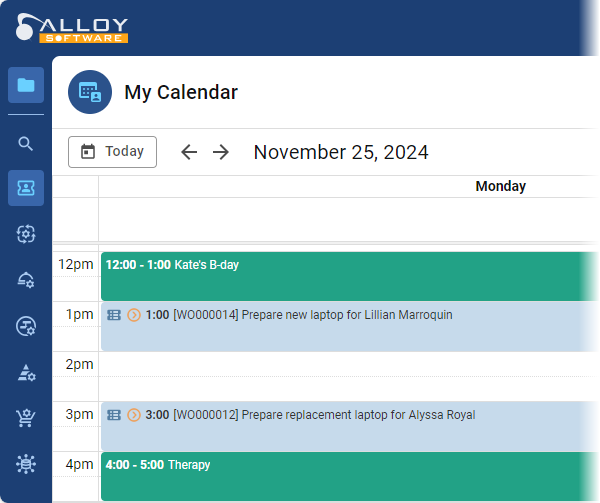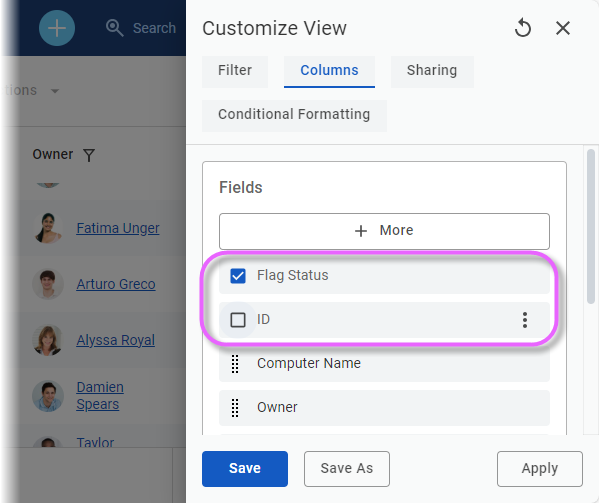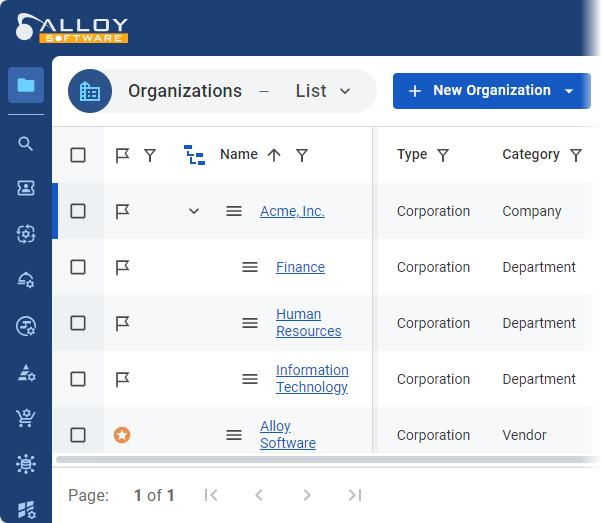What's new in version 2024.2
November 2024
Welcome to the Fall 2024
Visual ticket boards
Change the way you see tickets with intuitive visual boards. The new Kanban-style boards offer a clear, status-based view of tickets, simplifying progress tracking and updates, highlighting bottlenecks, and streamlining workflows for improved efficiency.
Ticket boards are interactive, allowing you to dive into tickets and perform workflow steps right from the board and see ticket transitions between columns in real time.
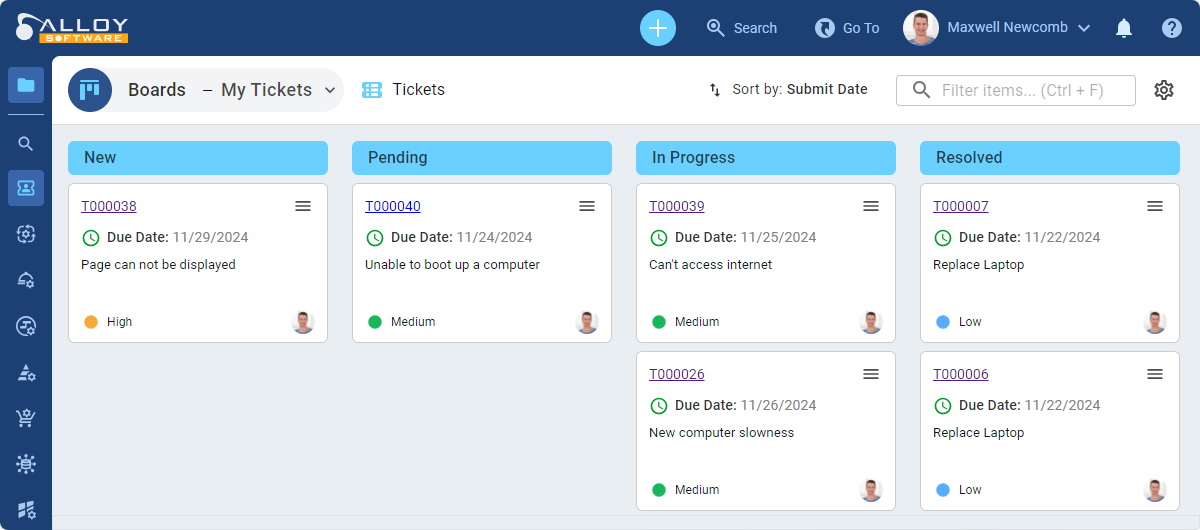
Go to My Work > Boards to explore the "Open
All users with permission to manage data views will automatically receive access to manage boards. This access is governed by the permissions within the "Views and Boards Management" group, formerly named "View Management."
INFO: For details, see Help: Working with boards.
Summarize, improve, and translate with AI
The new Alloy Navigator Express introduces essential AI-assisted features for text-processing tasks in ITSM/ITAM operations. Whether you’re drafting a knowledge base article, writing a ticket description, or communicating with clients, your team can now rely on AI to produce clear, concise, and impactful content. Let AI handle the details, so you can focus on delivering exceptional service!
-
Summarize: Quickly transform lengthy descriptions into clear, concise summaries, helping to grasp essential details
-
Improve: Enhance the quality of your writing by refining tone, structure, and clarity to ensure your communication is both professional and effective
-
Translate to English: Instantly translate text to facilitate communication with clients or teams in different regions
-
Text-to-speech: Convert written content into spoken words, enhancing accessibility
-
Speech recognition: Transform your spoken words into accurate written text, enabling you to capture ideas in real-time
Each AI-assisted action initiates a chat with the AI assistant, allowing you to continue the interaction until the desired result is achieved.
We support language AI models from the most trusted providers, including OpenAI API and Azure OpenAI Service, and give you complete control over AI usage within Alloy Navigator Express and the flexibility to manage associated costs. While the AI features are automatically enabled after the upgrade, they will remain inactive until you configure the integration and provide your API key in the web Admin Center (Admin Center > AI Integration > AI Configuration) or desktop Settings App (Settings > AI Integration > AI Configuration).
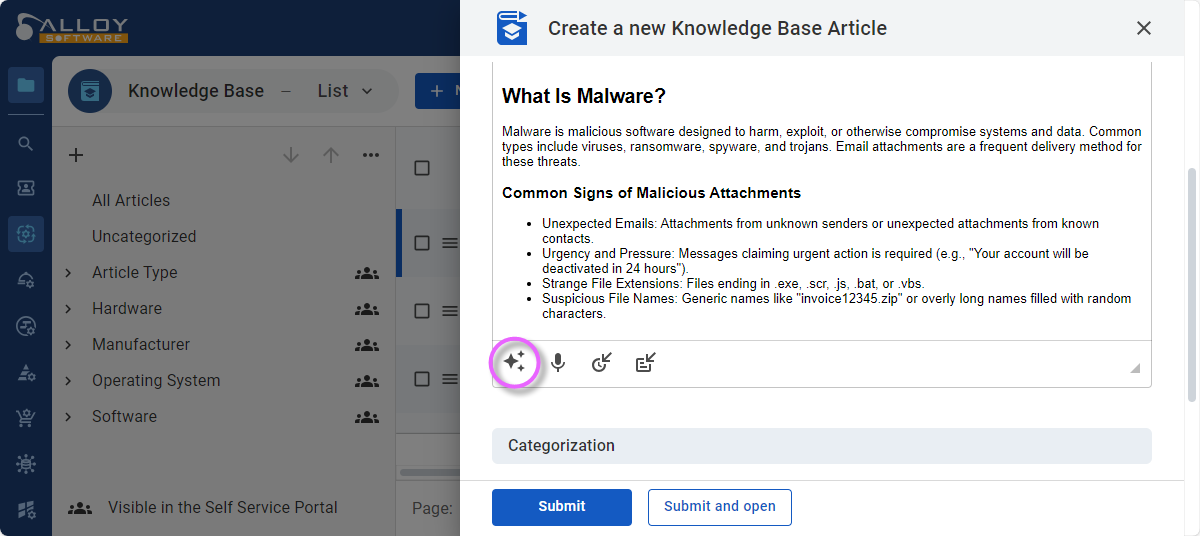
If you find that AI doesn’t align with your company needs, you can easily turn AI off. This will disable all AI-related features and hide them from users. To turn AI features off, go to Admin Center or Settings, navigate to AI Integration > AI Configuration, and clear the Enable AI features checkbox.
For details on setting up AI integration or disabling AI features, see Help: Configuring integration with AI.
AI functionality expansion
In addition to the standard AI-assisted actions available out of the box, Alloy Navigator Express allows you to expand AI capabilities through custom actions tailored to your specific requirements and workflows. These custom actions can be integrated across text fields, boosting productivity and delivering targeted AI support tailored to your company's needs.
Here are some ideas for custom AI actions:
-
Translate to other languages: Offer translations beyond English to enhance accessibility across regions
-
Add screenshot context: Enrich the ticket description with relevant information extracted from the screenshot
-
Expand (make it longer): Enrich text with additional detail and depth for comprehensive communication
-
Rephrase: Adjust wording to align with your company’s unique style and tone
-
Correct spelling and grammar: Check for typos while preserving the original wording
-
Use simpler language (simplify): Condense lengthy content into clear and concise text
-
Format for Knowledge Base: Structure content to meet specific standards for knowledge base articles
Revamped Self Service Portal
The new version introduces a massive redesign, significantly improved performance, and enhanced overall user experience. Let’s explore how the Self Service Portal got boosted in every aspect.
Branding and global content
|
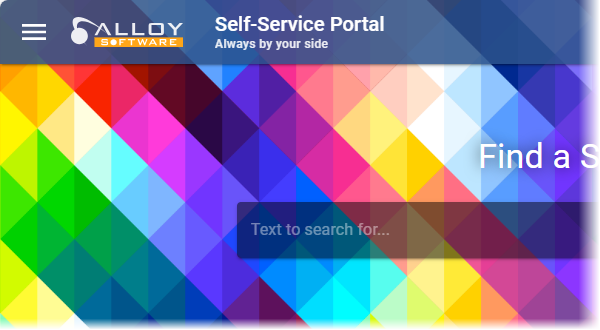
|
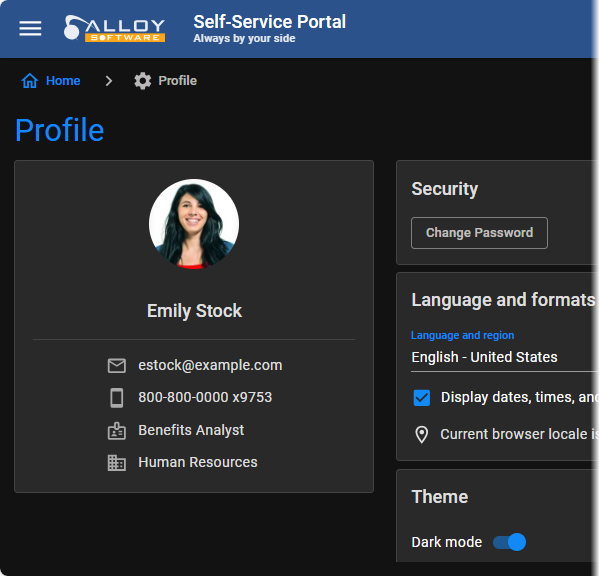
|
Appearance and look-and-feel
|
Performance and user experience
|
|
All branding and customization options, including logo, theme, languages, or homepage layout, are now readily accessible from the Admin Center, under the Apps and Portals > Self Service Portal node. Our Cloud customers will particularly appreciate this enhancement, as they previously lacked the ability to adjust these settings. We’re confident that our On-prem clients will also enjoy the new setup, now accessible from anywhere via any web browser.
Online customization for your apps and portals
All customization and configuration options for the Web App, Self Service Portal, and API have been moved to the web-based Admin Center.
Administrators are no longer required to launch the Web Configuration tool or handle system files to apply a custom logo, switch the color theme, or customize data views. Everything can be managed directly from the web browser. We made this change with our cloud customers in mind, since they previously lacked access to configuration options. On-premises customers will also appreciate the new setup, allowing them to manage everything seamlessly from a central hub.
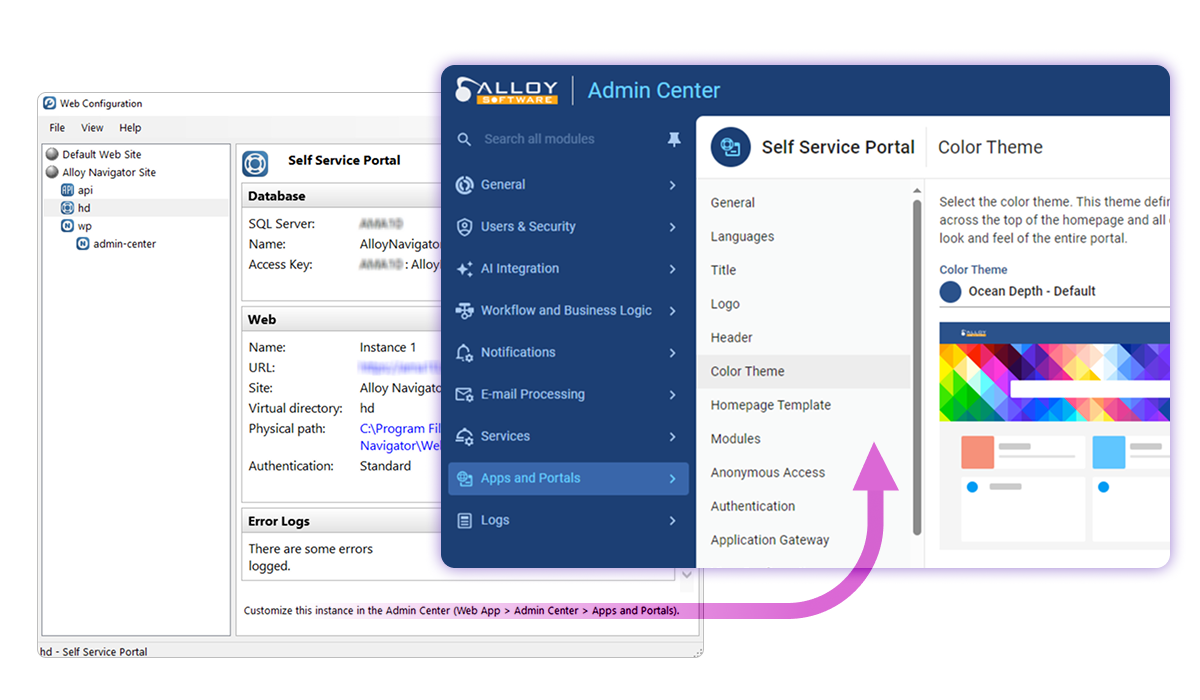
All installed application instances are immediately available in the Admin Center:
-
Web App: Apply a custom logo, switch the color theme, and configure authentication options for technician users
-
Self Service Portal: A full range of configuration and customization options are available to help you make the self-service portal truly yours!
-
Appearance and branding
-
Title and subtitle: Customize your portal with a unique title and motto
-
Logo: Replace the default Alloy Software logo with your company logo
-
Header: Apply your custom background to showcase your brand and identity
-
Color theme: Choose one of beautiful color themes to suit your style
-
Homepage layout: Customize the layout, placement, and configuration of homepage widgets
If you have made customization to your Self Service Portal, such as modifying the homepage template or portal styles, please review Upgrade Considerations for version 2024.1 and earlier before proceeding with the upgrade.
-
-
Content and behavior
-
Languages: Enable additional UI languages
-
Modules (scope): Disable the features you don't use
-
View configuration: Customize data views within the portal: add, remove, or rearrange columns, and apply filters to tailor the data display for all users
-
Lookup configuration: Adjust what data is shown in dropdown lists where users make selection
-
Authentication: Specify how you want users to sign in, enable Single Sign-On, and configure authentication settings
-
Anonymous access: Configure which features are accessible to users without requiring them to sign in
-
-
-
API: Adjust the time zone, if needed, and configure authentication for API calls
For details, see Admin Center Online Help: Apps and Portals.
Dynamic sidebar
The first thing you will likely notice after the upgrade is the new sidebar. It has been redesigned to optimize the screen space and provide smoother, more accessible navigation.
When collapsed, the sidebar transforms into a narrow strip of module icons. Hover over it to reveal the module names and click any icon to access its features. Prefer a fully expanded sidebar? Just pin it for continuous access.
The controls for switching sidebar modes are now located at the top. From here you can switch to Favorites for quick access to your favorite features, or select All to return to the full-sized, searchable sidebar.
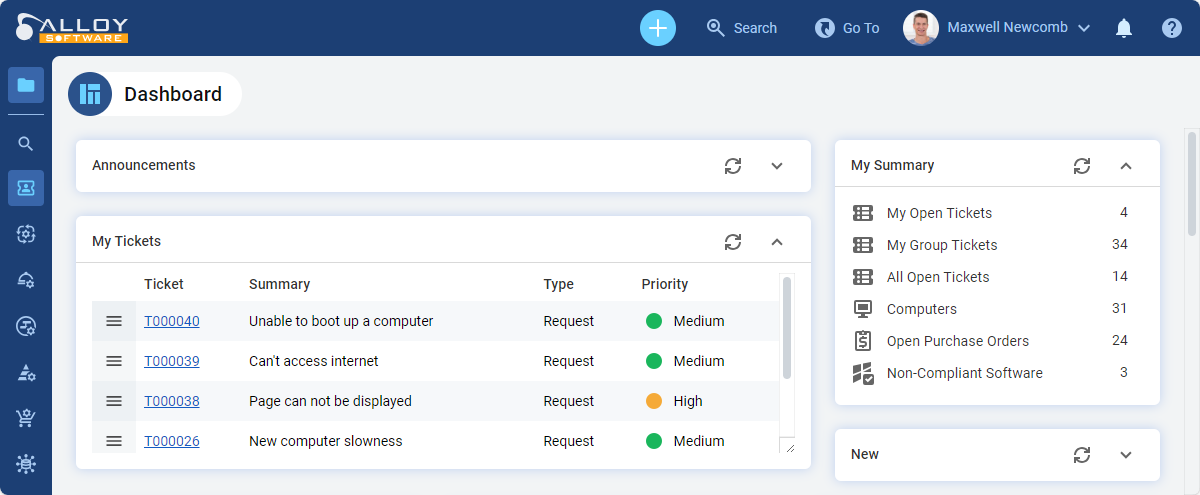
Merging tickets
A new Merge action for
To merge, open the ticket you want to close, click Merge with ![]() at the top of the form, and follow the on-screen instructions. For details, see Help: Merging
at the top of the form, and follow the on-screen instructions. For details, see Help: Merging
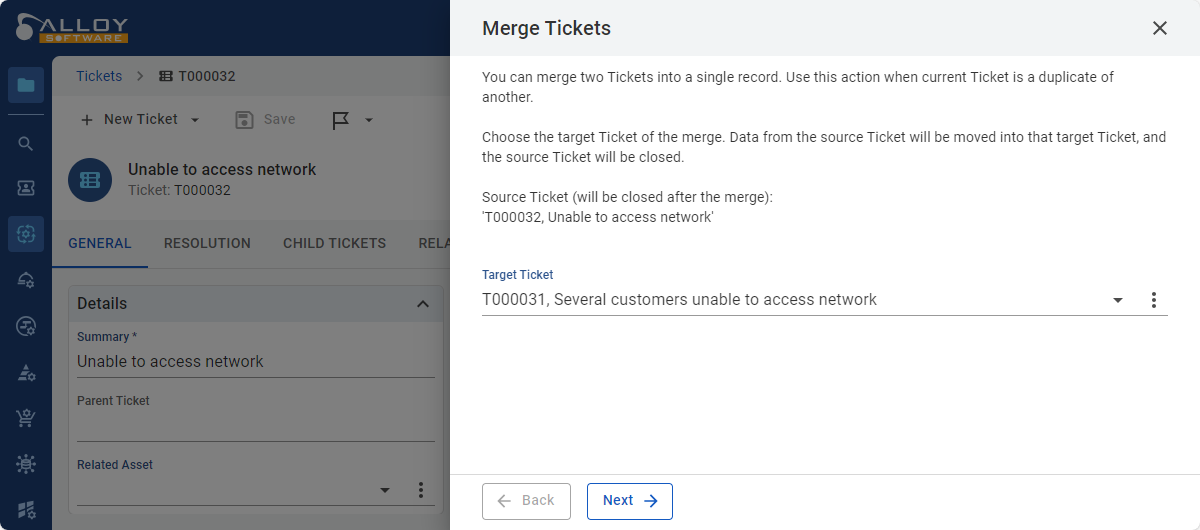
Bulk tagging
Tags we introduced earlier this year have been improved based on your feedback. Now you can tag multiple records at once, make bulk updates, or remove tags en masse. Plus, the ability to create tags is now governed by a dedicated permission "Add New Tags," ensuring better management and oversight.
To bulk-tag multiple records, select them in your data view, choose Tags from the Actions menu at the top of the view, and follow the on-screen instructions. For details, see Help: Tagging records.
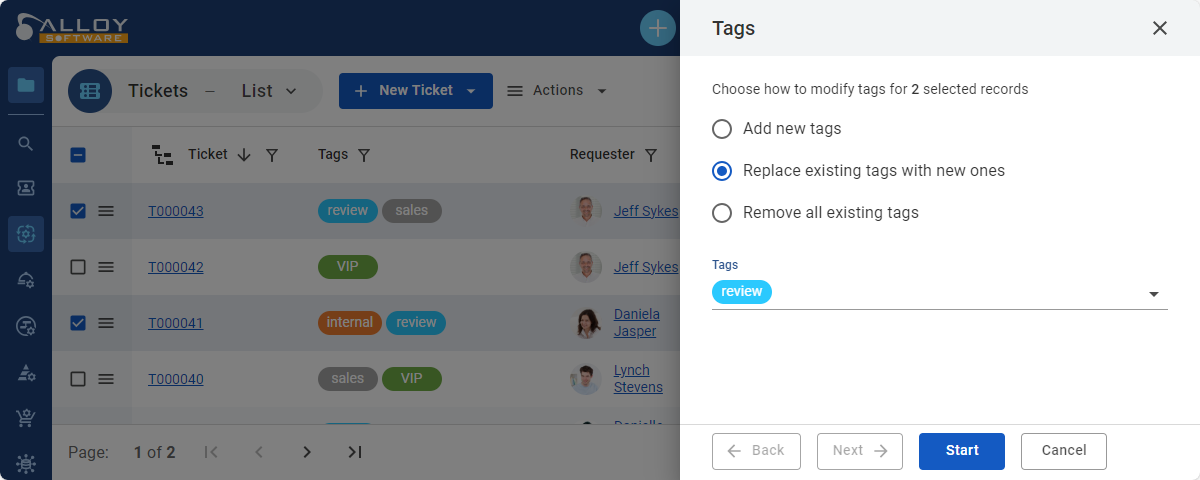
More events in My Calendar
My Calendar has become a central place where you can gain a clear overview of all your commitments and deadlines, to plan and allocate your time effectively. Navigate to My Work > My Calendar and explore the new features.
Sync with external calendarsAdd personal calendars, such as Google Calendar, Apple Calendar, or Microsoft Outlook, to My Calendar and view all your events in Alloy Navigator Express. Using the standard iCalendar format ensures that all your important dates are conveniently displayed in one place. When syncing an external calendar, you will choose a color for display, and all events from that calendar will appear in My Calendar as color-coded bars. Any changes will be instantly reflected in Alloy Navigator Express, so you won’t miss a thing! |
|
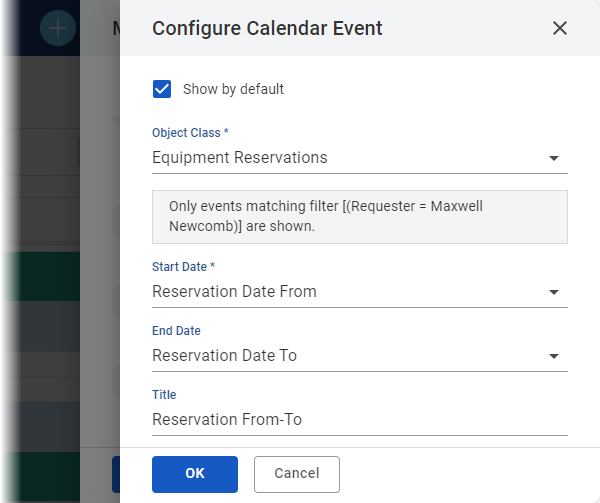
|
Create calendar eventsConfigure My Calendar to show the events and dates you need. You can now fine-tune parameters of default Alloy Navigator Express calendar events and create new ones. Two types of events are available:
|
Enhanced data views
This update introduces some notable enhancements to data views aimed at improving the overall experience.
Hide system columnsPreviously, all data views displayed two mandatory columns—Flag Status and ID (or Name, depending on the object class)— fixed on the left. Now you have the flexibility to hide these system columns from any view. For instance, you can easily hide the ID column in data views for computers or other assets, as users typically track them by names, serial numbers, or asset tags instead of IDs. |
|
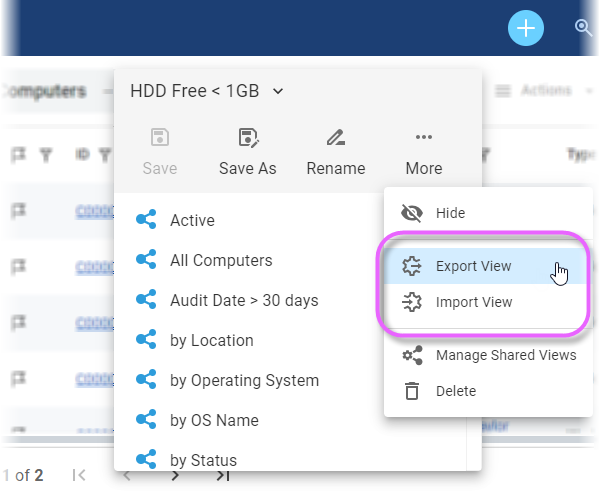
|
Export view definitionsYou can now export and import data view definitions in JSON format. This new capability simplifies the process of transferring views between users or databases, making collaboration, testing, and troubleshooting significantly easier. |
Navigate hierarchical treesThe hierarchical trees for Organizations, Locations, and
|
|
Revamped Snippets dialog
The dialog box for choosing and managing personal and shared text snippets and canned responses has been completely redesigned to offer a consistent experience across the application. The outdated pop-up has been replaced with a modern slide-out panel, and navigation between snippet categories (Recent, All, Shared, Personal) is now located at the top. The overall UI/UX has been enhanced to be cleaner, smoother, and more efficient.
To open the Snippets dialog box, press F4 or click Snippet ![]() at the bottom of the text field while editing.
at the bottom of the text field while editing.
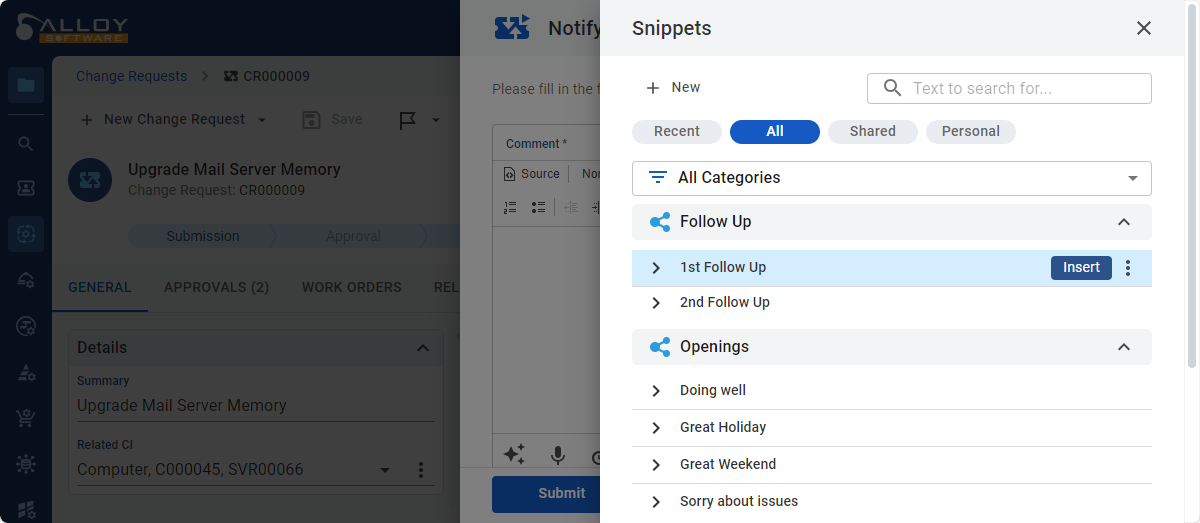
Updated audit tools
Alloy Audit Tools has been updated to version 2024.2. This update adds support to the latest operating systems, including macOS Sequoia (version 15) and Windows 11 24H2, and delivers other improvements and bug fixes. For a complete list of changes, see Audit Tools Update Release Notes.
Updates to default workflow
The default workflow included with this release delivers improvements and a
Integration with Microsoft SCCM (MECM)
In addition to the existing integration with Microsoft Intune, this version introduces integration with Microsoft System Center Configuration Manager (SCCM).
SCCM, formerly known as Endpoint Configuration Manager (MECM), is a part of Microsoft Endpoint Manager—a single platform for managing all the endpoints in the organization. You can now integrate your SCCM/MECM into Alloy Navigator Express to import information about all managed computers and let the Navigator help you manage your IT infrastructure to the full extent.
To enable the integration, use the Customization > Workflow Configuration > Integrations > Microsoft SCCM parameters in the web Admin Center or desktop Settings App.
For details, see Integrations: Microsoft SCCM/MECM integration.
Integration with NinjaOne
Integration with Microsoft Azure AD
In 2020, we introduced support for directory services other than the classic Microsoft Active Directory, including Azure AD. With this release, we’ve taken it a step further by adding a preconfigured, ready-to-use Azure AD integration for user data synchronization. This new integration simplifies the process for administrators, making user management more efficient and streamlined.
To enable the Azure AD integration, use the Customization > Workflow Configuration > Integrations > Microsoft Azure AD parameters in the web Admin Center or desktop Settings App.
For details, see Integrations: Microsoft Azure AD integration.
Massive expansion of the Admin Center
The web-based Admin Center goes beyond basic administrative tasks, offering you a unified experience to access all essential configuration options. Features previously available only in the desktop Settings App are now consolidated in one convenient location, accessible anytime, anywhere, directly from your browser.
See the full list of new features in the updated Admin Center:
-
Customization
-
Report Settings: Customize report logo, website address, and the locale for regional formats
-
License Management: View and update your Alloy Navigator Express license
-
CSS Styles: Customize the appearance of announcements, knowledge base articles, and service catalog items using CSS rules
-
Classification: Configure classifiers, such as Status, Type, Category, or user-defined lookup lists for any object class, assign icons, disable list items that are no longer in use, and change their display order
-
-
AI Integration (New! Available in the Admin Center and the Settings App)
-
AI Configuration: Enable or disable AI features in Alloy Navigator Express and configure AI integration
-
AI Actions: Manage AI actions
-
-
Notifications
-
Global Settings: Control the common settings for email and push notifications
-
Email Notifications: Set up integration with your email service to enable Alloy Navigator Express to send workflow-related event notifications via email
-
Push Notifications: Adjust the connection timeout for push notifications in mobile apps
-
HTML Templates: Customize HTML templates for all types of email notifications
-
Notification Queue: Pause or resume the notification queue, cancel or force-send queued notifications
-
Logs: View and manage the Outgoing Notifications log
-
-
Apps and Portals (New! Available only in the Admin Center): Configure and customize your web portals, including the Web App, Self Service Portal, and the API module. For details, see Online customization for your apps and portals above.
Additionally, we’ve redesigned the Admin Center for a more responsive experience and smoother navigation, aligning it with the latest improvements in the Web App.
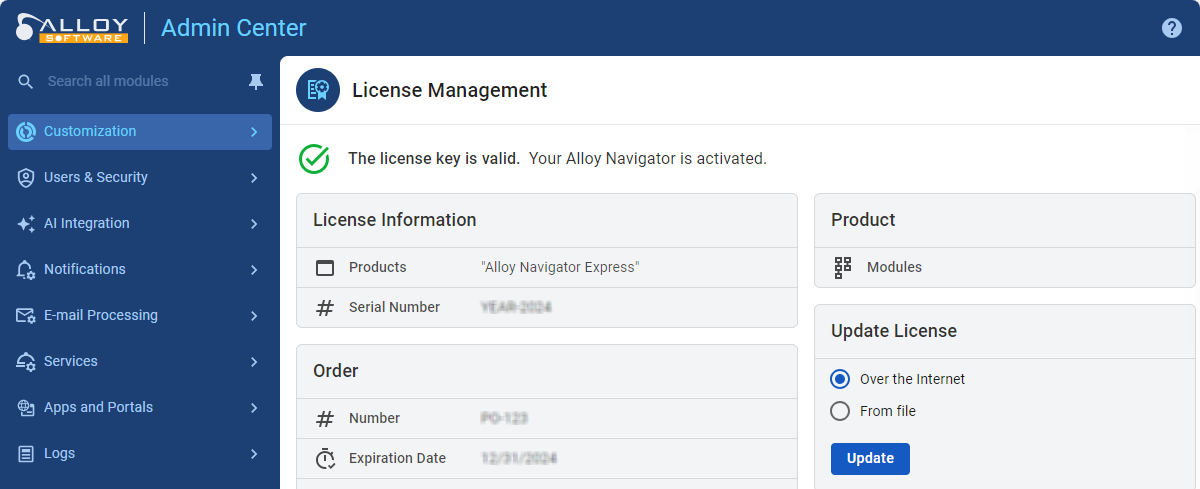
More features for administrators
The new version streamlines the process of administering Alloy Navigator Express, introduces new configuration options, and gives you much more flexibility in customizing workflow and tailoring form layouts.
Type-based custom object forms
Tickets can now have different form layouts, depending on their type. For example, the layout of Technical Issue
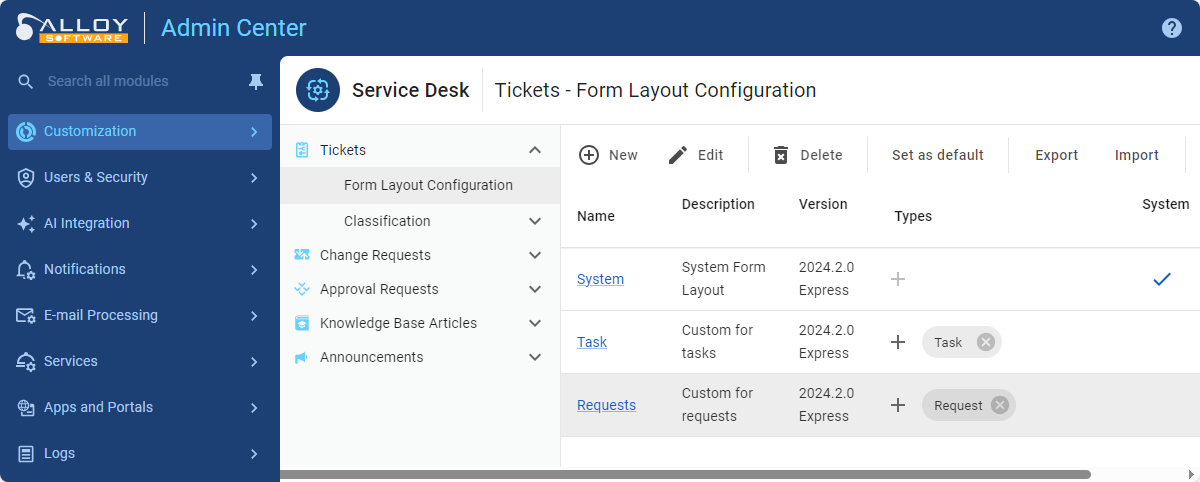
Better support for load balancers and application proxies
-
SSO configuration: Single Sign-On can now be configured for Alloy Navigator Express applications deployed behind a load balancer or proxy, such as Microsoft Entra Application Proxy. The new configuration settings are available in the web-based Admin Center, on the dedicated Application Gateway page for each application instance.
-
Health check endpoint: To prevent possible issues with load balancers and proxy servers like Azure Application Gateway monitoring the health of your Alloy Navigator Express web applications, we've implemented a dedicated health check endpoint. Since health probes may misinterpret HTTP 302 redirects, the new page, accessible without authentication, returns the HTTP 200 OK response, confirming that the application is functioning correctly.
See more
To explore other changes in this update, see Other enhancements and resolved issues in version 2024.2.