How to configure regional settings for Alloy Navigator Express
Regional settings define how date/time, numeric, and currency data types appear. This article explains how to set the same currency format across all Alloy Navigator Express services and applications and describes which regional settings Alloy Navigator Express components use.
Currency format
All Alloy Navigator Express applications display monetary values using the global currency format. This ensures that all prices and rates in Alloy Navigator Express use the same format everywhere, regardless on $123.45 would still remain in US dollars everywhere and does not become, for example, euros or yuans.
By default, the global currency format is your system regional settings for currency. The system regional settings are the Windows regional settings on the computer where the Alloy Navigator Express administrator ran the Database Management wizard to create the database.
You can change the global currency format in the Settings App, under Customization > General > Regional Settings: Currency format. Here you can customize the currency symbol, positive and negative currency format, and the number of digits after decimal. For details, see Settings App Help: Customizing regional settings.
IMPORTANT: There are places in Alloy Navigator Express that the global currency format does not affect. These places are automated jobs and notifications and reports. To ensure consistent currency format everywhere, see the instructions below.
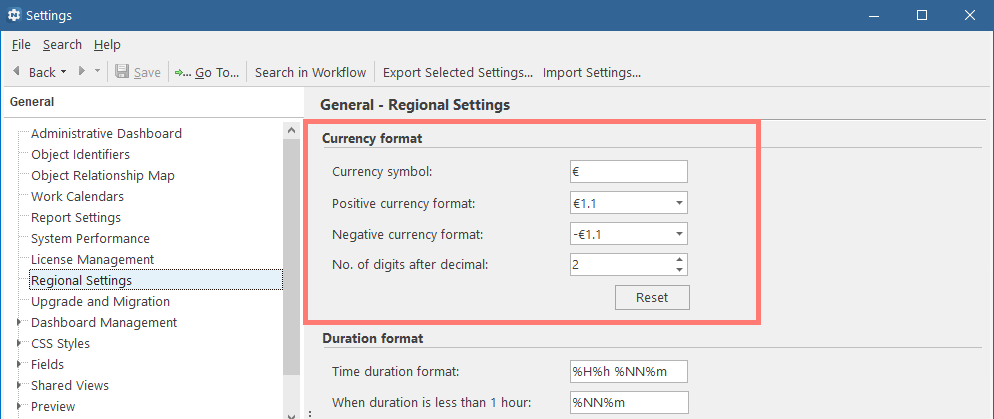
-
Automated jobs and workflow notifications
When the Automation Server runs jobs and replaces placeholders with actual currency data or the SQL Server processes queries and converts currency data to string format, they use the currency format from their system regional settings. That's why you may need to customize the currency format in the Windows regional settings for both your server computers to guarantee that monetary values in notifications and job logs uses the same global format.
On the server computers hosting the Automation Server and SQL Server:
-
Access the Control Panel Region item and customize the currency format on Formats tab.
Note that the Formats tab contains user-specific settings, while the Administrative tab contains system-specific settings.
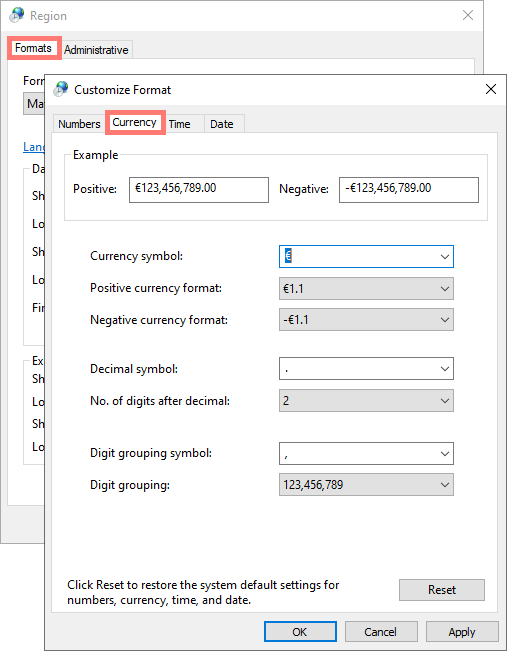
-
Switch to the Administrative tab and click Copy settings to copy your customizations to the system level. Then select both check boxes on the Welcome screen and new user accounts settings to copy your current settings to the existing and new system accounts.
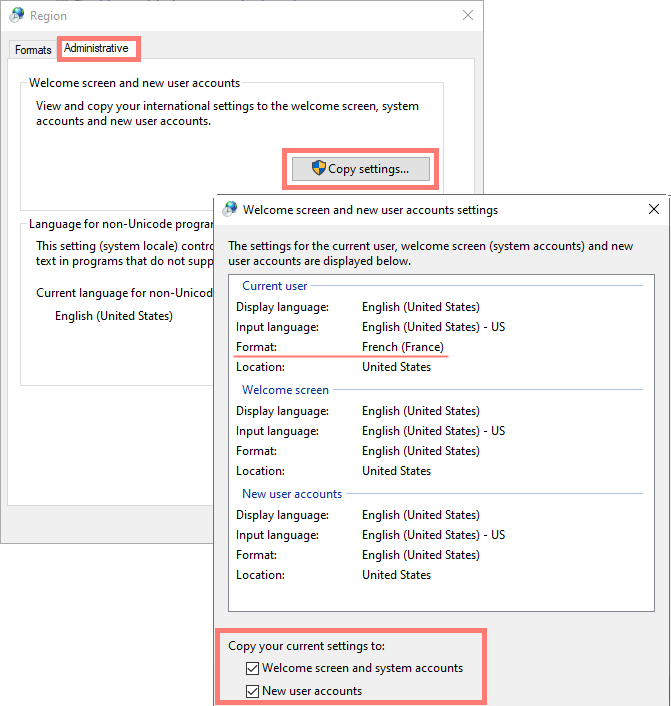
IMPORTANT: When your Automation Server startup account is a Windows domain account, applying format settings may not take effect after clicking Copy settings. In this scenario, follow these steps: Stop the Automation Server. Log in to the server computer using the corresponding domain account and adjust the format settings directly. Alternatively, consider deleting the user profile associated with that domain account; the system will automatically generate a new profile, applying the copied format settings. Then, start the Automation Server. For details, see Wizards and Tools Help: Configuring the Automation Server.
-
Click OK and Apply to apply your customization.
- Restart the server to make the changes effective.
-
-
Reports
By default, all reports display locale-dependent values, including currency, using the default report locale. Initially, Alloy Navigator Express uses the locale settings from the computer where the Alloy Navigator Express administrator run the Database Management wizard to create the database.
You can change the default report locale in the Settings App, under Customization > General > Report Settings: Default report locale. For details, see Settings App Help: Changing the default report locale.
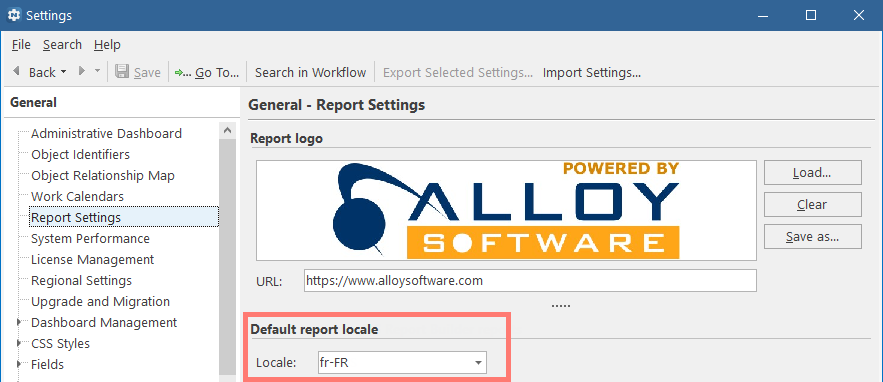
Date, time, and number formats
See the table below to understand how different Alloy Navigator Express components display date, time, and numeric data.
| Module | What defines date, time, and number formats for the module |
|---|---|
| Web App | The user's browser locale. |
| Self Service Portal |
The default Self Service Portal language pack. Users can specify their personal settings for displaying date, time, and numbers. For details, see Installation Guide: About User Profiles in the Self Service Portal. |
| Mobile apps | The user's mobile device locale. |
| API |
The W3C format for date and time. For details, see API User's Guide: Date and time format. |
|
Workflow and services (Active Directory Sync, Mail Connector, etc.) |
The Windows regional settings on the server computers hosting the Automation Server and SQL Server instance. |
| Reports |
The default report locale. Reports generated in the Web App or the Desktop App use the default report locale to display locale-dependent data, such as date, time, and currency. Reports can override the default report locale by using the "Language" property. For details, see Settings App Help: Changing the default report locale. |
| Desktop apps and tools | The Windows regional settings on the technician's computer. |