Desktop App user interface
The Desktop App is the primary graphical user interface to that provides technicians and administrators with access to components and functions.
Basic elements of a typical Desktop App window are shown in the picture below.
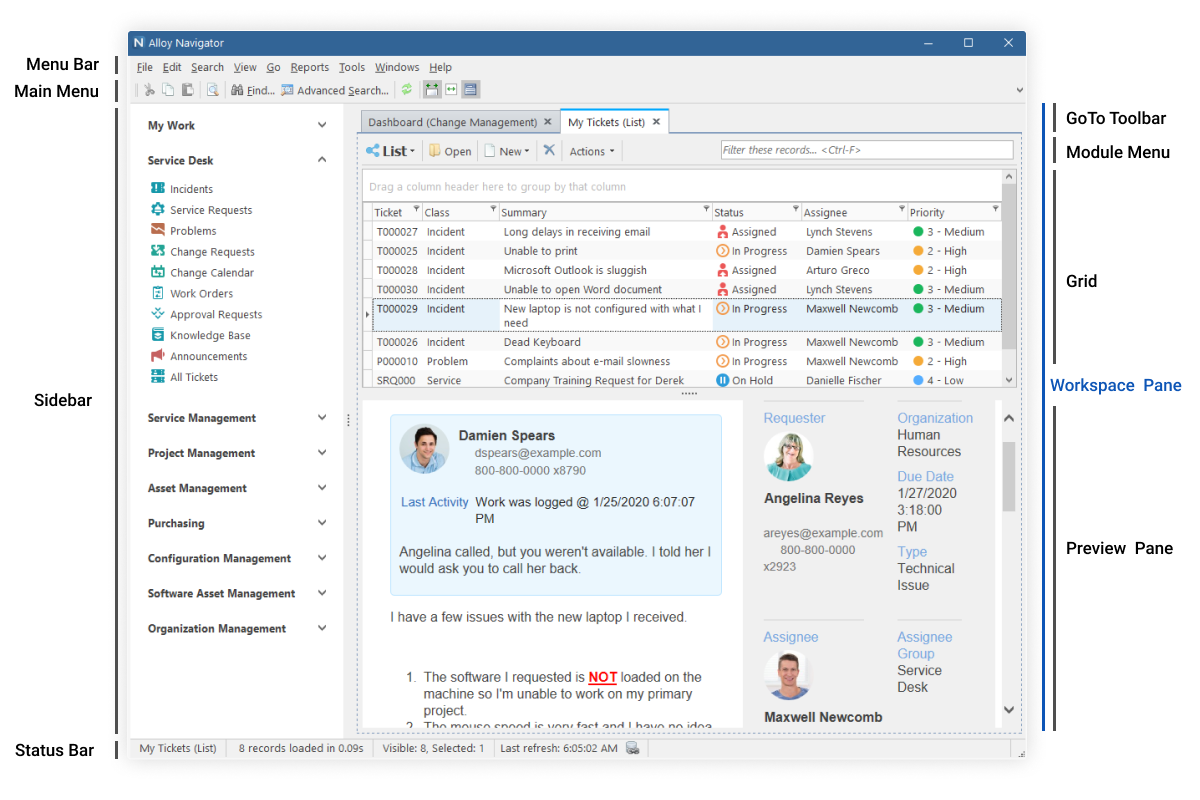
The Desktop App contains these elements:
| Element | Description |
|---|---|
| Menu Bar | Provides access to the main menu. |
| Standard Toolbar | Provides quick access to frequently used data manipulation functions. |
| GoTo Toolbar | Provides one-click access to any component of Alloy Navigator. |
| Module Menu |
Provides quick access to the functions of the currently active component; may contain the drop-down list allowing you to switch between various visual representations of the grid data, called views. INFO: For details on module menu, see Module menu. For details on views, see Views and Working with views. |
| Grid |
Displays records in a tabular form and provides numerous data presentation features; may contain Filter Row that allows you to perform quick filtering. INFO: For details on Filter Row, see Filtering with the Filter Row. |
| Sidebar |
Provides quick access to Alloy Navigator modules and components. INFO: For details on Filter Row, see Sidebar . |
| Preview Pane | Shows summary details for the record selected in the grid. |
| Status Bar | Displays status messages and other information about the component. For details, see Menus and toolbars. |
| Workspace Pane |
This is where you view and manage the data; may contain multiple tabs corresponding to components or records you are working with and the Group Panel allowing you to group grid columns. INFO: For details on Group Panel, see Grouping records. |
You can customize the Desktop App to your liking. For details, see Customizing the Desktop App.