Viewing object details
Updated in 2.0
The Mobile App displays Ticket's
To switch between pages, use the page indicator. You can also view child
TIP: The General page enables you to select text and copy it to the clipboard.
NOTE: Any exceeding field value is truncated down to the available screen area. To open the full version, use the details button.
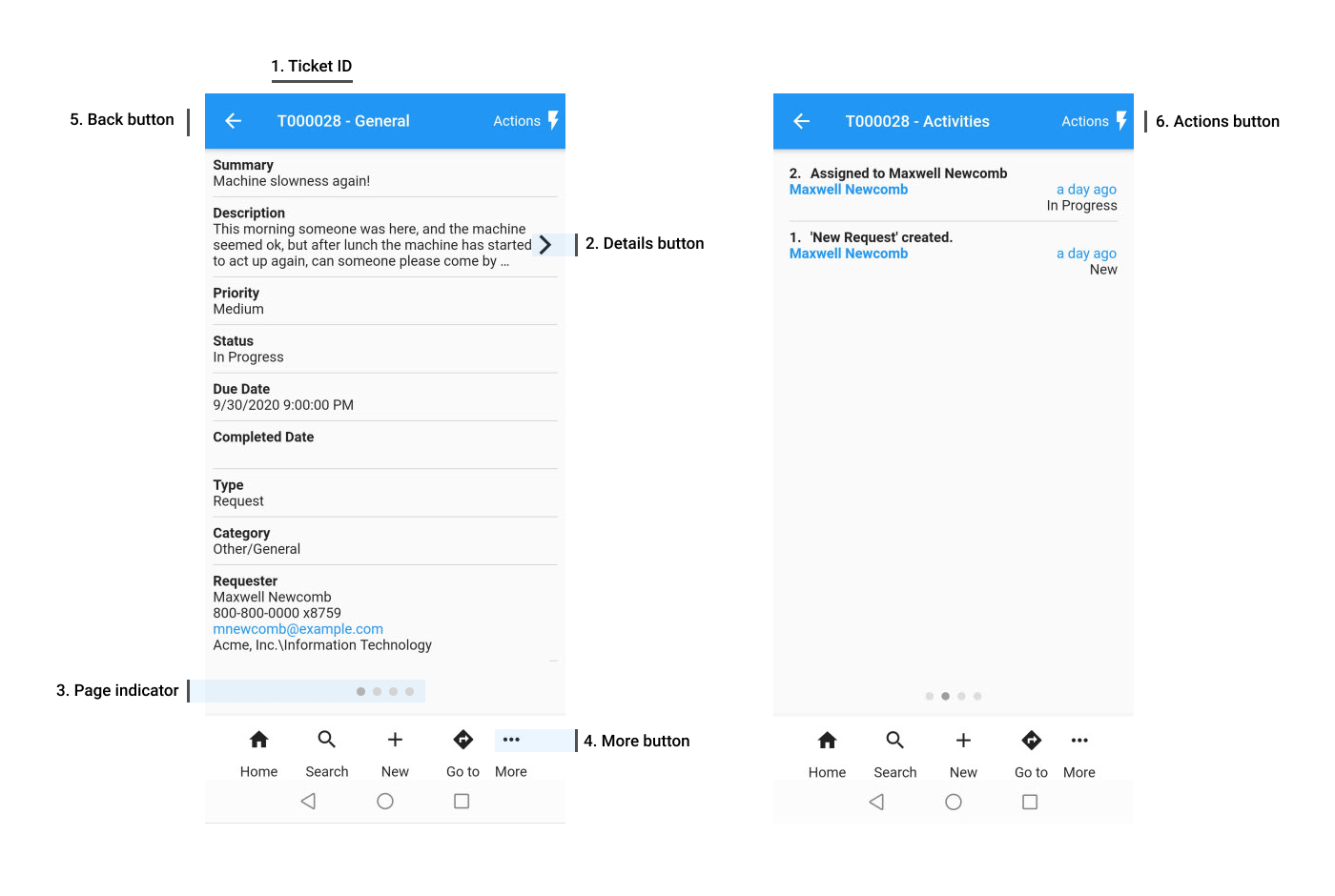
Elements of the mobile UI:
| Number | UI Element | Description |
|---|---|---|
| 1 | Object ID | Displays the identifier of the current Ticket or Request. |
| 2 | Details button | Opens full description.. |
| 3 | Page indicator | Switches between record pages. |
| 4 | More button | Opens additional menu to view child |
| 5 | Back button | Returns to the previous form. |
| 6 | Actions button | Opens actions menu to perform workflow actions on current Ticket. For details, see Performing workflow actions. |