Creating Prioritization Policies
To create a Prioritization policy for Tickets or Change Requests, follow the instructions below.
INFO: For information on Business Policies, see Business Policies.
- From the Sidebar, navigate to Customization > Service Desk > Objects > Workflow > Business Policies.
- Click New > Prioritization. The Object Prioritization dialog box opens.
- In the Name field, type the policy name.
- Optional: Enter a description in the Description field.
NOTE: Keep the Enabled check box selected. Otherwise, this policy will not fire.
- Under When ticket, specify your conditions for triggering the policy.
You can add one condition for each of the following Object fields: Type, Category, Organization, and Requester. In each row, select an operator and then select another value to compare with the field’s value, if the operator requires. The policy is triggered when all conditions are true.
NOTE: If you do not specify any conditions, Alloy Navigator Express will re-calculate the Due Date only when the Priority or Submit Date is changed.
- Under Then, specify the rules for calculating the Object’s Due Date.
Specify a rule for each item of the Object Priority lookup list as follows:
- Enter the number of time units and select the time units (minutes, calendar hours, business hours, calendar days, or business days). Business hours and days are defined in the General > Support Hours section.
INFO: For instructions, see Setting Up Support Hours.
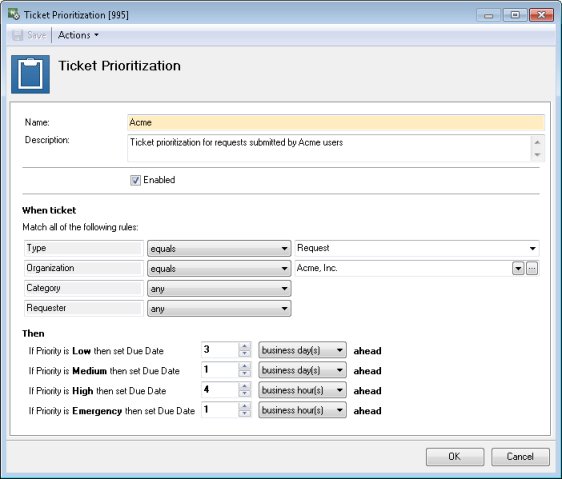
- Click OK.