Action Bar
The Action Bar appears on the right side of an open object record, under the Actions header. It lists the
See below examples of the Action Bar for various objects in various lifecycle stages:
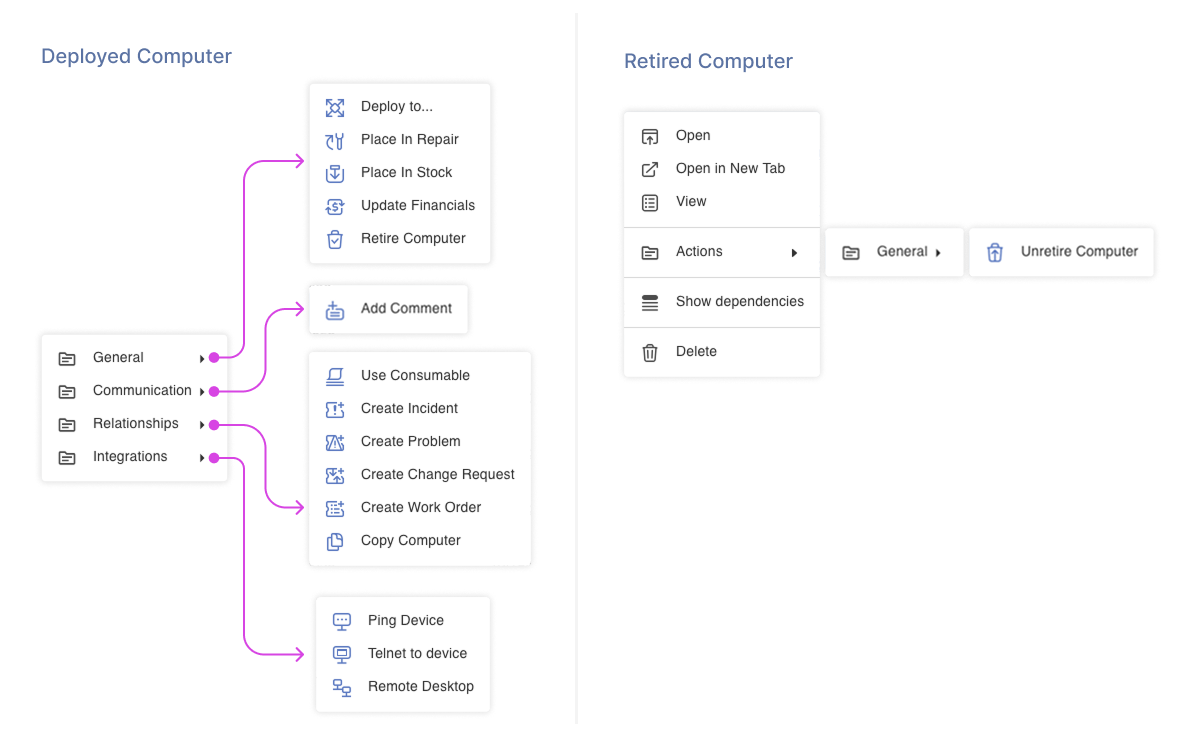
The Action Bar is not the only place where workflow actions can appear. Important or frequently used actions can be moved or copied to the toolbar at the top of the window, making them easier to access without opening the Action Bar.
To run an action, click its command in the Action Bar or, if applicable, click it on the toolbar. Most actions open a dialog (an Action Form) or a wizard that asks for user input. Complete the required fields and click OK.
To perform an action, just click its command in the bar. The most of actions bring up a dialog window (referred to as Action Form) or a wizard requiring user input. Fill out the form or the wizard pages and click OK.
If you want to hide the Action Bar, just click the unpin icon ![]() . To bring the Action Bar back, click its button
. To bring the Action Bar back, click its button  , then click the pin icon
, then click the pin icon ![]() .
.
NOTE: Workflow actions are configured by your Alloy Navigator administrator.