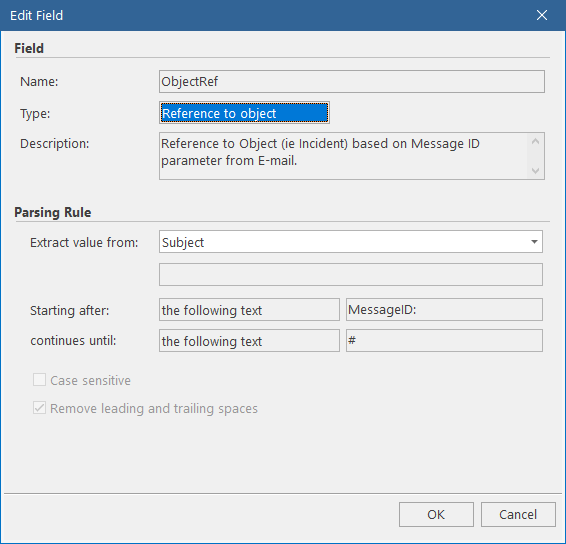Configuring parsing rules
Alloy Navigator is shipped with the e-mail parser which allows you to extract any data from incoming e-messages. The extracted information is stored in special virtual e-mail fields that the Mail Connector uses in processing rules.
A parsing rule consists of two parts:
-
Field - properties of the virtual e-mail field where Alloy Navigator stores the extracted data for passing it to Mail Connector processing rules and other workflow items.
-
Parsing rule - the rule itself that defines where to search the data to extract and what data to extract. The rule can extract data from a specified position in e-mail messages, or it can search messages for special parsing tags, which are text strings that mark the information you need to extract. If you want to use parsing tags, you should configure inserting those tags in E-mail Notifications that Alloy Navigator sends.
There is one system parsing rule that extracts the object ID from e-mail and stores the extracted ID in the ObjectRef field.
NOTE: When the object is inactive (closed Ticket, retired Computer, inactive Person, etc.), its ID is placed in the InactiveObjectRef virtual field.
This parsing rule employs the MessageID Tag system macro, which is used for tagging objects’ IDs in outgoing e-mail notifications. The Mail Connector uses the extracted ID in the default processing rules to detect whether the e-mail message is part of an object's communication thread and to update that particular object with new information when processing threaded responses to notifications on the object creation. ![]() Click here to view the system parsing rule.
Click here to view the system parsing rule.
NOTE: Alloy Navigator relies on the system parsing rule, so it cannot be modified or deleted. You can only select the place in the e-mail message where the parser will look for the MessageID. If in the Extract value from list you select the Subject, the Mail Connector will search for the MessageID Tag in the subject line. If you select the Subject & Content, the Mail Connector will search for the MessageID Tag in the subject line and the body of the message.
Edit Field window
Use the Edit Field window to add or modify a parsing rule in the E-mail Parser.
-
Field section - the properties of the virtual e-mail field where Alloy Navigator stores the extracted data for passing it to Mail Connector processing rules:
-
Name - the field name.
-
Type - the type of the virtual e-mail field.
-
Description - the description that helps you identify what information the rule extracts.
-
Parsing Rule section - the parsing rule itself:
-
Extract value from - the place in e-mail messages where the rule looks for the data to extract:
-
Sender / To / CC / Subject / Content / Subject & Content - tells the rule to look in the specified field (or fields) of e-mail messages.
-
Custom header field - tells the rule to look in the e-mail header. E-mail headers contain technical details about the message such as the software used to compose it, the priority of the message, the mail servers that it passed through, etc. If you want to extract any hidden data from the e-mail header, select Custom header field and specify the name of e-mail header field in the text box below.
NOTE: For understanding e-mail header fields, see RFC-2822 ”Internet Message Format” at https://tools.ietf.org/html/rfc2822.
-
For Logical type: Check For...In... - the string to search for and the place in e-mail messages where the rule searches the specified string (available In values are the same as in Extract value from).
-
Starting after - the start point where to place the extraction pointer:
-
the following text - after the specified text string (the start parsing tag)
-
the following position - at the specified character position
-
continues until - the end point until which the data is extracted:
-
end of line - the end of line where the start point was encountered
-
the following text - the special text string (the end parsing tag)
-
any of the following characters - the set of characters any of which terminates the extraction
-
number of characters read is equal to - the length of extracted string in characters
-
Case sensitive - specifies whether the rule is sensitive to the case of characters specified in the Starting after and continues until fields or not. By default, the rule is case-insensitive (i.e.
MessageID:T01234#andMESSAGEid:T01234#are parsed equally). -
Remove leading and trailing spaces - tells Alloy Navigator whether to remove extra spaces at the start and end of the extracted value. By default, extra spaces are removed (i.e.
MessageID:T01234#andMessageID:␣␣T01234␣␣␣#both result inT01234).