How to integrate Alloy Discovery with Microsoft 365 mailboxes
Updated in 2021.1
This article describes how you can set up email settings in Alloy Discovery to work with your Microsoft 365 (former Office 365) email accounts.
Why should you integrate Alloy Discovery with your email service?
Alloy Discovery can send email alerts when certain hardware or software conditions, such as low disk space or unwanted software installation, are detected. To male it happen, you should integrate Alloy Discovery with your Exchange Online service.
Deprecation of Basic Authentication in Exchange Online
In 2022, Microsoft is retiring Basic Authentication in Exchange Online for all tenants—for security reasons. All Exchange Online users are expected to move to OAuth 2.0-based Modern Authentication, which is an umbrella term for multiple authentication and authorization methods. For more details, see Deprecation of Basic authentication in Exchange Online.
Starting with version 2021.1, all Alloy products support the OAuth 2.0-based Modern Authentication. As part of the migration to Modern authentication in Exchange Online, you may need to update your email settings in Alloy Discovery.
About Inventory Server
All email operations in Alloy Discovery are run by the
INFO: For details, see Administration Guide: Starting and stopping the Inventory Server.
Exchange Online is part of the Microsoft 365 suite of products. By Microsoft account here we understand a Microsoft work account with a mailbox (a mailbox-enabled account. You can create a dedicated mailbox account for this task, or use an existing one.
Settings for outgoing email notifications
To configure outgoing mail settings for Microsoft Exchange Online with OAuth authentication:
-
In Settings, go to Services > E-mail Settings and choose Exchange Online with OAuth authentication from the Choose e-mail service list.
-
Under Exchange Online, choose the Microsoft Graph API option.
The other available API option is Exchange Web Services (EWS). However, Microsoft Graph offers improvements over EWS in terms of security, simplicity, and efficiency. Microsoft strongly recommends switching to Microsoft Graph to take advantage of these improvements, all through one single endpoint.
-
Under Client, decide which app registration to use. You can rely on the pre-registered app or register your custom app in Microsoft Entra ID (Azure AD) and provide your Application (client) ID (Client ID) and other settings.
For instructions, see Settings Help: Configuring email notifications for Exchange Online.
-
Click the Sign in hyperlink to sign in to your Microsoft account. If you're already signed in with one account, you can change it by clicking the Change hyperlink and choosing another account.
-
Click Test Connection to verify that the Mail Connector can access the specified mailbox.
INFO: For additional information, see Administration Guide: Configuring email settings for Microsoft Exchange Online.
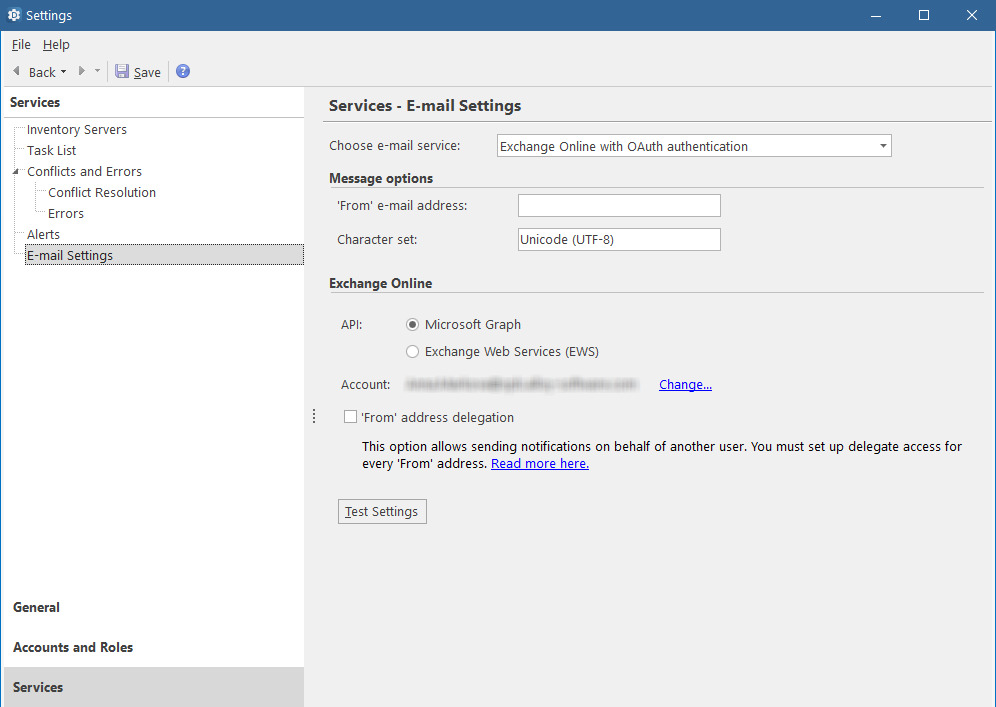
Next steps
You can proceed as follows:
-
Configure sending notifications on behalf of another user. For instructions, see Administration Guide: How to enable sending email on behalf of another person.