Administration Guide
Starting and Stopping the Inventory Server
You can start, stop, or restart the Inventory Server from the computer where the Inventory Server is running, as follows:
- Run the Alloy Inventory Server Manager using the Alloy Control Panel.
NOTE: When your Inventory Server computer has the AD Desktop App installed, you can run the Alloy Inventory Server Manager from the Desktop App by choosing Tools > Administrative > Inventory Server Manager.
- Enter the name or IP address of the SQL server hosting your Alloy Discovery database, provide your Alloy Discovery administrative credentials, and select the database name.
- View the server status at the top of the window. You can refresh the displayed status by clicking Refresh.
- Use the Start, Stop, or Restart buttons for starting, stopping, or restarting the Inventory Server, respectively.
NOTE: You can view any errors related to running the Inventory Server in the System Log. For details, see System Log. You can also view any errors related to starting and running the Inventory Server using the Event Viewer snap-in; the application name is AlloyInventoryServer2024.
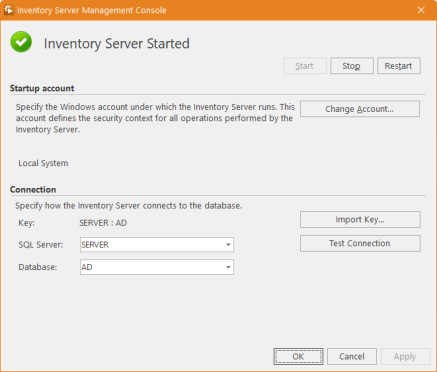
INFO: For details, see Installation Guide: Configuring the Inventory Server.