Sidebar
The Sidebar is the left navigation bar of the Network Inventory application that allows you to navigate to a particular Site (or a Site grid) or Collection and access the inventory data you are interested in. Clicking a Sidebar node displays the selected component in the workspace pane on the right.
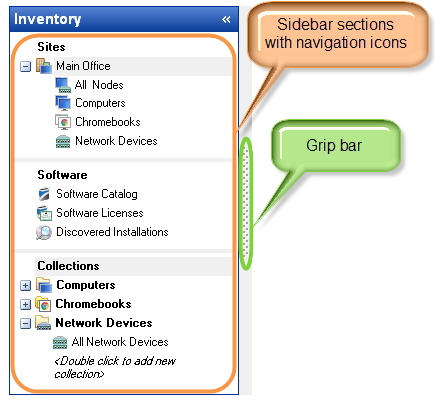
The Sidebar shows an hierarchical tree of Sites and Collections . At the top level, two sections are displayed:
-
Sites - this section is the root for all Sites. Within each Site, the data is organized as follows:
-
All Nodes - includes all discovered computers (including both audited and not audited ones), Chromebooks and network devices in the Site.
-
Computers - shows all audited computers in the Site.
-
Chromebooks - shows all audited Chromebooks in the Site.
-
Network Devices - displays all audited network devices in the Site.
-
Network Diagram - displays all discovered network nodes in a graphical network diagram.
NOTE: The system Lost and Found container is displayed in the Sidebar only when there is at least one lost Network Node (for details, see Lost and Found).
-
Collections - this section is the root for all Collections for computers, Chromebooks and network devices.
-
Computers - displays all computer collections.
-
Chromebooks - displays all Chromebook collections.
-
Network Devices - displays network device collections.
You can change the Sidebar as follows:
-
Hide or display the Sidebar (clickView > Sidebar or just click the grip bar).
-
Resize the Sidebar by dragging the grip bar left or right.