Network Inventory App
The Network Inventory application is the primary graphical user interface to Network Inventory that provides technicians and administrators with access to Network Inventory components and functions. Basic elements of a typical Network Inventory window are shown in the picture below.
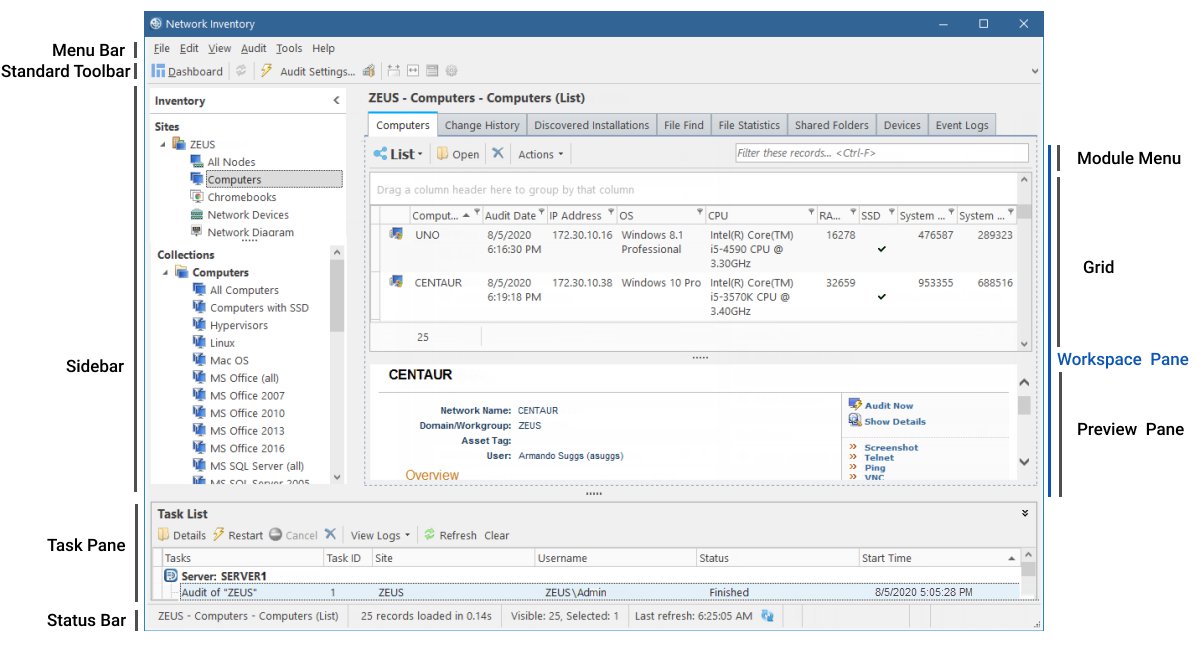
Network Inventory application (as shown on the Computers grid)
-
Menu Bar - Provides access to the main menu.
-
Standard Toolbar - Provides quick access to frequently used data manipulation functions.
-
Module Menu - Provides quick access to the functions of the currently active component; may contain the [ View Name ] drop-down list allowing you to switch between various visual representations of the grid data, called views.
INFO: For details on views, see Views and Working with views.
-
Sidebar - Provides hierarchical navigation between components and functions of Network Inventory. For details, see Sidebar.
-
Grid - Displays records in a tabular form and provides numerous data presentation features.
NOTE: For details on various grids, see Viewing Collected Inventory Data.
-
Task Pane - Displays the Tasks List and provides quick access to the tasks initiated in Network Inventory. For details, see Task List.
-
Status Bar - Displays status messages and other information about the component. For details, see Menus and Toolbars.
-
Preview Pane - Shows summary details for the record selected in the grid.
-
Workspace Pane - Allows you to view and manage the data; may contain multiple tabs corresponding to components or records you are working with and the Group Panel allowing you to group grid columns. =
INFO: For details, see Viewing Collected Inventory Data, Viewing Individual Audit Snapshots, and Grouping records.
You can customize the Network Inventory application to your liking. For details, see Configuring the Network Inventory application options.