Network Inventory User's Guide
Viewing the Change History for All Computers and Chromebooks
To view the Change History for all computers and Chromebooks:
- Access the dashboard by selecting View > Dashboard from the main menu.
- View Change History statistics in the Change History section.
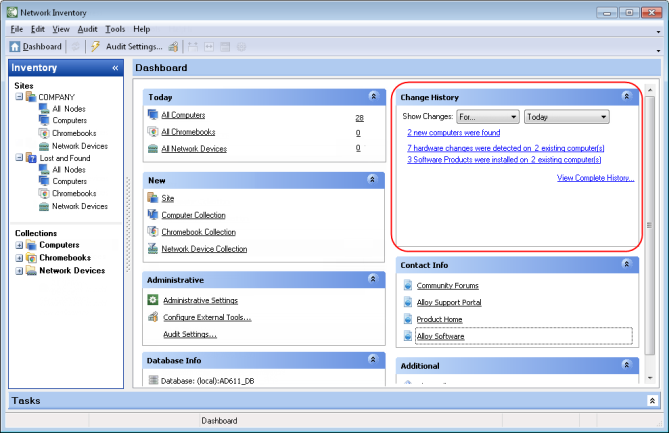
By default, changes are shown for the current date. You can choose another time period in the drop-down list on the right, or select another filter condition in the Show Changes drop-down list (either For date, For month, or For year) and then select the desired value in the drop-down list on the right.
- If you want to access the detailed change history for all computers and Chromebooks, click the View Complete History link.
NOTE: Alternatively, you can select Tools > Change History from the main menu.
The detailed Change History data grid usually contains a very large number of records. You may want to reduce the amount of displayed data by applying a filter.
INFO: For details, see Analyzing Inventory Data Using Grids.
- If you want to view the details of a Change Event, double-click the Change Event record to bring up the Change Event dialog box.