Importing Microsoft Word documents into Alloy Navigator Express Knowledge Base
A Knowledge Base ultimately lowers support costs, increases the speed of on-boarding new staff, and improves customer satisfaction through the delivery of ready to-use solutions. Unfortunately, many organizations keep their hard-fought technical solutions stored in different formats, across multiple repositories which results in data that is hard to search for, access and use. This article describes how to batch import Microsoft Word documents directly into your Alloy Navigator Express Knowledge Base.
Prerequisites
-
The Knowledge Base Import Tool (aka "KB importer") must be downloaded. The tool is available for download via our Alloy Support Portal.
-
The technician account under which you will run the utility must be granted the Modify permission on Knowledge Base Articles.
INFO: For details, see Administration Guide: Controlling Access to Objects.
Before you begin
The Knowledge Base Import Tool takes DOCX files from a specified folder, converts them to Knowledge Base Articles, and places them to a specified Knowledge Base category.
Take these steps before you begin:
-
The tool imports all folder contents at once. So, place all the documents you want to import in a single folder.
TIP: If you have different types of documents, such as how-tos, troubleshooting instructions, known issues, you can categorize them into different folders, and then run the utility several times to import each folder into a particular category of the Knowledge Base.
-
Make sure that all the documents are in .docx format.
-
In Alloy Navigator Express, choose a KB category where all your documents will be imported. You can create a new category, or categorize new KB Articles later.
Import documents to the knowledge base
-
Run the Knowledge Base Import Utility.
-
Provide your credentials to log in to Alloy Navigator Express. Your Alloy Navigator Express account must be granted the Modify permission on KB Articles.
-
On the Import KB Articles wizard page, choose a folder where your .docx files reside. Then specify which category the new articles will have in Alloy Navigator Express.
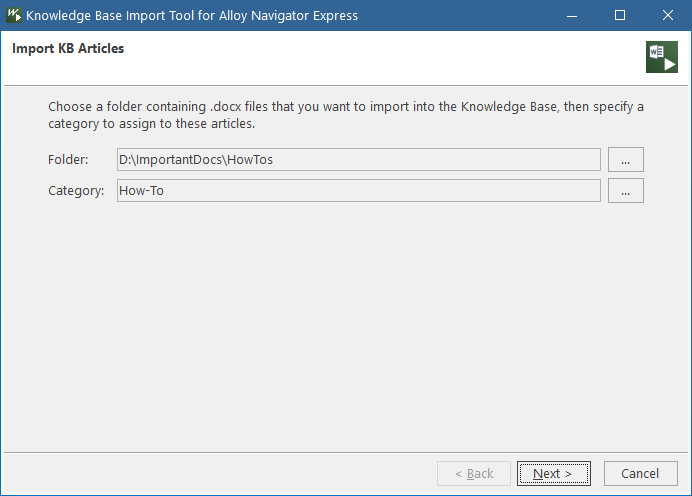
Click Next.
-
On the Ready to Import page, click Import to start the process. Click Back, if you need to review or change any of your settings.
-
On the Finished page, review the import statistics, and click Finish to complete the import process.
Now you can access Alloy Navigator Express (Web App or Desktop App), go to Service Desk > Knowledge Base, open to the target category and review the created KB Articles.