How to convert standard Alloy Navigator Express accounts to SSO
Introduced in 2021.1
Started with 2021.1, we support single sign-on (SSO) to allow your users to sign in to Alloy Navigator Express apps with their existing Microsoft, Office 365, Okta, or other accounts. This article describes how to covert technician accounts with Standard authentication to SSO accounts.
NOTE: SSO support is available for web apps and mobile apps. Namely, it is the Web App, Self Service Portal, and Alloy . Desktop apps, such as Settings, still use Standard or Windows authentication; technicians need to provide their Alloy Navigator Express credentials to access them.
Before your begin
Make sure that everything is ready.
-
SSO in Alloy Navigator Express is set up. Configuration must be done on both the provider's site and in Alloy Navigator Express. For details, see Settings Help: Managing single sign-on (SSO) providers.
-
Your Alloy Navigator Express apps (the Web App and the API) use the Standard authentication method and the desired SSO provider (service) is enabled. For details, see Wizards&Tools Help: Web Configuration - Authentication Method.
-
Your Alloy Navigator Express users have valid email addresses, and the SSO provider use those email addresses as usernames. The email attribute is critical for establishing communication between the SSO provider and Alloy Navigator Express.
Enable technicians to use SSO
To enable SSO for your technicians, you need to modify their standard Alloy Navigator Express accounts and change their usernames to email addresses. Those who need it will still be able to log into the Settings App or other desktop apps by entering a new username (email address) and old password.
To convert a Standard technician account to an SSO account:
-
In the web Admin Center (or desktop Settings App), navigate to Accounts and Roles > Accounts.
-
Open the account to modify. The User Account window opens.
-
In the Account information section, click Modify. The Modify Login dialog box opens.
-
In the Username field, replace the old username with the email address.
TIP: You can copy the email address from the user's Person record. If you are using the desktop Settings, click the Person link.
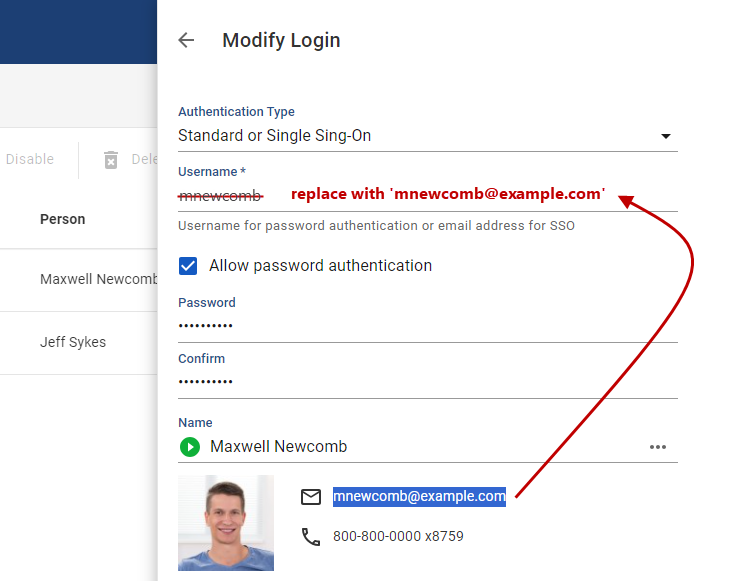
-
To force the person to use SSO, clear the Alloy password authentication check box. This will remove the existing password and force the user to sign in to Alloy Navigator Express with their SSO credentials.
To let the user log in to Alloy Navigator Express without SSO, leave the Alloy password authentication check box selected. Password authentication is required for those who need access to the Settings App and other desktop apps that do not support SSO.
-
Click OK to close the dialog box, and then click OK to save your account changes.
TIP: If you need any further assistance with the conversion, please contact our Support Team, and we'll be happy to help.