Actions
Actions are workflow steps initiated by the user
Alloy Navigator Express is shipped with a predefined set of system Actions for handling objects of any class. Actions allow the user to perform various tasks — workflow actions such as changing an object’s status to further the object’s lifecycle or general tasks such as adding notes.
IMPORTANT: Actions are ready to use with the default settings, but you can hide certain Actions from the product’s interface. However, their behavior cannot be changed.
The Effect of Workflow Actions
Each Action has a certain effect on the object and possibly on other objects in the system. Actions names explain their effect; for example, the “Assign to...” Action for Tickets lets the user to change the Ticket’s assignee.
The following aspects
What inputs are required to perform the step
Practically every Action requires input data, in one form or the other. Input data may come in the form of property values predefined in an object template, or entered by the user through a dialog box or a wizard. For example, when selecting the “Assign to...” Action, the system can ask you who to assign the Ticket to and require a note with some additional comments to pass along to the assignee.
How the step affects the object and other participants of the business process
As objects progress through their lifecycle, their properties change, and these changes may also affect other objects and people involved. Some changes can be as simple as updating the status, others may involve additional fields. For example,
The Availability of Workflow Actions
The workflow management mechanism allows you to control which Actions are available at the different phases of an object's lifecycle. This ability not only maintains the consistency of your workflow, but it simplifies a technician's daily tasks by providing them only with the options they need at any given time.
The following aspects control the availability of an Action:
When in the lifecycle of an object the step can be applied
Not just any Action can be applied to an object at any given time. For example, in a reasonably well defined
Who can perform the step
Usually, people involved in a business process have different roles that define what they can or can’t do with an object. For example, you may want to design your
Action Bar
In the object details window, Actions are also available on the Action Bar. The Action Bar shows all
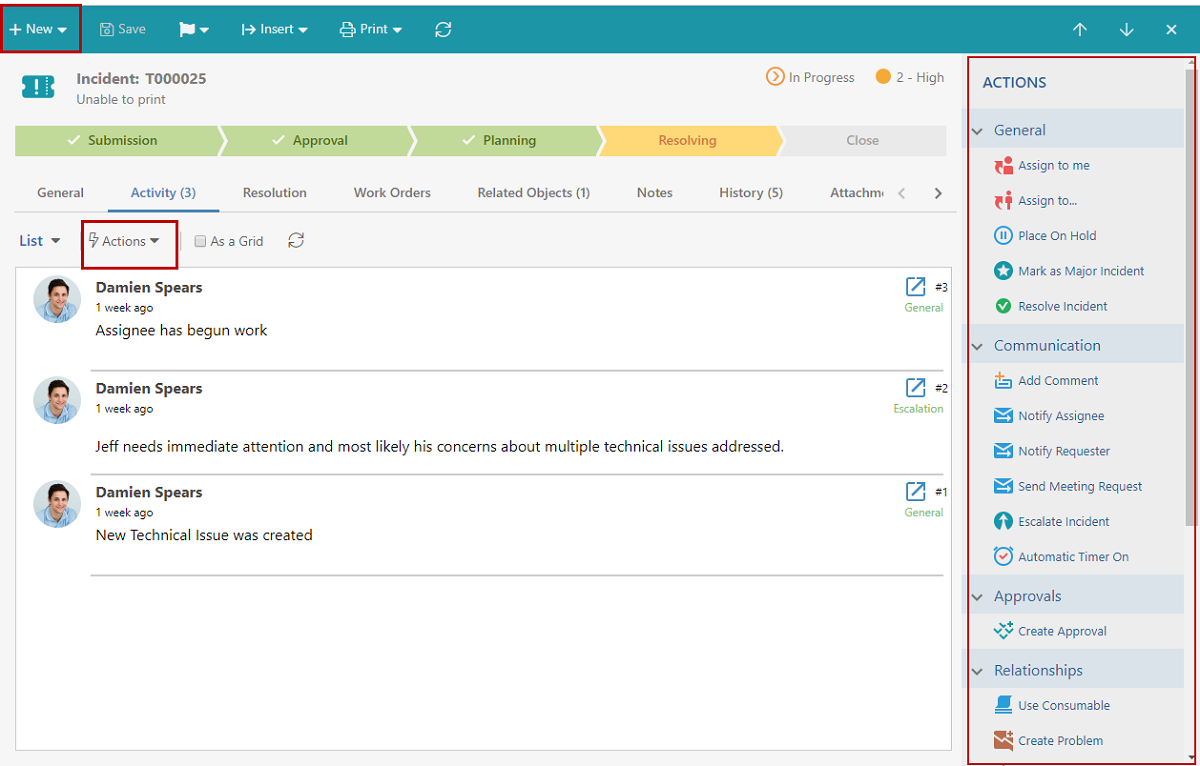
NOTE: You can configure Alloy Navigator
In the Web App, technicians can also access Actions by clicking the Actions menu icon ![]() in the leftmost column of the grid.
in the leftmost column of the grid.
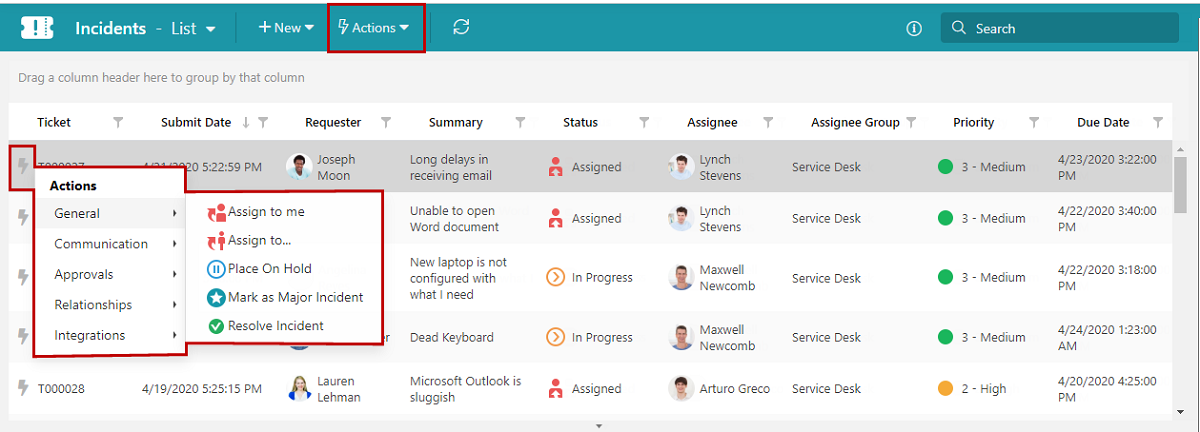
When technicians complete
NOTE: The Action Bar is available in the Desktop App, Web App, and the Mobile App, although in the Mobile App it is implemented as a pull-down menu.