Advanced UI elements
Introduced in 2023.2
The Type property, essential for defining form elements in Alloy Navigator, is the sole mandatory property and includes a predefined set of components that can be either basic (elementary) or advanced (complex). This article focuses on the complex components.
The following complex components are available, each described in detail in a separate section:
Grid
The grid component refers to any data grid in the system that displays data in a structured, tabular format. Grids can be repositioned within the form layout, allowing for flexibility in organizing the form. However, grids cannot be incorporated into arbitrary objects. They must remain within designated areas that support grid components.
A data grid in a form might display a list of items, details, or records related to the object.

ticketFeedback
The ticketFeedback component is a monolithic container used to gather and display feedback in ticket forms. It is a single, unified section that cannot be broken down into smaller parts. It can be moved within the form layout only in its entirety.
An example of the ticketFeedback component can be found in Service Desk under Incidents, within the General tab:

Activity
The activity component is a complex element that includes various sub-elements, such as toolbars and buttons, but it is represented as a single line in the form layout. This representation simplifies its inclusion and management in the form.
The activity component might be used in scenarios requiring user actions and interactions, such as logging activities or managing tasks.
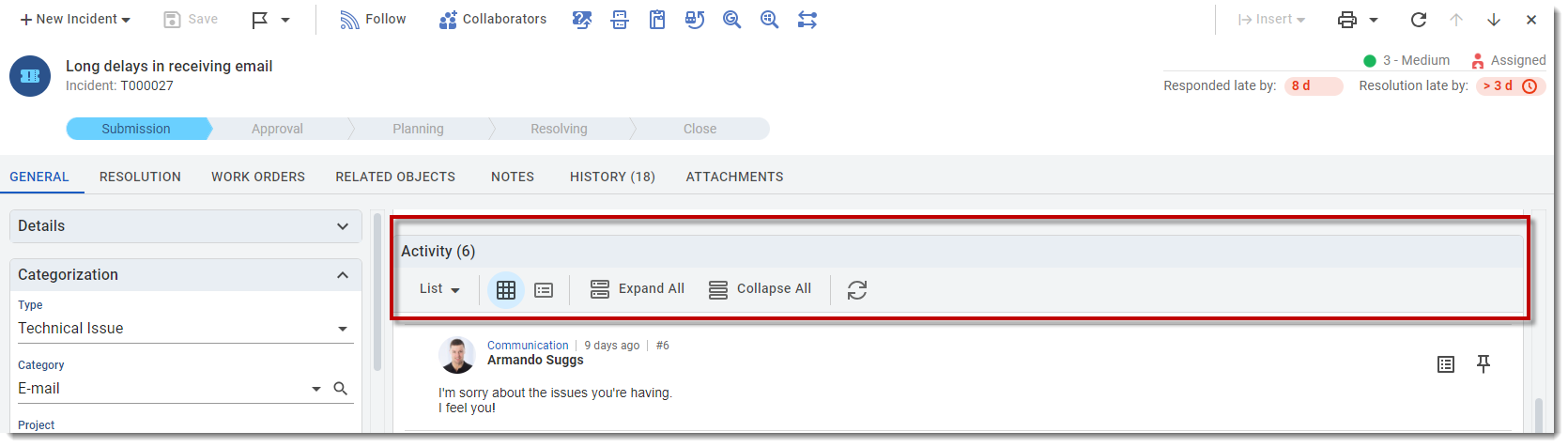
Modification Info
The modificationInfo component is a pane that appears in almost every object of Alloy Navigator. It displays creation and modification timestamps of the object.
The component can be repositioned within the form layout, but only as a whole unit.
This pane is a common feature in various objects to ensure users can always access the object's history.
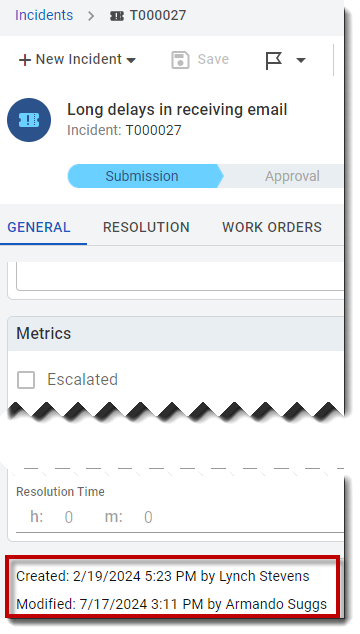
Custom Data
The customData component refers to the entire Custom Data tab in the ticket object. It consolidates all UDFs (User-Defined Fields), which are customizable fields added by users to capture additional information.
Each UDF can be individually moved to another location in the form. Once moved, the UDF will disappear from the Custom Data tab and appear in its new location. This allows for a dynamic and customizable form layout where UDFs can be placed where they are most relevant.
Service Info
The serviceInfo component is used to display detailed information about a system service. It is commonly found on forms such as the Service Management > SLA form.
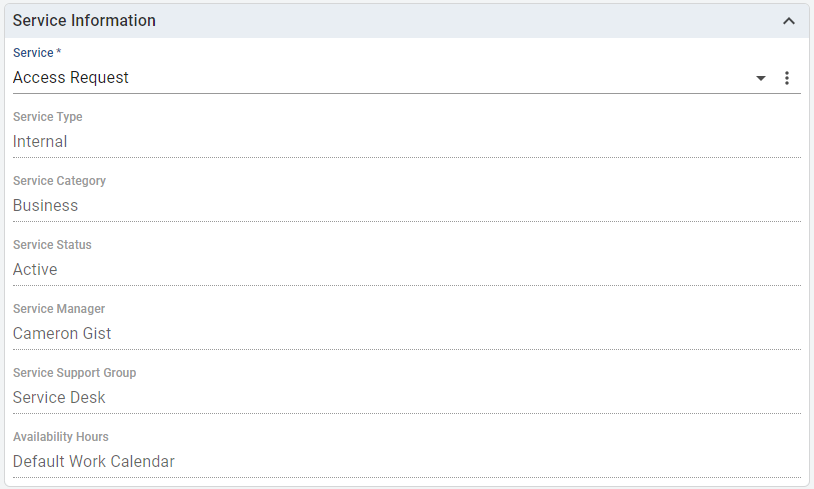
The component includes a Service field that determines the values of the other fields within the component. The rest of the fields in the serviceInfo component form a monolithic structure that depends entirely on the value selected in the Service field. Without a value selected in the Service field, the other fields in the serviceInfo component will remain empty
All fields in the serviceInfo component are read-only.
Associated Info
The associatedInfo component is used to display detailed information about an associated object. It is similar to the serviceInfo component and is commonly found in forms like Assets > Specification.
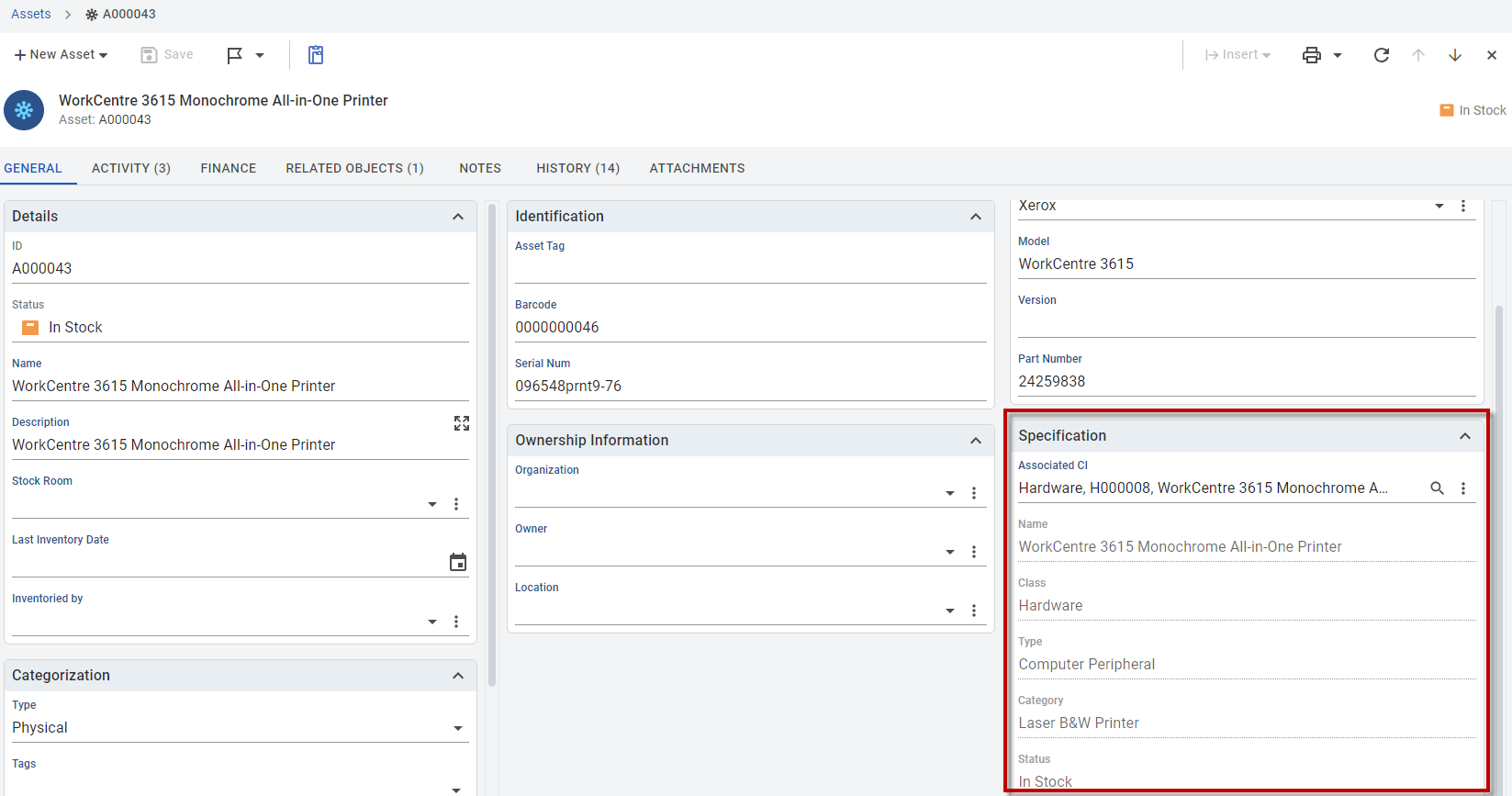
The component includes an Associated CI field that determines the values of the other fields within the component. The rest of the fields in the associatedInfo component form a monolithic structure that depends entirely on the value selected in the Associated CI field. Without a value selected in the Associated CI field, the other fields in the associatedInfo component will remain empty
All fields in the associatedInfo component are read-only.
Asset Categorization
The assetCategorization component is used to provide detailed categorization information for a particular item. It is commonly found in the Purchasing > PO Items > General tab, in the Categories panel.
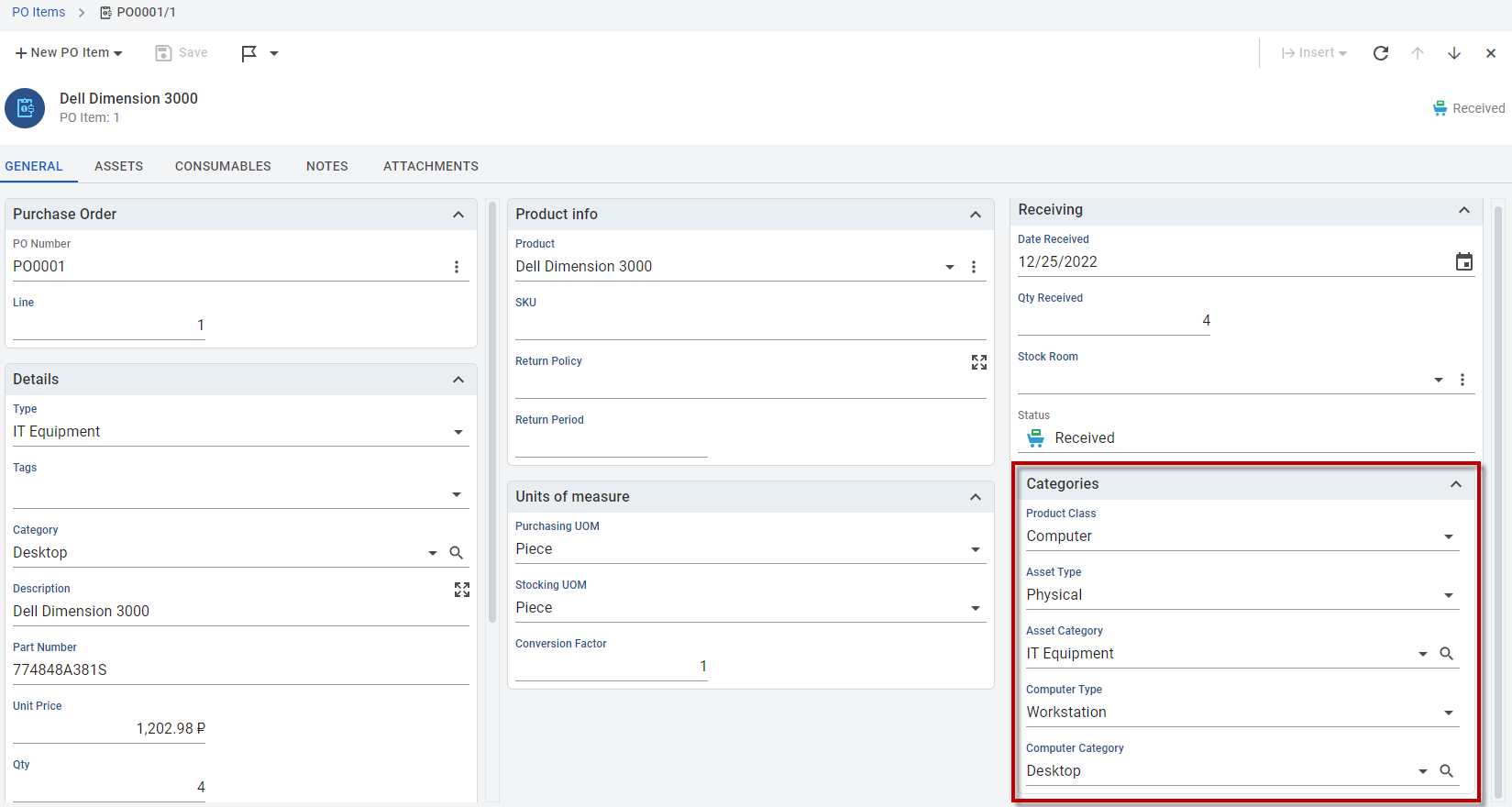
The assetCategorization component is a unified set of fields that collectively describe the current Purchase Order (PO) item. While there is no external field affecting the entire component, the fields are interdependent, with the Product Class field determining the values in the rest of the fields.
Vendor Info
The vendorInfo component is used to display and manage detailed information about a vendor. It is usually located in the Purchase Orders > General tab, in the Vendor Details tab, but can be used in any form that includes the Vendor field.
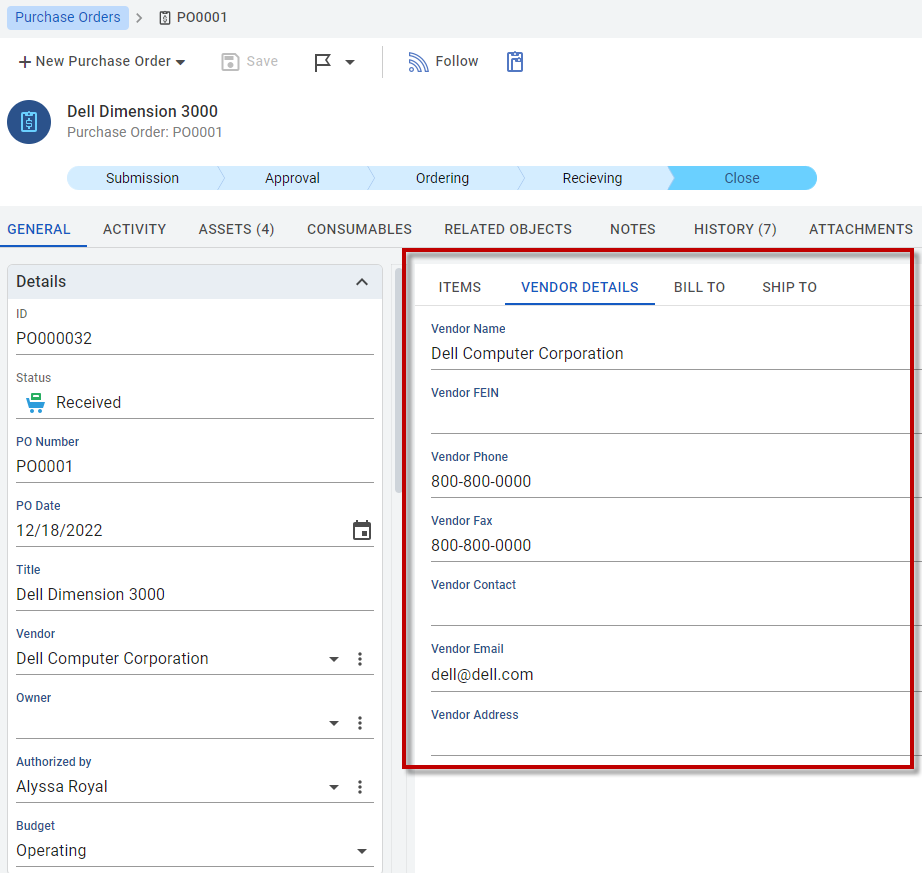
The entire Vendor Details tab is a container for the vendorInfo component. The set of fields displayed in this component depends on the selected vendor.
All fields in the vendorInfo component are editable.
License Summary
The licenseSummary component is used to display a summary of software licenses. It is used in the License form in Software Asset Management > Software Licenses. This is the only location where this component is relevant.

Depending on the form layout, the component can be automatically displayed in either Portrait or Landscape orientation, ensuring optimal visibility and readability.
License Restrictions
The licenseRestrictions component is used to display and manage restrictions related to software licenses. It can be used only in the Software Licenses section in Software Asset Management. This component provides fields that capture specific restrictions, such as usage limits, geographic restrictions, and compliance requirements.
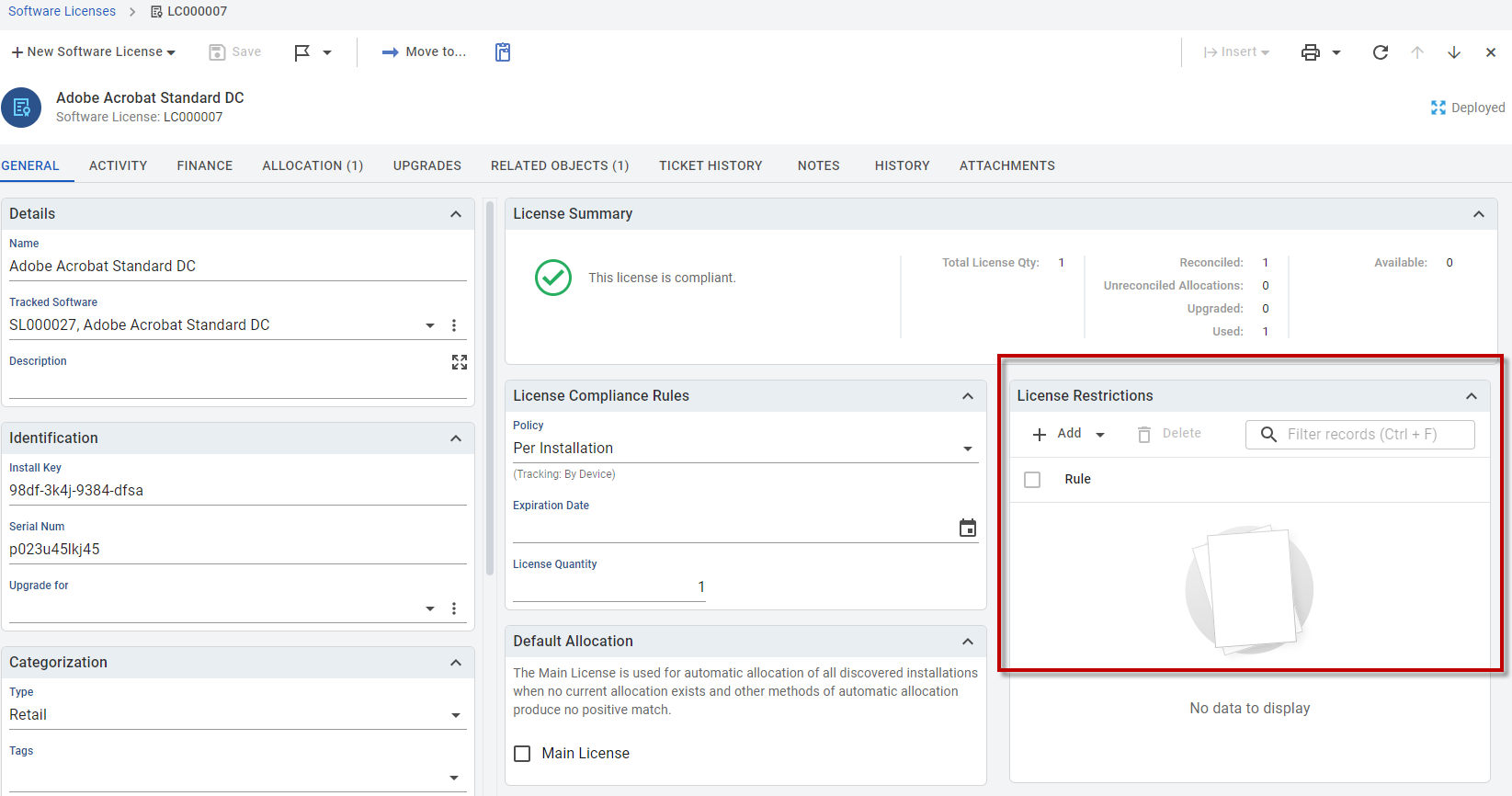
Tracked Software Summary
The trackedSoftwareSummary component is used to display a summary of tracked software. It is used in the General tab on the Tracked Software page in Software Asset Management. This is the only location where this component is relevant.
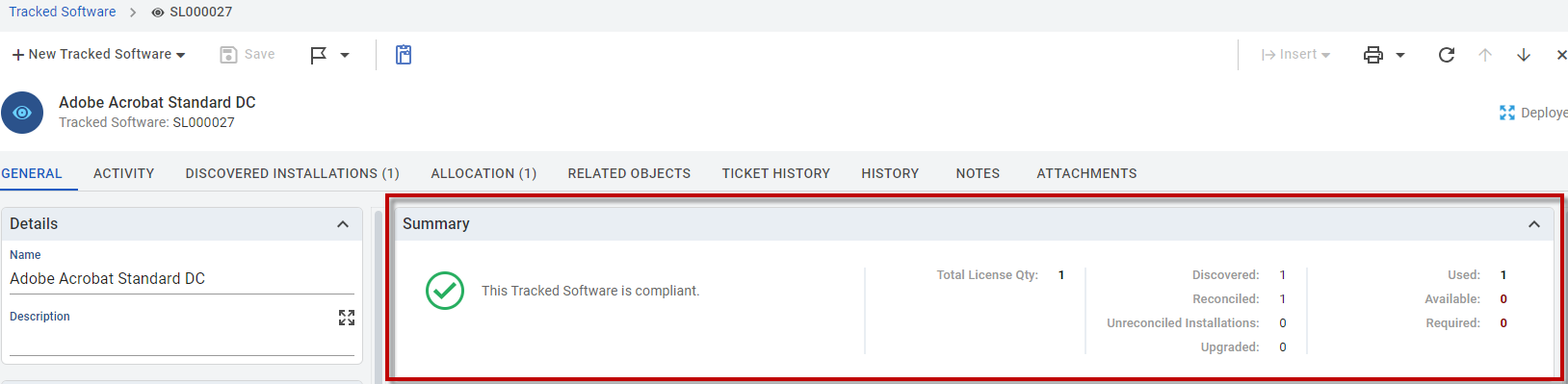
Depending on the form layout, the component can be automatically displayed in either Portrait or Landscape orientation, ensuring optimal visibility and readability.