Initialize Alloy Self-Service Assistant bot in Teams
Updated in 2021.1
This article shows how to initialize the Alloy Self-Service Assistant bot in Teams. Initialization is the first thing that must be done, it happens only once. Since the initialization step includes publishing the app and obtaining access tokens, it must be performed by a Microsoft 365 administrator.
-
Initialize the bot in a private conversation with it.
Publish the bot app to your org
The Alloy Self-Service Assistant bot is a Microsoft-certified app published to the Microsoft Teams store. To add the bot, click Apps on the left of Teams, and search for Alloy Self-Service Assistant. Select the app, take a moment look at the description, then click Add.
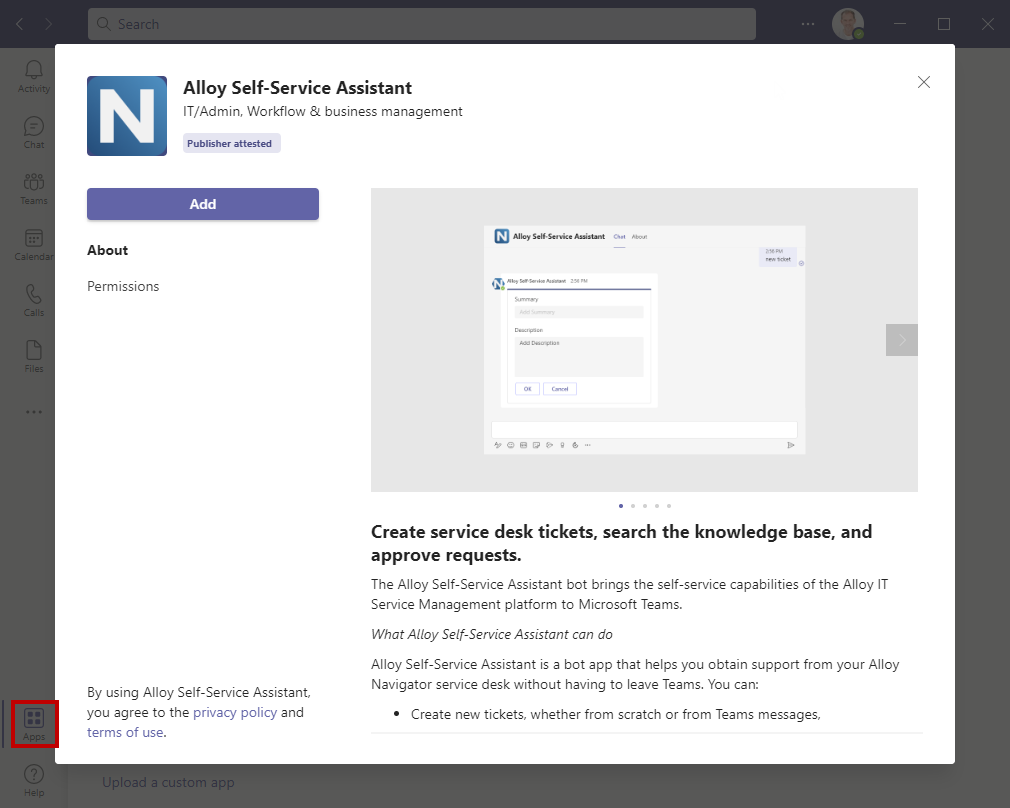
To make the bot available to other employees, you may need to publish it for your organization, so your people can add it to their Teams. By default, Microsoft Teams allows access to all Microsoft-certified third-party apps. However, there are org-wide settings that could turn some apps off and on.
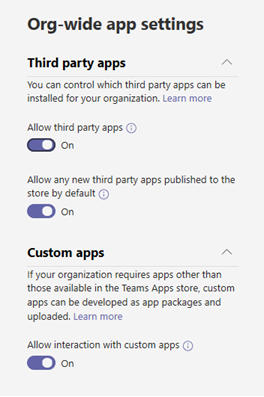
For information about making apps available to users in your organization, see Manage your apps in the Microsoft Teams admin center. This task requires a Teams Administrator role for your org.
NOTE: If you cannot find Alloy Self-Service Assistant in the Microsoft Teams store, please contact our Support Team.
Initialize the bot
Once the app package is added, the bot shows a welcome message in a private chat.
-
In a chat with Alloy Self-Service Assistant, type init.
The bot will reply with a pair of tokens.
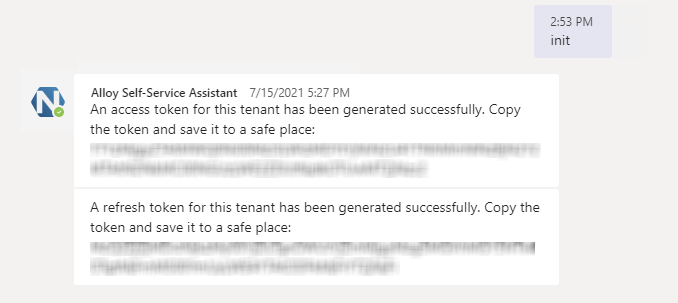
These tokens grant access to a bot configuration for your organization.
-
An access token gives access to the bot configuration. Typically, you send it to an Alloy Navigator administrator who is to configure the bot.
-
A refresh token allows obtaining a new access token if needed. If the access token is lost or compromised, you will need to generate a new one, and that is where you would need the refresh token. Typically, you save the refresh token in a secure location, separately from the access token.
What's next?
Now you can send the access token to an Alloy Navigator administrator, who will use it to configure the bot.