How to maintain Activity Log for objects
All changes to Alloy Navigator objects, such as Incidents, Library Items, Computers, etc., are recorded in the Activity Log. Each activity record contains various information about the performed action, e.g. Details, Time Spent, etc.
Normally, every operation performed by an Action or by a Trigger is reflected in the Activity Log. For example, when the Notify Requester Task for Incidents runs, the system performs the following operations:
- adds a new Activity record to the Incident’s Activity Log
NOTE: This is an implicit operation that’s why it is not displayed with other Action operations listed on the screenshot below.
- populates its Details field with the comments the user added on the "Notify Requester" Form
- puts “Assignee was notified” in the Activity field
- sets the Category to "Communication"
Alloy Navigator Settings App enables you to specify these operations in the Programming section of the Task:
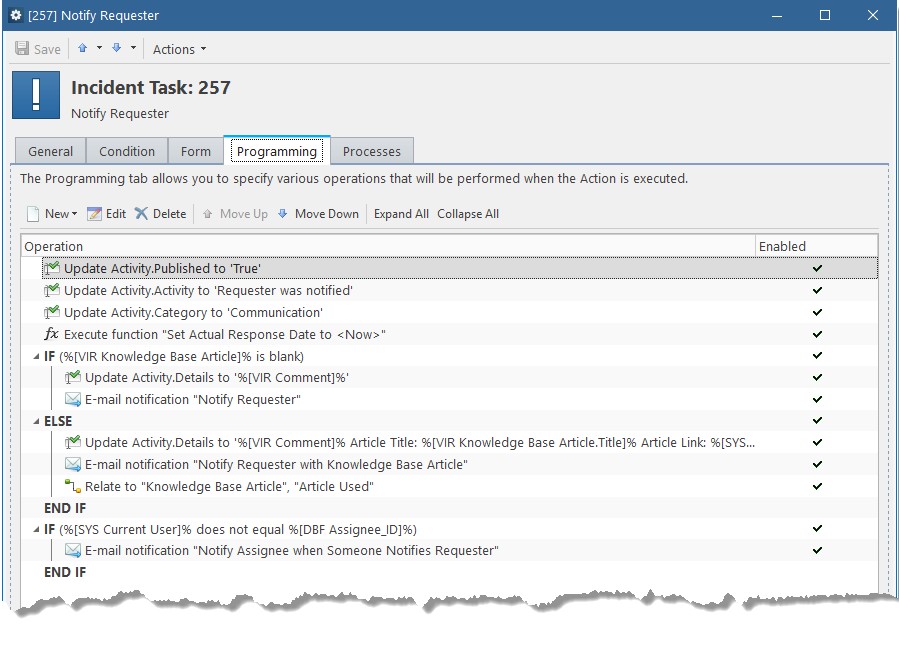
An Activity record produced by the Notify Requester Task:
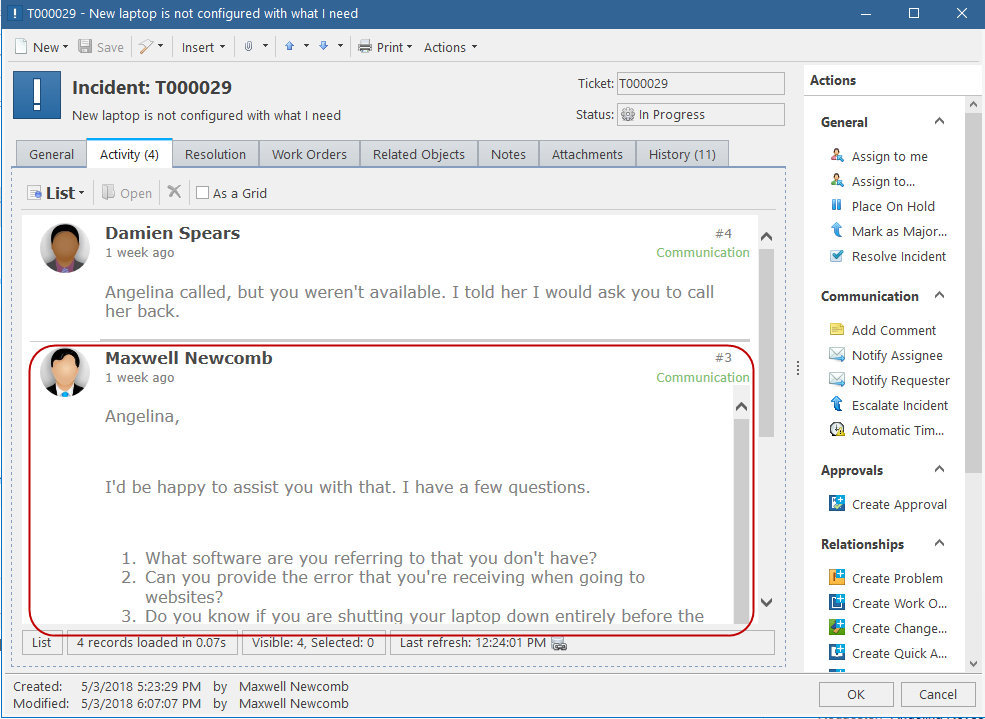
Some Activity fields are populated by Alloy Navigator automatically; other fields are populated programmatically via Update Field workflow operations.
IMPORTANT: An Activity record is added only when the workflow item contains at least one Update Field workflow operation for an Activity field. Activity fields are identified by the Activity prefix (for example, Activity.Category and Activity.Details).
The following activity fields can be populated programmatically via Update Field operations:
- Category— the Activity category. Each object class has its own list of Activity categories.
- Activity— the Activity summary. Contains a brief description of the performed action.
- Details— the Activity details. Contains comments added by the user or service which performed the workflow Action.
- Time Spent— the time it took the user to complete the activity. In the default workflow, interactive Actions typically prompt the user to specify how much time was spent. Alloy Navigator uses this value for time-tracking purposes.
- Published— specifies whether the Activity record should be visible in the Self Service Portal. This field is available only for Incidents, Reservations, and Service Requests.
Auto-populated Activity fields:
- Num— the index of the Activity record in the Activity Log.
- Created Date— the date and time when the Activity was added.
- Created by— the name of the person or service which performed the workflow Action (the value of the Current User system macro).
- Attachments— this flag indicates whether the Activity has attachments.
- Old Status— the original Status of the object before the execution of the workflow item.
- New Status— the new Status of the object after the execution of the workflow item.
- WF Item #— the ID of the Action, Trigger, or Function which added the Activity, i.e. has Activity-related operations in the Programming section.
- WF Action #— in a situation where the Activity was added indirectly, i.e. the WF item was triggered by another Action, an On Condition Trigger, or via a Function, this field contains the ID of the originating Action or Trigger. Otherwise the field contains the same value as the WF Item # field.
INFO: For details on system macros, see Administration Guide: System Macros.