How to collaborate on tickets and requests in the Self Service Portal
Introduced in 2021.1
Self Service Portal
Typically, communication around a ticket or service request involves only the requester and assignee. When having two parties is not enough, the requester or manager can invite other colleagues to collaborate on the issue. Alloy Navigator provides a pre-configured workflow for the collaboration feature. This article describes how Self Service Portal customers can collaborate on tickets and service requests and how the administrator can customize the collaboration workflow.
Who are collaborators?
Collaborators are people who have access to somebody else's tickets and service requests in the Self Service Portal and can comment on them. The workflow engine keeps collaborators notified during the resolution process and gives them a channel to communicate on the tickets and service requests they collaborate on.
Invite and remove collaborators
Self Service Portal users can invite collaborators to their tickets and service requests at the moment of ticket submission or later, and remove collaborators when needed.
To invite collaborators when submitting an issue or a service request:
-
The pace where you can invite collaborators depends on the task you are performing. For example, a "Report a Technical Issue" form has the Add Collaborators check box that you need to select. A wizard for requesting serviced offers a special Collaborators page.
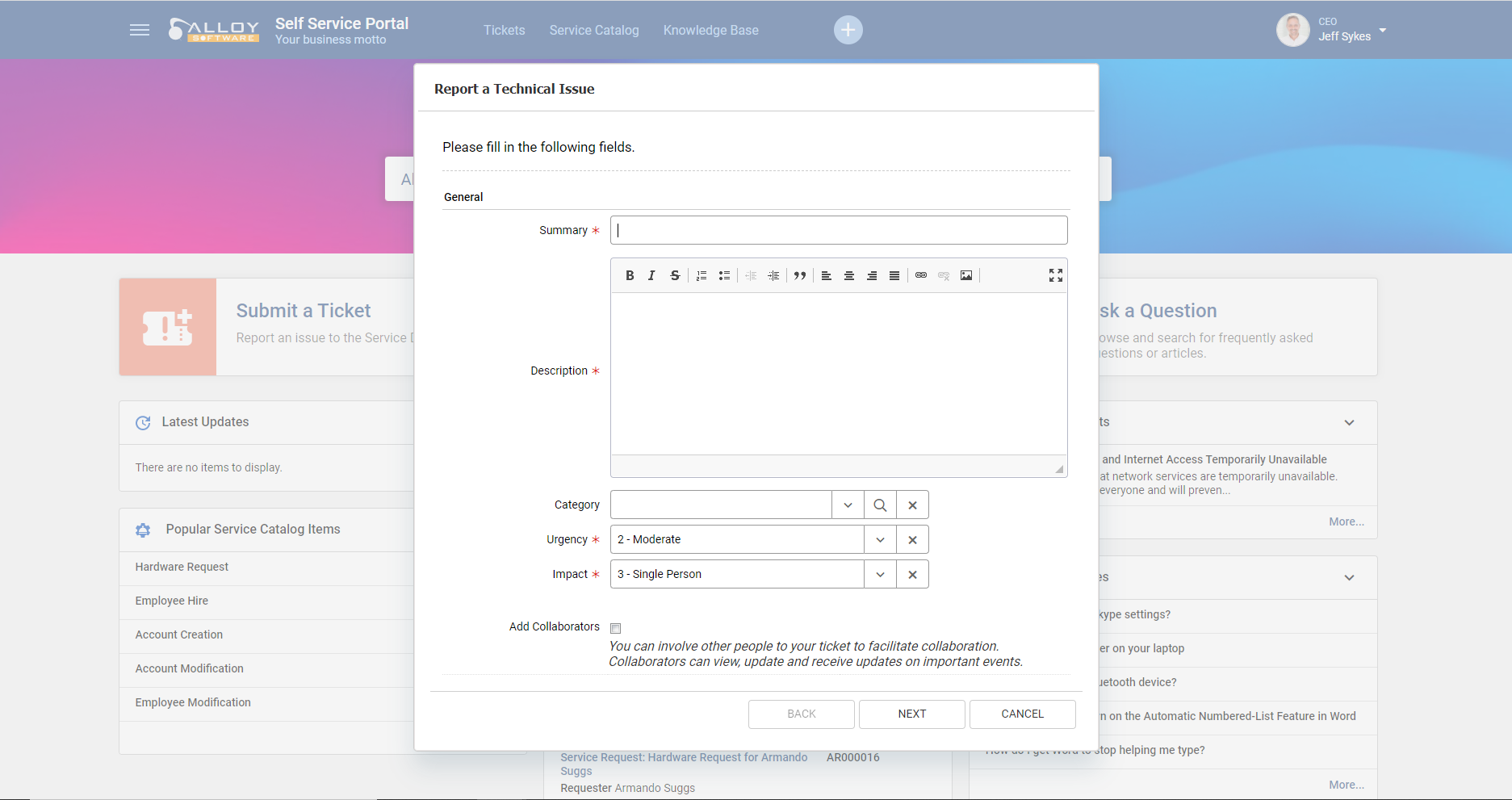
-
When prompted to add collaborators, open the first Collaborator drop-down list and select a person you want to invite. Invite as many collaborators as needed.
-
Submit your request.
To invite collaborators on an existing ticket or request:
-
Open your ticket or service request.
-
Click COLLABORATORS at the bottom of the form, select Add collaborators, and then specify the people you want to invite.
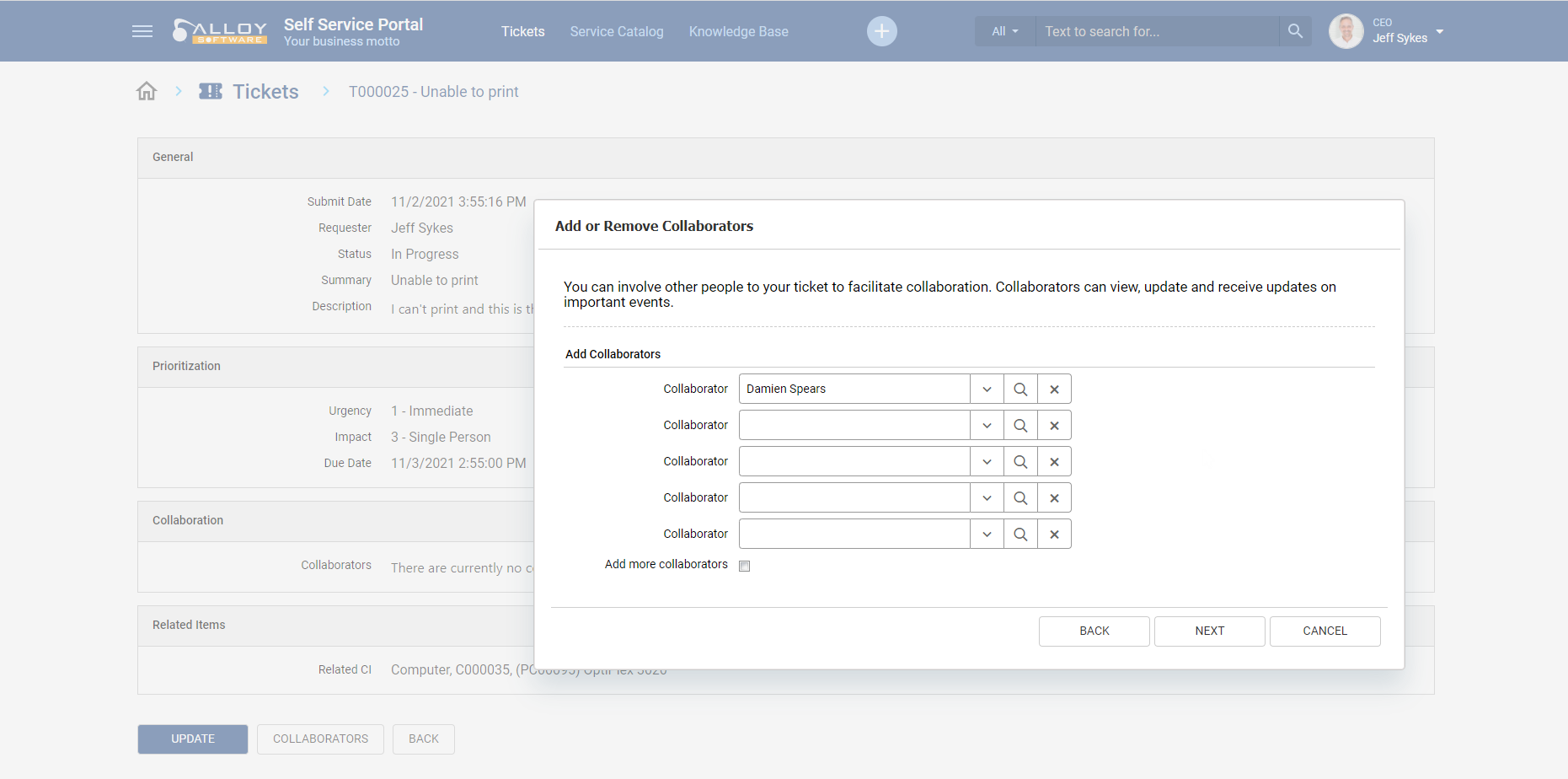
To remove collaborators:
-
Open your ticket or service request. Note the Collaborators section where all the collaborators are listed.
-
Click COLLABORATORS at the bottom of the form, select Remove collaborators, and then specify the collaborators you want to remove.
Collaborate on tickets and requests
As a ticket or request is going through its lifecycle, collaborators get notified about updates. As a collaborator, you can access the target ticket or request by clicking a direct link in your notification. When the ticket or request is open in the Self Service Portal, you can view its details, including the history of updates, add your comments, and even add other collaborators. If you no longer want to receive notifications about a ticket, you can end collaboration.
To let collaborators have all their tickets and requests in a single place, the Self Service Portal offers special data views.
- Tickets:
- All Tickets (Collaborator)
- Open Tickets (Collaborator)
- Closed Tickets (Collaborator)
- Service Requests:
- All Service Requests (Collaborator)
- Open Service Requests (Collaborator)
- Closed Service Requests (Collaborator)
Customize your collaboration workflow (for administrators)
Alloy Navigator comes with the default collaboration workflow. An Alloy Navigator administrator easily fine-tune that workflow using configuration parameters. Configuration parameters are available in the Settings App.
To customize your collaboration workflow:
-
In the Settings App, navigate to Workflow and Business Logic > Workflow Configuration.
-
Open the Collaboration Automation group and customize the available parameters as needed.
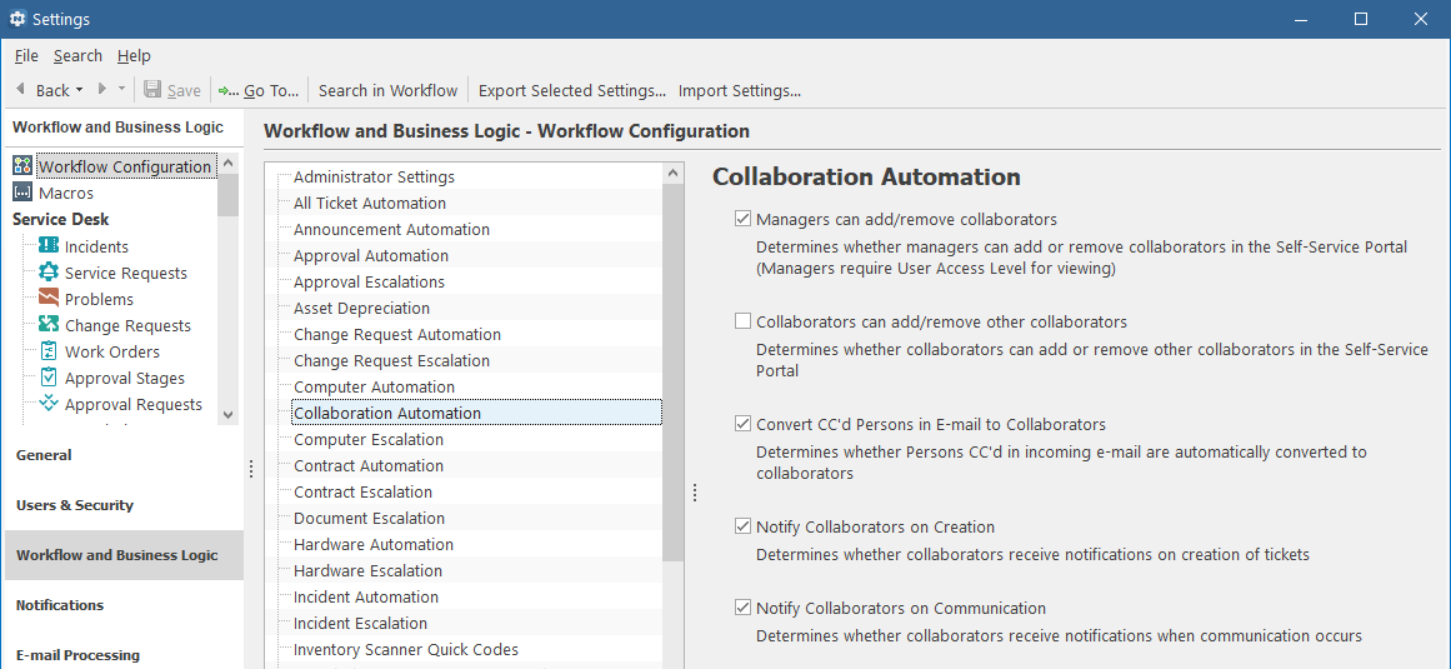
For details, see Settings Help: Customizing your workflow configuration.
- Click Save to apply your changes.
IMPORTANT: If you have upgraded from a previous version, you may not receive the latest workflow changes automatically. In that case, you may be required to modify your existing workflow to get them. Please submit a request to our Alloy Support Team or contact us.