Using the Expression Builder
At various steps of configuring workflow items you may find that you need more than a static value. You may need a calculated value or a value which is the result of evaluating an expression. For example, you may want to assign the result of an expression to an object field or specify a filtering expression for a drop-down list on an Action Form.
Depending on their purpose and complexity, expressions are broken down into three categories:
- Filtering expressions — see Filtering Expressions
- Text expressions — see Text Expressions
- SQL expressions and SQL scripts — see SQL Expressions and SQL Scripts
To facilitate the process of creating expressions Alloy Navigator provides the Build Expression dialog box. To invoke the Expression Builder, click the Build Expression button, as illustrated below.
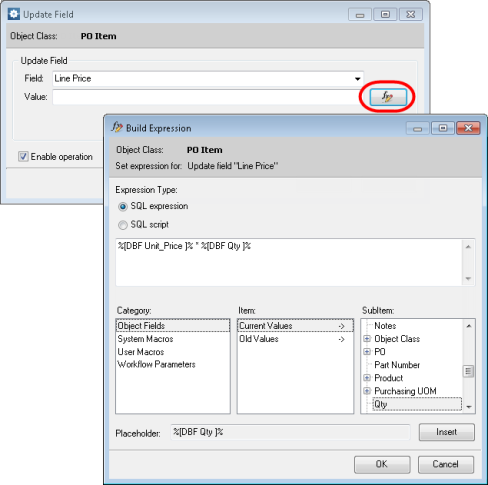
Three bottom panes (Category, Item, and Subitem) and the Insert button enable you to select and insert a placeholder into your expression, similar to how you insert placeholders using the standard Select Placeholder dialog box.
INFO: For details, see Inserting Placeholders.
Using the Expression Builder dilog box, you can specify one of the following expressions:
- Filtering expressions — used to filter out lookup lists on Forms. These expressions are available for fields of lookup types. For details, see Filtering Expressions.
- Text expressions — used to insert text. These expressions are available for fields of string, memo, or encrypted types. For text fields of HTML types, you can insert HTML expressions. For details, see Text Expressions.
- SQL expressions and SQL scripts — used to calculate values for all fields or parameters of Alloy Navigator. For details, see SQL Expressions and SQL Scripts.