Deploying Inventory Analyzer Package for E-mail Delivery
After you have created an E-mail Audit Source, you must perform the next two steps: the deployment of the Inventory Analyzer package to the target network and automation the audit for producing snapshots on a regular basis.
IMPORTANT: Any changes made in the Audit Profile or updated versions of the inventory analyzers have to be manually re-deployed.
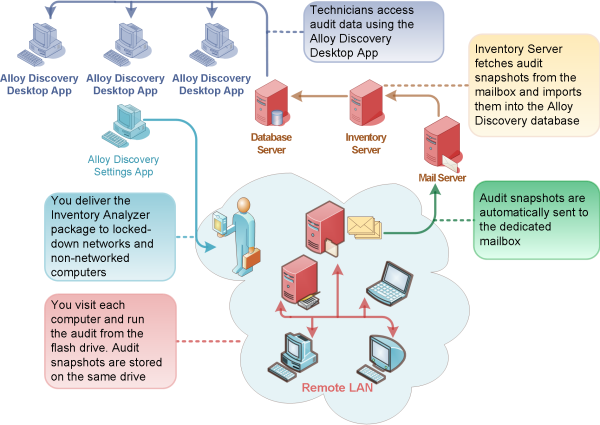
Building the Inventory Analyzer Package for E-mail Delivery
To build the Inventory Analyzer package, follow these steps:
- In the Sidebar, right-click the Site where you have created the E-mail Audit Source and select Properties from the pop-up menu. The Site [Site Name] dialog box opens.
- Under Audit Sources, double-click your E-mail Audit Source to bring up the E-mail Audit Source [Source Name] dialog box.
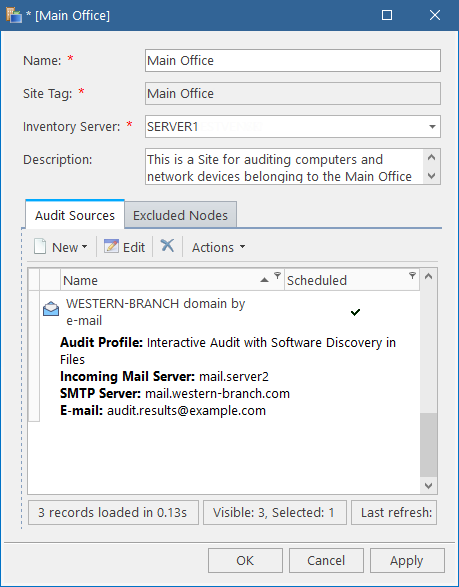
- On the General tab, click the Create Package button in the Package section.
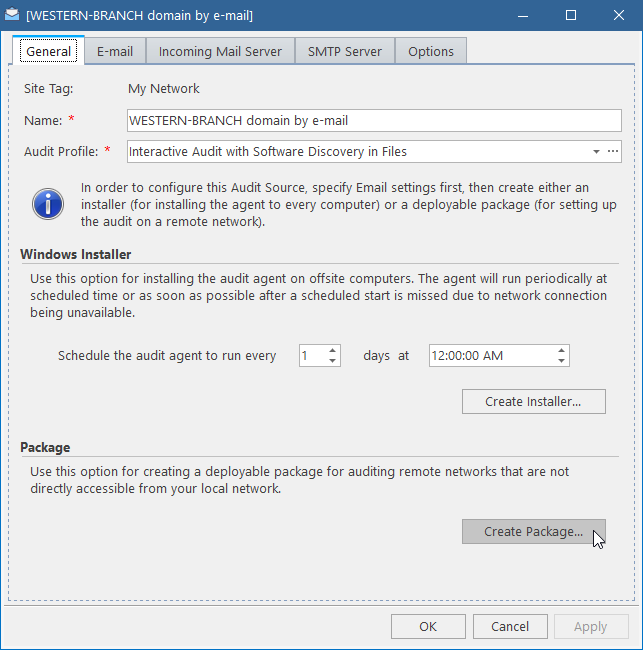
The Deploy Folder Location dialog box opens.
NOTE: Any changes made in the Audit Profile or updated versions of the inventory analyzers have to be manually re-deployed.
-
Browse to the destination folder for the Inventory Analyzer package. If you want to create a new subfolder within the selected folder, click New Folder.
Click OK. Alloy Discoverycreates the package in the specified folder.
- Click OK to close the [Site Name] dialog box.
Alloy Discovery creates the following folders and files in the destination folder:
-
AuditData: the folder in which audit snapshots will be stored before loading them into the database -
Log: the folder in which the Windows Inventory Analyzer will store logged events (the folder is created for the Windows package only) -
The Windows pack — for auditing Windows computers on the remote network:
ina32.cfg: the configuration file for the Windows Inventory Analyzerina32.exe: the Windows Inventory Analyzer executable-
autorun.inf: the file that launches the Windows Inventory Analyzer automatically from a removable media (requires that client Windows computers have AutoPlay enabled)TIP: You may want to use this file to automatically start the audit from a flash drive.
-
The Linux pack — for auditing Linux computers on the remote network:
lina: the script that automatically detects the kernel version and launches the appropriate Linux Inventory Analyzer executablelina24: the Linux Inventory Analyzer executable for Linux kernel version 2.4 and earlierlina26: the Linux Inventory Analyzer executable for Linux kernel version 2.6 and later-
lina.ini: the configuration file for the Linux Inventory Analyzer
-
The macOS pack — for auditing macOS computers on the remote network:
ina_mac: the Mac Inventory Analyzer executable-
ina_mac.ini: the configuration file for the Mac Inventory Analyzer
-
The Audit Snapshot Viewer pack — for viewing audit snapshots from outside Alloy Discovery:
AdtViewer.exe: the Audit Snapshot Viewer executableADTViewerEng.dll: the Audit Snapshot Viewer engine for displaying audit snapshots-
pcidevs.txt: the dictionary file for identifying PCI device manufacturers
Setting Shared Folder Permissions
When the Inventory Analyzer package is ready, access the shared folder on the remote network that you have created for the Remote Audit and set the minimally necessary permissions. These permissions are used for the Remote Audit with e-mail delivery to create the most secure environment for the network share and audit snapshot files stored there.
INFO: For details, see Minimally Necessary Permissions.
Automating the audit on the Remote Network for E-mail delivery
When the minimally necessary permissions are set, deliver the package to the remote site and deploy it onto the network share.
Then you must automate the audit on the target network using domain logon script or scheduled task. You can use the automation scenarios offered for automating the Network Folder Audit. For instructions, see Automating the Network Folder Audit.