Administration Guide
Searching for Files
The File Find tab of the Computers grid allows you to search for a particular file through the results of the Detailed File Scan.
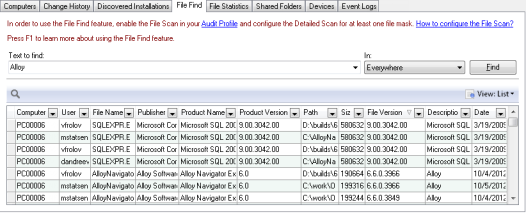
By default, each entry in the results list contains the following information:
- Computer Name — the name of the Computer where the file was detected.
- User — the user name on whose Computer the file was detected.
- File Name — the name of the file.
- Publisher — the name of the company that produced the file.
- Product Name — the name of the product with which the file is distributed.
- Product Version — the version of the product with which the file is distributed.
- Path — the full path to the file on the hard drive.
- Size — the size of the file in bytes.
- File Version — the version number of the file.
- Description — the description of the file.
- Date — the date and time when the file was last modified.
NOTE: You can search for files only if you have performed at least one audit with the Detailed Scan enabled for at least one file mask. Otherwise, the results list of your search will be empty. For details on configuring the Detailed File Scan, see Creating Audit Profiles.
To search for a particular file in the results of the Detailed File Scan, do the following:
- In the Sidebar, select a Site or a Collection and open the Computers grid, where you want to search for a file.
- On the File Find tab, specify the search query within the Text to find field. If you have recently searched for the same text, you can select the text from the drop-down list of the search query field.
NOTE: The file search is case-insensitive and does not support wildcards.
- Define where you want to search by selecting the target file property from the In drop-down list. Click Find. The results of the search operation appear in the grid.