Marking records with stars and flags
Updated in 2022.2
You can add
IMPORTANT:
Starring and unstarring records
The Starred section is the place where you can organize all your favorite Alloy Navigator Express records of any class and keep them at your fingertips. To add a record to Starred, star it. A "star" is just a flag status, so starred records display the star  symbol in their Flag Status field.
symbol in their Flag Status field.
To access the Starred section:
-
Navigate to My Work > Starred in the sidebar.
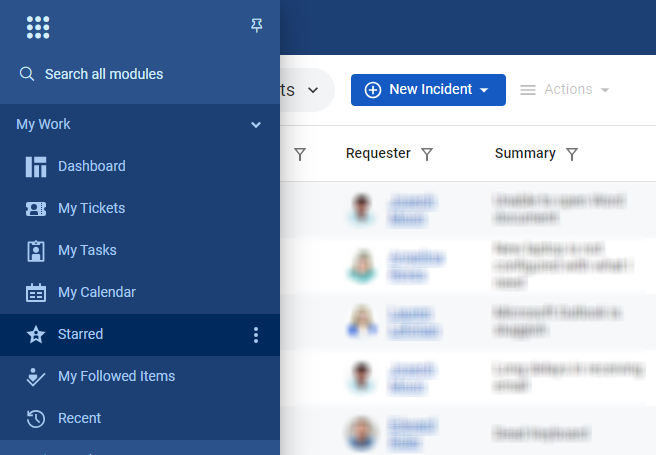
To add a star to a record:
-
In a data view, use the Flag Status
 column on the left-hand side.
column on the left-hand side.-
To star the record, click in the flag status
 cell and select the star
cell and select the star  from the flag options.
from the flag options.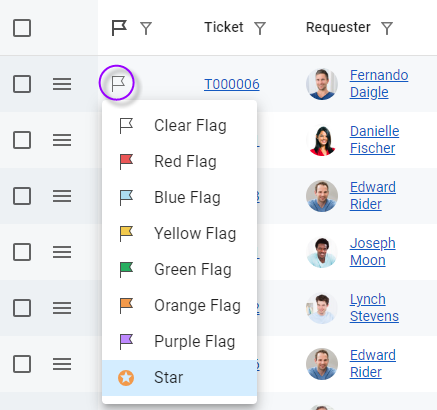
-
To unstar the record, select the Clear Flag option.
-
-
On a detail form, use the Flag Status
 menu at the top.
menu at the top.-
To star the record, click in the flag status
 icon and select the star
icon and select the star  from the flag options.
from the flag options.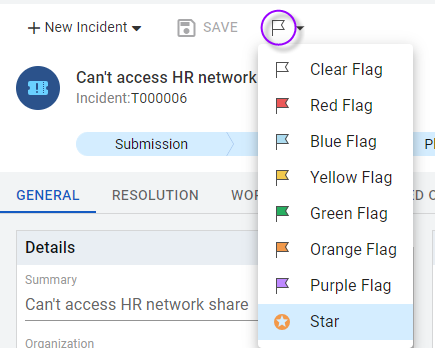
-
To unstar the record, select the Clear Flag option.
-
You may want to declutter your Starred section and unstar some records that you no longer need there.
To unstar one or more records :
-
In the My Work > Starred section, select the records to unstar. You can select all starred records, if needed.
-
Click the Actions menu and select Unstar.
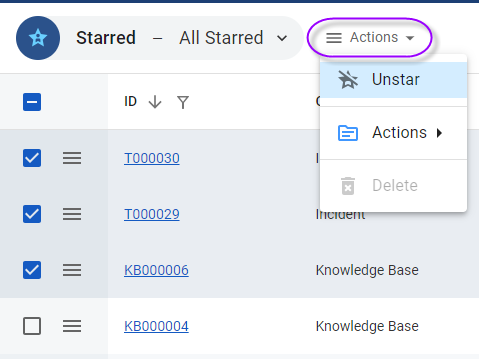
Marking records with flags
Colored flags help you sort, filter, and group records. Flagged records display their flags in the Flag Status field in data views and on the detail forms.
NOTE: The Flag Status ![]() column is located at the leftmost side of all data views, and its display order cannot be changed.
column is located at the leftmost side of all data views, and its display order cannot be changed.
To flag a record:
-
To flag the record, click in its flag status
 cell and select the fag color from the flag options.
cell and select the fag color from the flag options.Alternatively, you can flag a record from within the detail form by clicking the Flag Status icon
 and selecting the flag color that you want.
and selecting the flag color that you want. -
To clear the flag, select Clear Flag.