Customizing Push Notifications
In addition to sending e-mail notifications, Alloy Navigator Express can send push notifications to mobile devices. A push notification is a text message that appears on a technician's mobile device to alert them about important events, such as ticket escalations or announcements. Tapping the notification opens the target object in the Mobile App.
NOTE: Push notifications can be triggered only on objects available in the Mobile App, i.e. on Announcements and Tickets.
- From the Sidebar, navigate to Customization > [Module] > [Object Class] > Workflow> Push Notifications.
- Double-click the Push Notification template to modify. The Push Notification dialog box opens.
- Keep the Enabled check box selected. Otherwise, Alloy Navigator Express will not generate notification messages.
- Under Notification, change the notification details as follows:
Enter recipient address in the To field. If you want to specify several addresses in one field, separate them with a comma or semicolon. To insert dynamic values, click the ellipsis button and select a value using the Select Placeholder dialog box.
NOTE: When selecting dynamic values in the Select Placeholder dialog box, use the E-mail Fields category as it contains only e-mail relevant fields. For details, see Inserting Placeholders.
In the Title field, enter the notification's title. To insert a dynamic value, click the ellipsis button and select a value using the Select Placeholder dialog box. For details, see Inserting Placeholders.
In the Tapping on the notification will open field, choose one of the following options:
To open the current object record, click Current Object (Object Class).
To open another object record, click Another Object. To insert dynamic values, click the ellipsis button and select a value using the Select Placeholder dialog box. For details, see Using the Expression Builder.
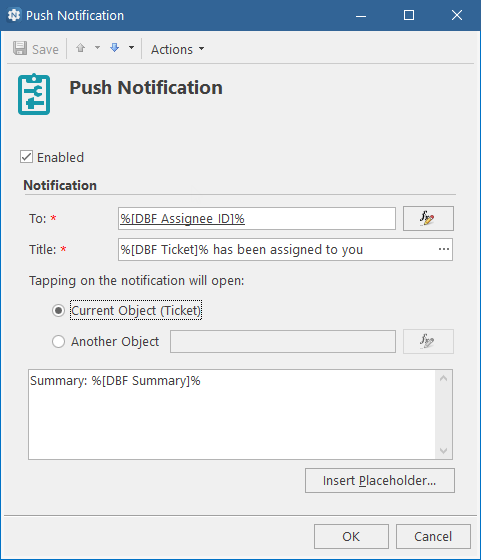
Customize the text of the notification. Use the Insert Placeholder button to insert dynamic values. For details, see Inserting Placeholders.
-
Click OK.