Administration Guide
Viewing Errors
When the Automation Server fails to import an audit snapshot into Network Inventory, an error occurs. You can view the log of these errors in the Settings as follows:
- From the Side Bar, navigate to Network Inventory > Audit Errors.
- View the list of errors. You may need to click Refresh (or press F5) to refresh the data view. The following details are available:
- Detection Date— the date and time when the error was detected;
- Description— the detailed description of the error;
- Audit File— the name of the audit snapshot file that the Automation Server has failed to import.
- If you want to view the details, double-click the error record.
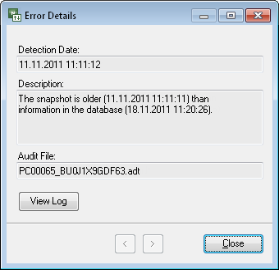
NOTE: You can page through log records by using the Next (>) or Previous (<) buttons.
- You may want to view the log file for the Automation Server session where the error occurred. You can open that log file from the Error Details window by clicking View Log, or you can select an error record in the Audit Errors list and click View Log on the Module Menu.