Quick filtering in data grids
Updated in 2024
Quick filtering allows you to instantly filter data using the columns shown in the data grid, without delving into complex configurations. Since quick filters operate on data already loaded from the database, they do not enhance performance as the advanced filtering does. See how you can quickly filter your data for immediate result.
TIP: You can easily identify whether a data grid has any quick filters applied. Columns with quick filters will have a highlighted filter icon in the header:  .
.
-
To filter records by a certain field's value:
-
In the data grid, right-click the cell containing the value you want to filter records by and choose Filter > Filter by Selected Field from the pop-up menu.
The data grid will display only the records that contain the selected value in the specified column (field).
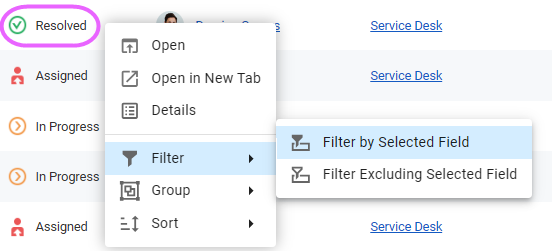
-
-
To filter records by excluding a certain field's value:
-
In the data grid, right-click the cell that contains the value you want to exclude and choose Filter > Filter Excluding Selected Field from the pop-up menu.
The data grid will display only the records that don’t contain the excluded value in the specified column (field).
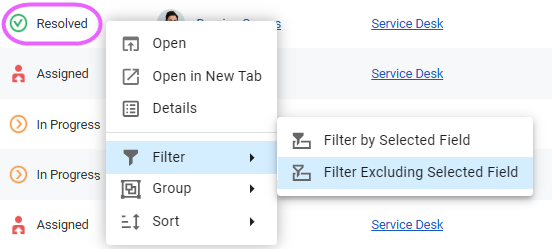
-
-
To filter records by multiple values of a certain field:
-
In the desired column header, click the filter icon (funnel), select the values you wish to filter by, and click Apply.
Once applied, the icon in the column header will highlight
 , indicating active filtering for that field.
, indicating active filtering for that field.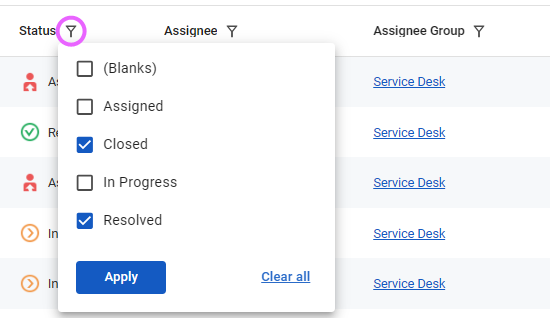
-
-
To save your quick filter within the data view:
-
If you want to save your quick filter in the current data view, just save the view. The next time you open that view, the quick filter will apply.
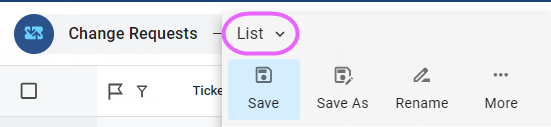
-
-
To remove a quick filter:
-
In the column header, click the highlighted filter icon
 and deselect values to remove specific filters.
and deselect values to remove specific filters.To remove all filters for that field, click Clear all.
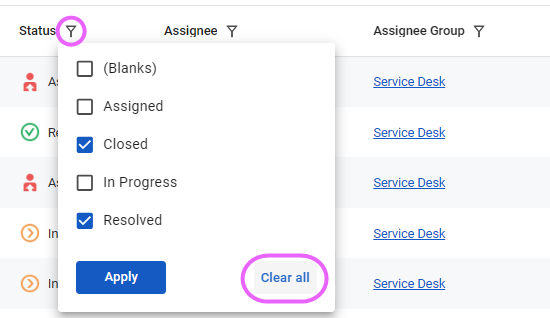
-