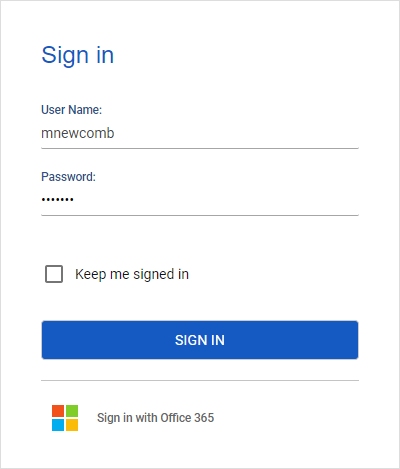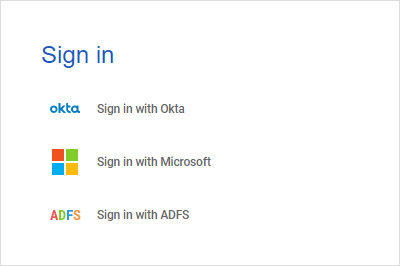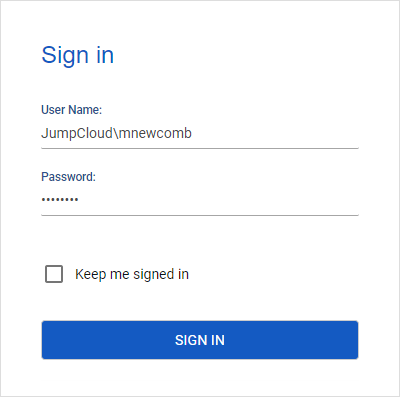Online Help | Desktop App
Sign-in failed
Symptoms
When attempting to
Cause
This error occurs if the user tries to
Resolution
First, please verify that you have entered your credentials correctly. Make sure that the CAPS LOCK key is turned off and check your keyboard layout.
To provide your credentials properly, check the authentication type of your Alloy Navigator account: Standard