Setting up page properties
You can set up various page properties, such as margins, orientation,
page order, paper size, page header and footer, etc. using the Page
Setup window. To access this window from the Print Preview window, click the
Print Setup button (![]() ) on the toolbar.
) on the toolbar.
NOTE: The changes you make in the Page Setup window apply only to the current quick report generated during the current Alloy Navigator session. After you exit the Desktop App, the Page Setup window restores its default settings.
Page Setup window
The Page Setup window contains the following tabs and controls:
-
Page tab - lets you specify the paper size, page orientation, and other page settings.
-
Margins tab - lets you set up the page margins.
-
Header\Footer tab - lets you define the header and footer and their appearance.
-
Scaling tab - lets you change the page scale.
-
Print button - brings up the Print window, where you can tune your print settings and send the report to the specified printer.
Page tab
This tab allows you to customize standard page properties, such as paper type, size, and source, page orientation, print order, and gray shading.
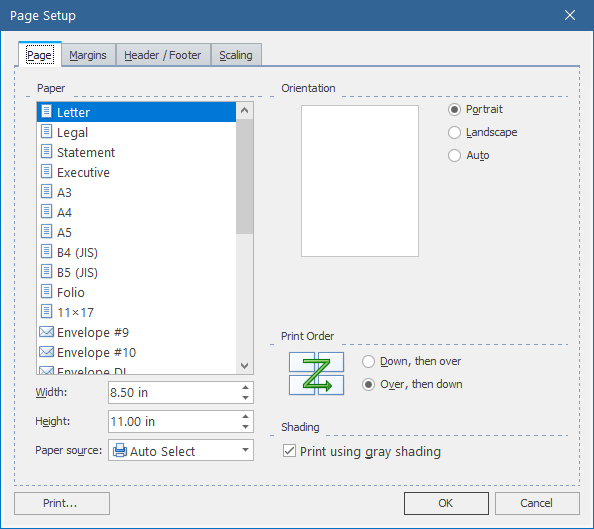
Margins tab
This tab lets you set the page margins by entering the values or by dragging the margin lines in the Preview pane.
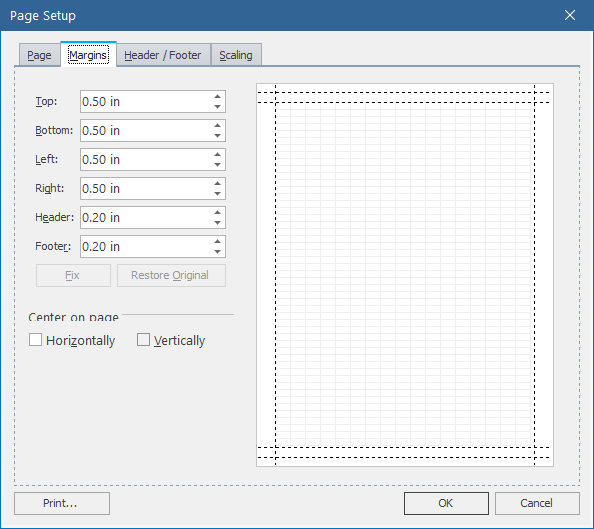
-
Fix - fixes the issue with margin placement when one or more margins are set outside the printable page area.
-
Restore Original - restores the default page margins.
-
Center on page section - lets you center the page contents horizontally or vertically on the page.
Header\Footer tab
This tab lets you specify the header and footer contents and customize their font, background, and alignment settings.
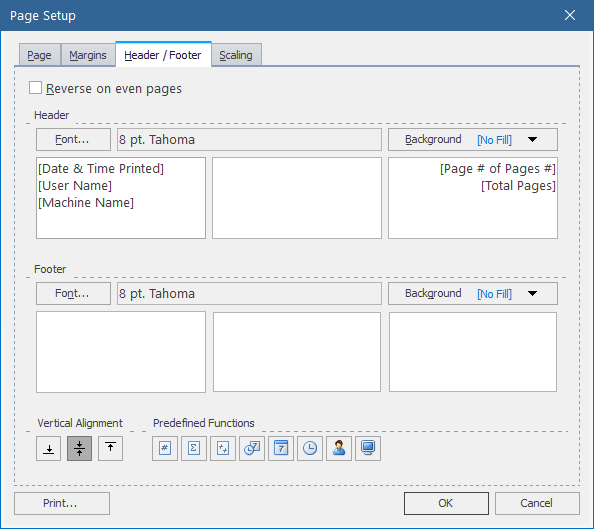
-
Header and Footer sections - allows you to specify the contents of page header and footer separately for their left, center, and right blocks.
-
Font - allows you to specify font properties using the standard Font window. The gray field next to the Font button displays the current font, size, and style.
-
Background - allows you to select the background color for the page header or footer, or customize the color using the standard Color and Fill Effects windows.
-
Vertical Alignment - specifies vertical alignment for the contents of the selected header's or footer's block.
-
Predefined Functions - allows you to insert the following standard placeholders into your header or footer:
-
 - [Machine Name]
- [Machine Name] -
 - [User Name]
- [User Name] -
 - [Time Printed]
- [Time Printed] -
 - [Date Printed]
- [Date Printed] -
 - [Date & Time Printed]
- [Date & Time Printed] -
 - [Page # of Pages #]
- [Page # of Pages #] -
 - [Total Pages]
- [Total Pages] -
 - [Page #]
- [Page #]
![]() To change
the date and time format:
To change
the date and time format:
![]() To change
the page number format:
To change
the page number format:
-
Reverse on even pages - reverses the header and footer on even report pages.
Scaling tab
This tab allows you to specify the page scaling options.
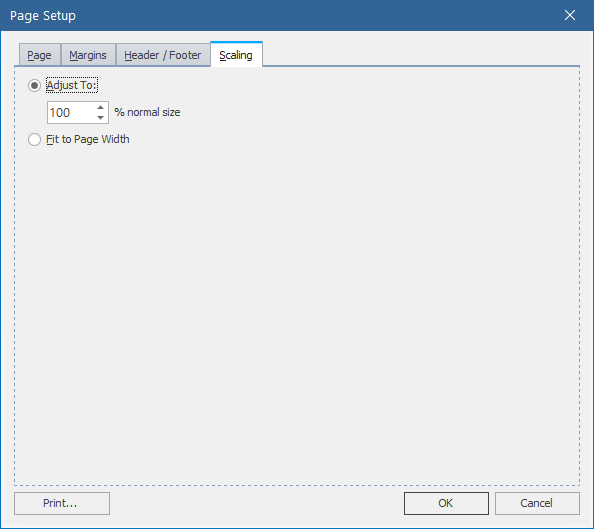
-
Adjust To - scales the printout to the specified percentage of its normal size.
-
Fit to Page - specifies the maximum number of pages (by width and by height) to fit the printout into.