Mobile App User's Guide
Viewing child work orders and related objects
Updated in 2.0
You can view child
TIP: The Web App and Desktop App show this data on the Work Orders and Related Objects tabs of the Ticket’s details window.
NOTE: Some
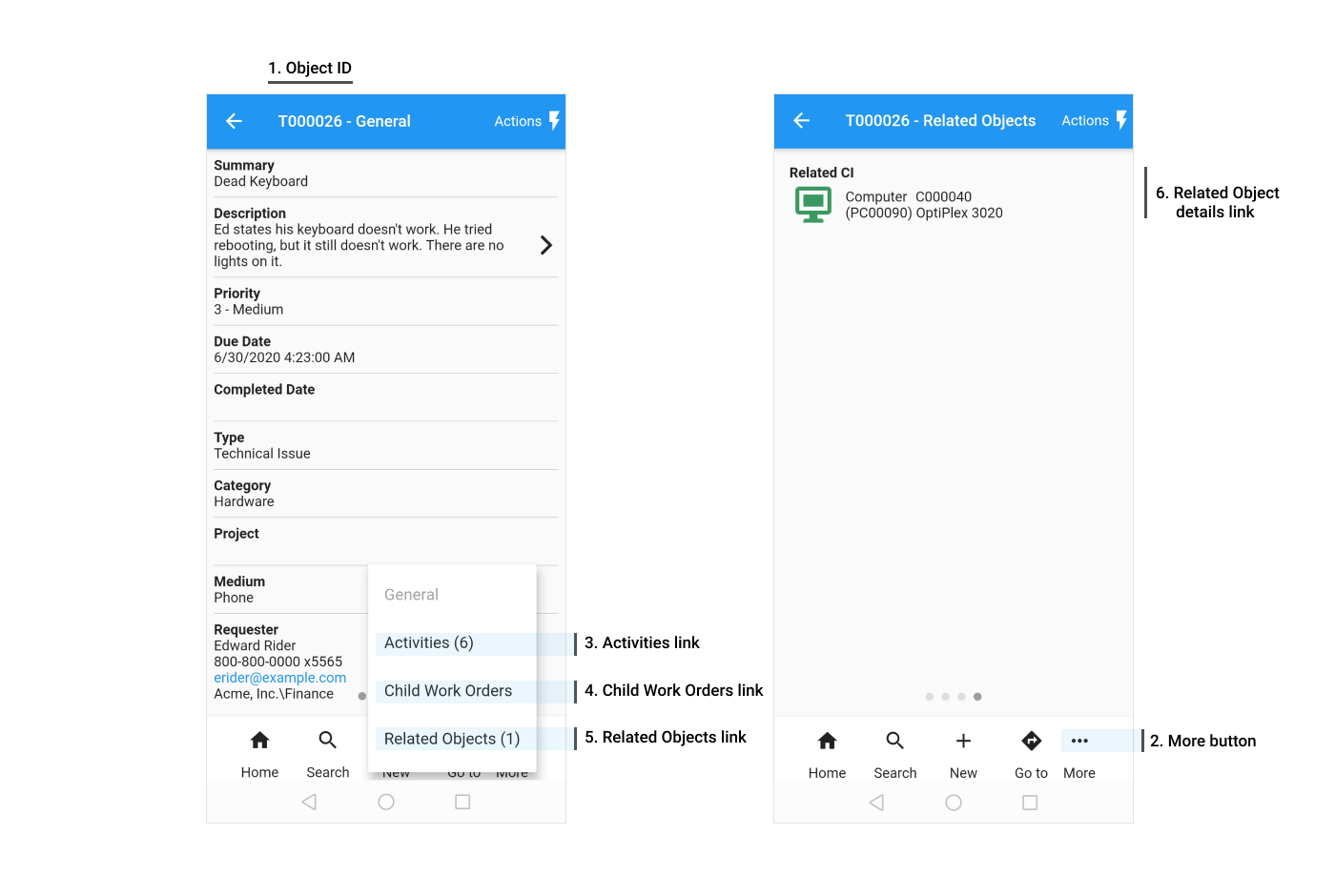
Elements of the mobile UI:
| Number | UI Element | Description |
|---|---|---|
| 1 | Object ID | Displays the identifier of the current object. |
| 2 | More button | Opens additional menu to view child |
| 3 | Activities link | Displays the Activity Log of the current Ticket. |
| 4 | Child
|
Displays Child |
| 5 | Related Objects link | Displays the Related Objects of the current Ticket. |
| 6 | Related Object details link | Displays the details of the Related Object record. |