Create a Trello card when a Change Request is approved
As they say, Trello’s boards, lists, and cards enable you to organize and prioritize your projects in a fun, flexible, and rewarding way. Let's make a Zap that will create a card in Trello when a new Change Request in Alloy Navigator is approved.
TIP: Check out all our ready-to-use integrations with Trello.
-
Sign in to Zapier.
-
In Zapier, click Make a Zap!.
-
Create a Trigger:
-
When asked for an app, select Alloy Navigator.
-
When asked for a Trigger Event, choose Change Request status change.
-
Under Choose Account, provide the URL of Alloy Navigator API's endpoint and the credentials of your Alloy Navigator account.
INFO: For details, see Alloy Navigator API endpoint URL and Alloy Navigator account for integration.
-
Under Customize Change Request, select Approved from the Status list. Now Zapier wants to test your connection to see if it can find a Change Request in Alloy Navigator. Access the Web App and create one.
-
Wait a second and see the information about your newly created Change Request retrieved from Alloy Navigator by Zapier. Note that all Change Request fields are available.
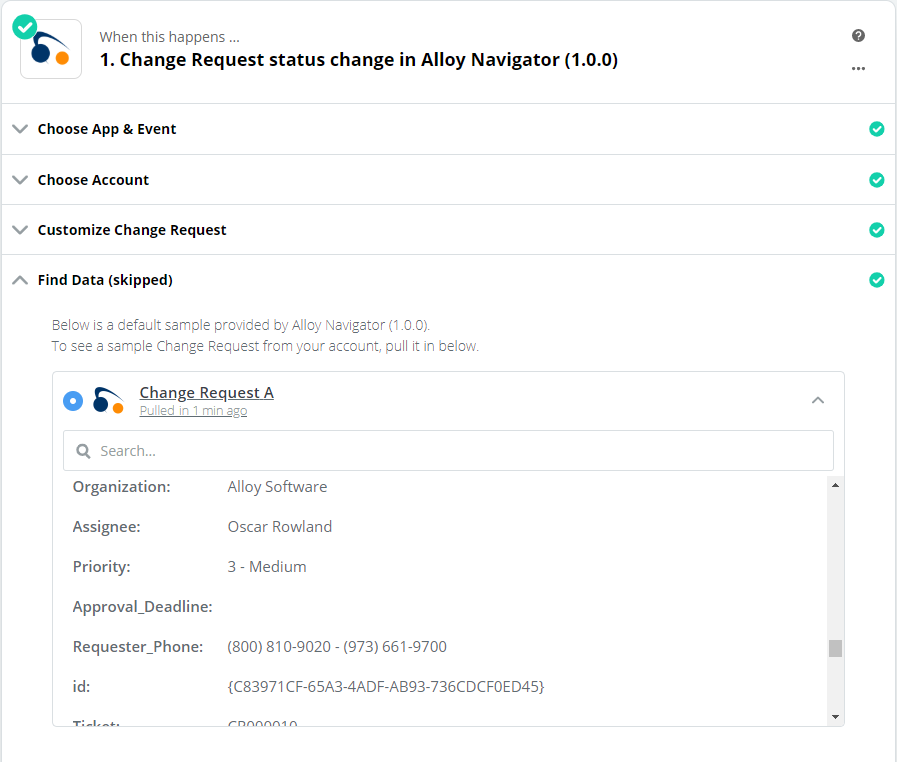
-
- Create an Action:
Under Do this, choose Trello app, and then select Create Card .
When asked for a Trello account, log in to Trello.
Create a template for auto-created Trello cards: select a board and a list, use placeholders for available Change Request data to customize the card name and other properties, and make other customizations.
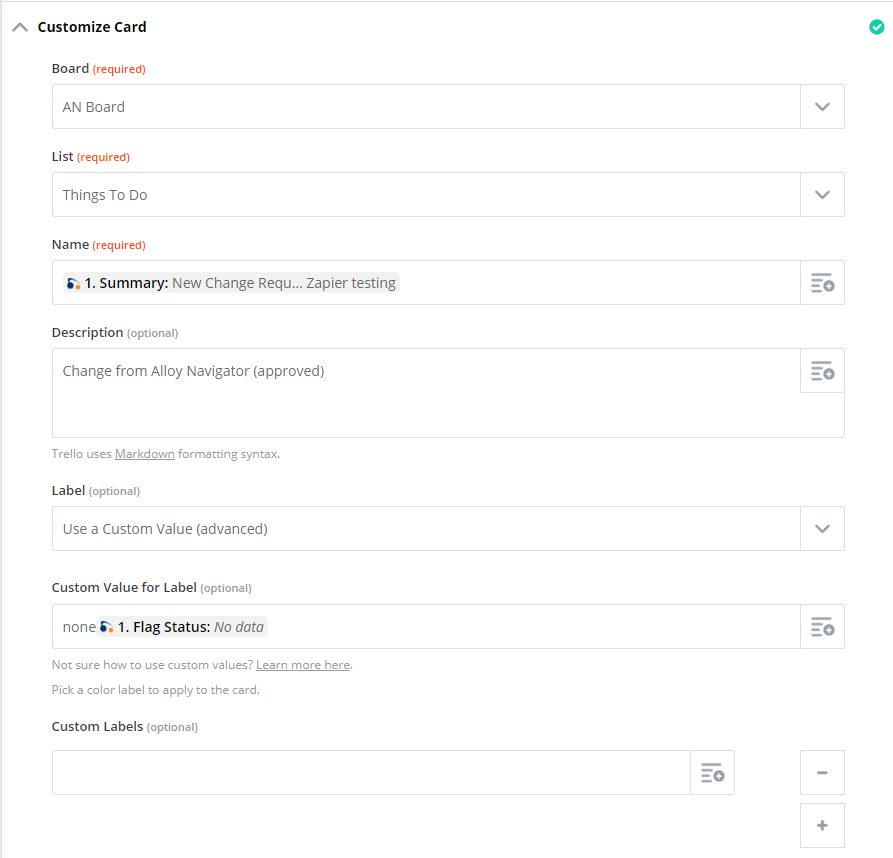
Allow Zapier to test the Action.
-
Your Zap is ready. Name it.
Once you turn on the Zap, Zapier will automatically create Trello cards for approved Change Requests.