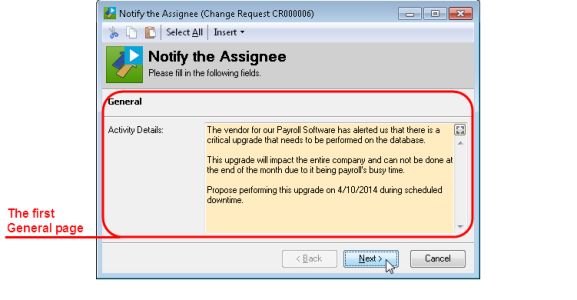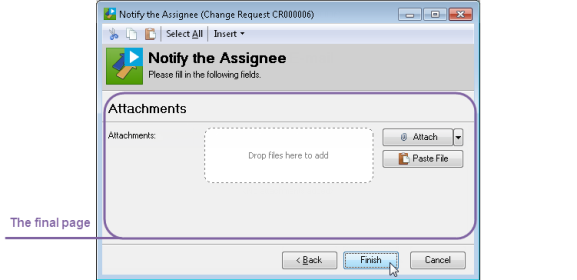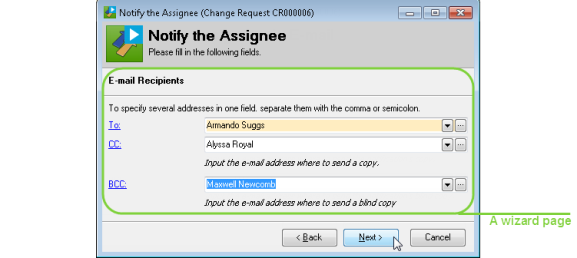Window Style: Dialog Box or Wizard
By default, Alloy Navigator displays Forms as pop-up dialog boxes. A typical dialog-style Form has a general instruction at the top, followed by input fields, with OK and Cancel buttons at the bottom. You can also specify hints for fields that need an explanation or additional instructions. If your Form has many fields, you may want to divide it into sections to make it easier to read and complete. Each section would have a caption and individual instructional text, if needed. Text may include placeholders for dynamic data and URL hyperlinks.
INFO: For details, see URL Hyperlinks on Action Forms.
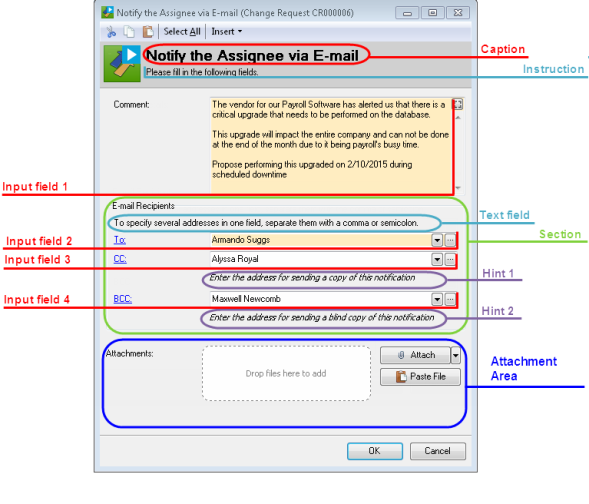
You can control the visibility of each section using a condition, a logical operation based on object field values and system macros. When the Form pops up, Alloy Navigator checks the section condition, and displays the section only when the condition is true.
When your Form has many sections, it would be more convenient to display it as a wizard, where each section appears as a wizard page. One of the main advantages of wizard forms is that you can hide certain pages based on the choices the user makes earlier.
The wizard shows the Form caption and instruction at the top of every page. The first page has the default caption “General.” This first page contains all fields that you add on the Form above the first page separator. The appearance of the Form when implemented as a wizard dialog.