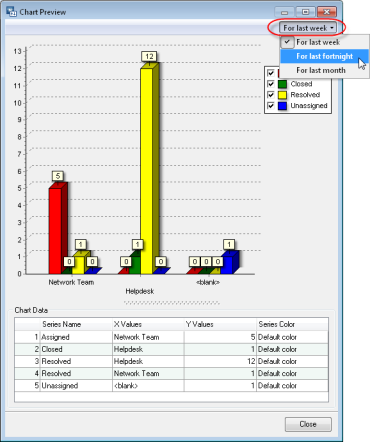Creating Chart Filters
When you create a chart (either a View-based chart with drill-down support or a Static chart based on custom SQL) you can configure a chart filter, i.e. a filtering condition which applies to the source data. When the chart is based on a data view, and the view has an Advanced Filter applied, the advanced filter and the chart filter will be joined by AND.
You can define multiple independent chart filters, providing Desktop App users with the ability to switch between them and view the chart with different filtering conditions applied. However, only one chart filter can be active at a time.
To configure chart filters:
- From the Sidebar, navigate to General > Dashboard Management > Widgets > Charts.
- Double-click the chart widget to bring up the Chart Widget Properties dialog box.
- In the Chart Data section, click Filters. The Manage Chart Filters dialog box opens.
- Create a chart filter as follows:
- Click Add to bring up the Filter Editor dialog box.
- In the Name field, type the chart filter name.
- Create a filtering condition using the Filter Builder or click Switch to SQL Mode and enter a SQL WHERE clause. The steps are the same as for creating Advanced Filters for data views.
INFO: For instructions on configuring Advanced Filters, see Help: Using the Advanced Filter.
Repeat these steps to add as many filter options as needed. If you want to remove a filter option, select it and click Delete.
- If you have multiple chart filter options, you may need to change their order.
The first chart filter in the list is applied to the chart data by default. The order of chart filters defines their display order in the drop-down list on the dashboard widget. To reorder, use the Move Up and Move Down buttons.
- Click OK to save your changes and close the Filter Editor dialog box.
NOTE: You can preview the chart using the Chart Preview dialog box. To open it, click Preview in the Chart Widget Properties dialog box. When the chart has multiple chart filter options, you can switch between them and preview the chart with different filtering conditions using the drop-down menu in the upper-right corner).