Administration Guide
Resolving Conflicts
When a potentially duplicate Computer record is detected and the conflict policy requires manual conflict resolution, conflicting records appear in the Conflict List.
To resolve a conflict, complete the steps below.
- Using the Administration Settings Sidebar, navigate to Services > Alloy Discovery Integration > Conflict Resolution.
- Under Conflict List, double-click a conflict record. The Conflict Details dialog box opens.
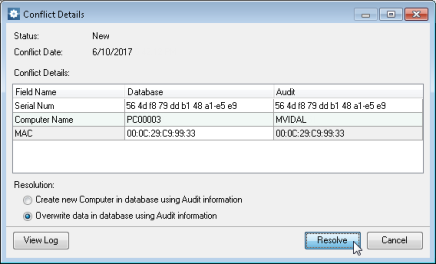
- Under Conflict Details, review conflicting parameters. If you want to view the details of the Alloy Discovery Synchronization session where the conflict occurred, click View Log to open the log file.
- Under Resolution, select a resolution method:
- To add a new Computer record in Alloy Navigator, click Create new Computer....
- To update the Alloy Navigator Computer record with audit data from Alloy Discovery, click Overwrite data...
- Click Resolve. The conflict status changes to "Scheduled." When the Automation Server kicks in and processes pending conflicts, the conflict status changes to "Resolved."