Configuring archiving settings
For Alloy Navigator Enterprise On-Prem
To create an archiving job:
-
From the Sidebar, navigate to Services > Archiving > Archiving and click New. The Archiving dialog box opens.
- Click the Processing tab and specify the task for your job:
- If you want to copy unused Tickets to the archive database and then purge the originals, click Archive unused objects and purge.
- If you want to remove unused Tickets without archiving, click Only remove unused objects.
- Review archiving policies and specify which Tickets to process.
INFO: For details, see Default archiving policies.
- To enable an archiving policy, select the corresponding check box in the Enabled column.
- If you want to change the time period, double-click the policy and specify a different period after which records are considered unused.
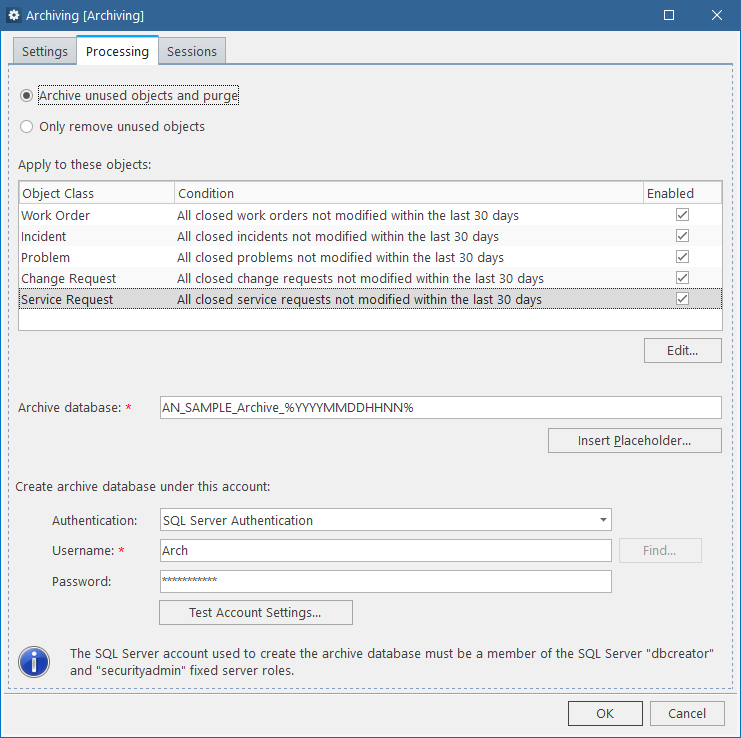
Repeat these steps to enable all policies as needed.
- If your job archives unused Tickets, specify the settings for creating archive databases. If your job removes Tickets without archiving, proceed to the last step.
- In the Archive database field, specify the placeholder for the archive database name.
Every job session creates a new archive database on the SQL Server hosting your Alloy Navigator database. Every new archive database must have a unique name. Otherwise, a name collision will cause an error and the job will be terminated.
By default, the Archive database field has the following format:
[AlloyNavigatorDatabaseName]_Archive_%YYYYMMDDHHNN%In this default placeholder,
AlloyNavigatorDatabaseNameis the name of your Alloy Navigator database andYYYYMMDDHHNNis the date and time when the archive database is created (whereYYYYis the year,MM- month,DD- day,HH- hour, andNN- minute). For example, if the Alloy Navigator database is named “AN_DB” and the archiving job runs on September 25, 2021 at 02:15 AM, the default format will produce the following name:AN_DB_Archive_202109250215.If needed, you can customize the name format. To insert a date/time placeholder, click Insert Placeholder and choose the placeholder from the drop-down list.
- Under Create archive database under this account, choose an account on the SQL Server instance hosting your Alloy Navigator database.
IMPORTANT: This account must be a member of dbcreator and securityadmin roles on the SQL Server. For details, see SQL Server account for creating archive databases.
IMPORTANT: If you use a Windows account for creating archive database, this account must have the Log on as a batch job user right on the Automation Server computer.
- Select the authentication type from the Authentication list.
- Enter the user name in the User Name field. For Windows authentication, specify the Windows domain name as
DomainName\UserNameor click Find to select the user. - Enter the password.
- Click Test Account Settings to verify that archive databases can be created under the specified account.
- In the Archive database field, specify the placeholder for the archive database name.
-
Click OK. The job will run in accordance with the default schedule. If you want to change the schedule, see Changing the archiving schedule below.