Adding reports
If you want to add a new summary report in Alloy Discovery, you must create it outside Alloy Discovery using Microsoft Report Builder 2016 or later, and then import your RDL report file to Alloy Discovery.
NOTE: You can download Microsoft Report Builder from the Microsoft Download Center at https://www.microsoft.com/en-us/download/details.aspx?id=53613.
Supported data sources and connection types
Custom reports must be based on Alloy Discovery data and use embedded connection. The type of embedded connection to Alloy Discovery data must be Microsoft SQL Server. Note that the Use single transaction when processing the queries check box must be cleared.
IMPORTANT: Currently, we do not support using external data sources such as XML or Oracle database in Alloy Discovery reports.
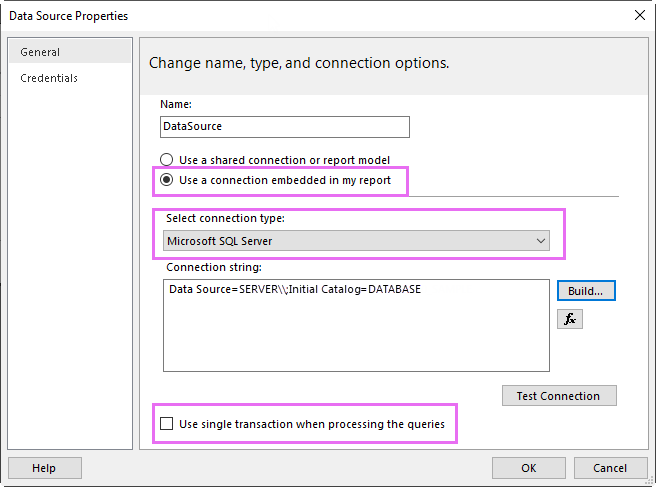
Importing external report files
When you have your external RDL report file ready, you can import it into Alloy Discovery.
IMPORTANT: Alloy Discovery supports only RDL Microsoft Report Builder files.
To import an external RDL report file into Alloy Discovery:
-
On the menu bar, click Reports > Reports and open a desired report category from the Categories pane.
-
Click New from the Module menu.
-
Browse to an .rdl file and click Open. The new report appears in the Report List, its name is same as the name of the source file.