Creating User-Defined Fields
You can create a number of user-defined fields (UDFs) allowing the user the manually enter and store custom data for each node, for example, asset information, maintenance information, notes, etc. You can add UDFs for any object class: All Nodes, Computers, and Network Devices.
When you are viewing an object’s details in the Desktop App, all UDFs are displayed on the Custom Data tab of the object details window. This tab appears if you have created at least one UDF for the object class. If you also want to see user-defined fields as columns in a list of object records (i.e. a data grid), those fields must be added to the current data view configuration.
Alloy Discovery supports the following types of user-defined fields:
- Integer — an integer value between -99999999 and 99999999.
- Logical — a boolean value (True or False). Logical fields appear as check boxes in object details windows and forms or as check marks in grids.
- Currency — a currency value, which consists of a decimal value and a currency symbol, e.g. $500.00.
NOTE: You can customize the currency format, if needed. For details, see Customizing Regional Settings
- String — a text up to 1000 characters long.
- Memo — a block of binary data or text up to 1 GB in size. Memo fields appear on the screen as text boxes with the button
 in the upper-right corner that opens the field contents in a new window.
in the upper-right corner that opens the field contents in a new window. - Date — a date value.
- Date/Time — a date and time value (a timestamp).
- Lookup — a field where the user can choose a value from a list of available items. Lookup fields appear on the screen as drop-down lists.
Adding User-Defined Fields
IMPORTANT: When creating UDFs, you change Alloy Discovery database’s structure. We recommend that no users access the Desktop App at that time.
To create a user-defined field, follow the steps below:
- In the Settings app, navigate to the object records where you want to add a UDF. For example, for Computer records, go to General > Fields > Computers.
- Click New > User Defined Field. The User Defined Field dialog box appears.
- In the Field Name field, enter the name of the new field. The name is prefixed with
UDF_.IMPORTANT: The field name must be unique within the object class.
NOTE: Alloy Discovery allows you to enter in this field English letters, numbers, and low line characters (_). Additionally, you cannot end the name with the
_idsequence. - Choose the field type from the Field Type list.
- The Custom Label field is automatically populated with the field name. You can keep this label or customize it.
- For a Lookup field: Under Lookup Values, add drop-down list items:
- Click Add to add a new line.
- Type in a value.
Repeat these steps to add as many items as needed.
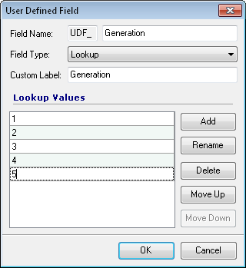
- To arrange items in the list, use Move Up and Move Down buttons.
- Click OK.
IMPORTANT: For your changes to take effect, you and other users must restart the Desktop App.
NOTE: By default, user-defined fields are not included in any grid view for any records. To show the column in a particular view you should modify the view configuration and add UDFs as needed.