Configuring Network Device types
By default, Alloy Discovery has several system types of the recognized network devices.
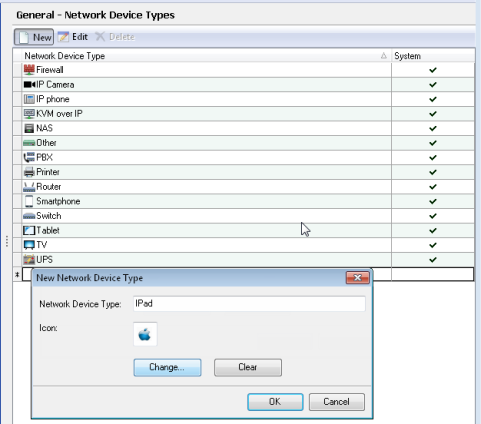
NOTE: The size of the selected icon must be 16x16 pixels.
If you want to monitor other devices, for example, iPads, you can configure a corresponding custom type and then manually associate each of the selected devices with this type. During the next data upload, Alloy Discovery does not update specified custom types.
You can create, rename and delete custom types of the network devices. In addition, you can set and change their icons.
NOTE: System types of network devices cannot be modified or deleted.
You can add custom types of network devices as follows:
- In the Settings app, navigate to General > Network Device Types.
- Click New, the New Network Device Type dialog box opens.
- In the Network Device Type field, enter a name for the new type.
- To set an icon for the type, click Change. In a separate dialog box, choose the icon and click OK.
- Click OK.
You can rename custom types as follows:
- In the Settings app, navigate to General > Network Device Types.
- Double-click the type to customize. The Network Device Type dialog box opens.
- In the Network Device Type field, change a name for the type.
- Click OK.
You can remove the icon from a custom type as follows:
- In the Settings app, navigate to General > Network Device Types.
- Double-click the type to customize. The Network Device Type dialog box opens.
- Click Clear.
- Click OK.
You can delete custom types as follows:
- In the Settings app, navigate to General > Network Device Types.
- Select the type and click Delete.
- If Alloy Discovery database stores network devices of type you want to delete, the Select Item dialog box appears. In the Network Device Type drop-down list, choose another type for the devices and click OK.
- Otherwise, click Yes to confirm the operation.