Administration Guide
Viewing Errors
To view the errors occurred when the Inventory Server processes audit snapshots:
- In the Settings app, navigate to Services > Conflicts and Errors > Errors.
- View the list of errors. You may need to click Refresh (or press F5) to refresh the data view. The following details are available:
- Detected Date — the date and time when the error was detected;
- Description — the detailed description of the error;
- Audit File — the name of the audit snapshot file that the Inventory Server has failed to import.
- If you want to view the error details, double-click the error record.
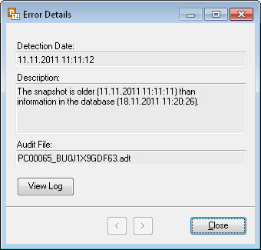
NOTE: You can page through errors by using the Next (>) or Previous (<) buttons.
- You may want to view the log file for the Inventory Server session where the error occurs. You can open that log file from within the Error Details window by clicking View Log, or you can select an error record and click View Log on the Module Menu.