The Default Conflict Policy
Alloy Discovery offers the default conflict policy:
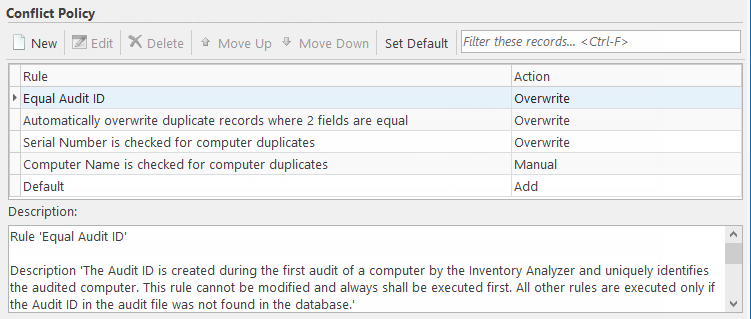
To access the conflict policy, start the Settings App and navigate to Services > Conflicts and Errors > Conflict Resolution. There are two system rules with a predefined behavior: Equal Audit ID and Default. All other rules are located in between:
- Equal Audit ID — This rule checks the Audit ID value, which uniquely identifies the audited computer. The Inventory Analyzer creates that value during the first audit of the computer. If a positive match is detected, the audit data overwrites the Alloy Discovery data. Otherwise, the subsequent conflict resolution rules are applied. This system rule is always processed first.
- Default — If none of the above rules matched, the Inventory Server creates a new Computer record in Alloy Discovery. This rule is always processed last in the list.
NOTE: Alloy Discovery relies on these system rules, so they cannot be deleted or modified.
There may be situations when the Inventory Server can not match a computer from the audit snapshot to its existing database record because the Audit ID of that computer has changed since the previous audit. In this case, the Inventory Server applies additional rules to identify that computer.
The default conflict policy is usually sufficient. However, you can modify or delete the default rules, change the order in which the rules are applied, or create new rules. You can also restore the default policy, if needed.
NOTE: Sometimes the