Administration Guide
Viewing the Change History for a Site
To view the Change History for a Site:
- Click the Site name in the Sidebar and view the Change History statistics in Change History section in the right pane.
By default, changes are shown for the current date. You can choose another period relative to today in the drop-down list on the right, or select another filter condition in the Show Changes drop-down list and then select the desired value in the drop-down list on the right.
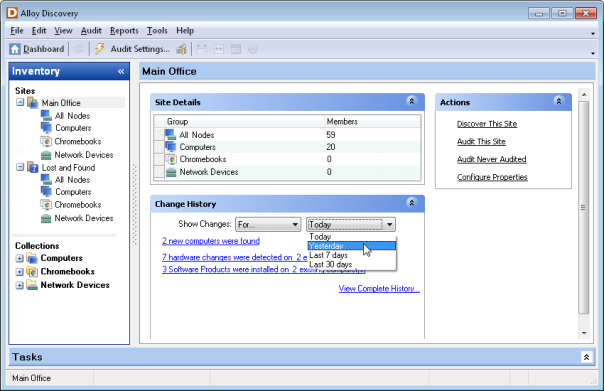
- If you want to access the detailed change history for the Site, click the View Complete History link.
The detailed Change History data grid usually contains a large number of records. You may want to reduce the amount of displayed data by applying a filter.
INFO: For details, see Analyzing Inventory Data Using Grids.
- If you want to view the details of a Change Event, double-click the Change Event record to bring up the Change Event dialog box.